Mastering Google Hangouts: A Comprehensive Guide for Beginners
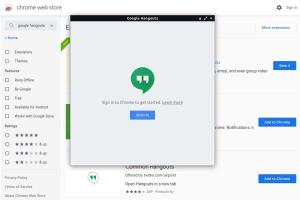
-
Quick Links:
- 1. Introduction to Google Hangouts
- 2. Key Features of Google Hangouts
- 3. Setting Up Google Hangouts
- 4. How to Use Google Hangouts
- 5. Best Practices for Effective Communication
- 6. Troubleshooting Common Issues
- 7. Case Studies and Examples
- 8. FAQs
1. Introduction to Google Hangouts
Google Hangouts is a versatile communication platform that allows users to engage in video calls, chat, and share documents seamlessly. Launched in 2013, it has evolved to become an essential tool for both personal and professional use. As remote work continues to rise, understanding how to effectively utilize Google Hangouts can significantly enhance your communication experience.
2. Key Features of Google Hangouts
Google Hangouts offers a plethora of features that cater to various communication needs. Some of the key features include:
- Video Conferencing: Host video meetings with up to 25 participants.
- Text Chat: Communicate via instant messaging in one-on-one or group chats.
- Screen Sharing: Share your screen to enhance presentations and collaboration.
- Integration with Google Services: Seamlessly connect with Google Drive, Calendar, and more.
- Recording Meetings: Record video calls for future reference or sharing with absent participants.
3. Setting Up Google Hangouts
To start using Google Hangouts, follow these simple steps:
- Create a Google Account: If you don’t already have a Google account, visit https://accounts.google.com/signup to create one.
- Access Google Hangouts: Go to https://hangouts.google.com or download the Hangouts app from the Google Play Store or Apple App Store.
- Sign In: Use your Google account credentials to log in.
4. How to Use Google Hangouts
Using Google Hangouts is straightforward. Here’s a step-by-step guide on how to initiate various functions:
4.1 Starting a Video Call
- Open Google Hangouts and select “Video Call” from the menu.
- Invite participants by entering their email addresses or selecting them from your contacts.
- Click “Join” to start the call.
4.2 Sending a Message
- In the Hangouts app, select “Chat” from the menu.
- Start a new conversation by clicking on the “+” icon.
- Type your message in the text box and hit “Enter” to send.
4.3 Sharing Your Screen
- During a video call, find the “Present” button at the bottom of the screen.
- Select the screen or window you want to share and confirm.
5. Best Practices for Effective Communication
To maximize the efficacy of your Google Hangouts experience, consider the following best practices:
- Ensure a stable internet connection to avoid disruptions.
- Use a quiet, well-lit space for video calls.
- Familiarize yourself with the platform's features before important meetings.
- Encourage participants to mute their microphones when not speaking.
6. Troubleshooting Common Issues
Even though Google Hangouts is user-friendly, you may encounter some issues. Here are solutions to common problems:
- No Video or Audio: Check your device settings and ensure that your camera and microphone are enabled.
- Connection Issues: Restart your router and ensure you have a strong internet connection.
- Unable to Join a Call: Verify the invite link and ensure you are logged into the correct Google account.
7. Case Studies and Examples
Google Hangouts has been utilized in various sectors to enhance communication. For instance:
7.1 Remote Team Collaboration
A marketing firm used Google Hangouts to facilitate weekly team meetings, leading to a 30% increase in project efficiency. By leveraging screen sharing and video conferencing features, team members were able to present ideas more effectively.
7.2 Educational Purposes
A non-profit organization conducted online workshops using Google Hangouts, reaching participants from various geographical areas. This initiative helped them expand their outreach and foster learning in a flexible environment.
8. FAQs
What is Google Hangouts?
Google Hangouts is a communication platform that allows users to chat, voice, and video call.
How many participants can join a Google Hangouts video call?
Up to 25 participants can join a Google Hangouts video call.
Is Google Hangouts free to use?
Yes, Google Hangouts is free to use for anyone with a Google account.
Can I record my Google Hangouts meetings?
Yes, you can record meetings, but this feature may be limited based on your Google account type.
What devices support Google Hangouts?
Google Hangouts is available on desktop browsers, as well as iOS and Android devices.
Can I use Google Hangouts for business meetings?
Absolutely! Many businesses use Google Hangouts for team meetings and client calls.
How do I invite someone to a Google Hangouts meeting?
You can invite participants by entering their email addresses or sharing a meeting link.
Does Google Hangouts integrate with other Google services?
Yes, it integrates seamlessly with other Google services like Google Drive and Google Calendar.
What should I do if I experience issues with Google Hangouts?
Check your internet connection, ensure your device settings are correct, and restart the app if necessary.
Is Google Hangouts secure?
Google Hangouts utilizes secure encryption for communications, but it’s always advisable to be cautious with sensitive information.
Random Reads
- How to hard soft reset kindle devices
- How to hatch pokemon eggs
- How to make bootable usb drive windows macos
- How to record voice memo iphone
- What pokemon am i
- Ultimate guide removing thinset
- Ultimate guide mailbox installation
- How to log into skype
- How to lock safesearch on google
- How to play on xbox live for free