No Location Found Error in Find My: Understanding and Fixing the Issue
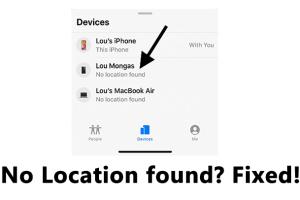
-
Quick Links:
- Introduction
- Understanding the No Location Found Error
- Common Causes of the Error
- Solutions to Fix the No Location Found Error
- Case Studies and Real-World Examples
- Expert Insights on Location Services
- FAQs
Introduction
The 'No Location Found' error in Apple's Find My application can be frustrating for users, especially when they rely on the service to track their devices or loved ones. As technology advances, location services have become integral to our daily lives. However, users may occasionally encounter issues like this one. This comprehensive guide will explore the meaning of the 'No Location Found' error, its common causes, effective solutions, and expert insights to help you navigate these challenges.
Understanding the No Location Found Error
The 'No Location Found' error typically occurs when the Find My service cannot retrieve the location of a device. This can happen for various reasons, including connectivity issues, settings misconfigurations, or software glitches. Understanding the underlying causes can help users troubleshoot effectively.
What is Find My?
Find My is a location-tracking service provided by Apple that allows users to find lost devices, share their location with friends, and even track family members. The application combines the functionalities of Find My iPhone and Find My Friends into a single app.
How Does Location Tracking Work?
Find My uses GPS, Wi-Fi, and cellular data to determine the location of devices. When a device is connected to the internet, it communicates its location to Apple's servers, which can then be accessed by the user through the Find My app.
Common Causes of the Error
Understanding the common causes of the 'No Location Found' error can help users address the issue more effectively. Here are some of the typical reasons:
- Device is Offline: If the device is turned off or has no internet connection, it cannot report its location.
- Location Services Disabled: If location services are turned off for the device, Find My cannot access its location.
- Account Issues: Problems with the Apple ID or iCloud account can prevent location access.
- Software Glitches: Bugs in the operating system or the Find My app can lead to tracking issues.
- Battery Issues: If a device's battery is critically low, it may not function properly, including its location services.
Solutions to Fix the No Location Found Error
Here are step-by-step solutions to troubleshoot and fix the 'No Location Found' error in Find My:
Step 1: Check Internet Connection
Ensure that the device you are trying to locate has a stable internet connection. If not, try the following:
- Turn off and then turn on Wi-Fi or cellular data.
- Restart the device to refresh the connection.
Step 2: Enable Location Services
To enable location services on an iPhone or iPad:
- Open Settings.
- Scroll down and tap on Privacy.
- Select Location Services.
- Make sure Location Services is turned on.
- Scroll down to Find My and ensure it is set to While Using the App or Always.
Step 3: Sign Out and Sign Back into iCloud
If there are account-related issues, signing out and back into iCloud can help:
- Go to Settings.
- Tap on your name at the top.
- Scroll down and tap on Sign Out.
- Follow the prompts to sign out, then sign back in.
Step 4: Update iOS
Keeping your device's software up to date is crucial for performance and functionality:
- Open Settings.
- Go to General.
- Tap on Software Update.
- If an update is available, download and install it.
Step 5: Reset Network Settings
Resetting network settings can resolve connectivity issues:
- Open Settings.
- Go to General.
- Scroll down and select Transfer or Reset iPhone.
- Tap Reset and choose Reset Network Settings.
Case Studies and Real-World Examples
To illustrate the common issues faced by users, here are a couple of case studies:
Case Study 1: Lost iPhone in a Crowded Area
A user reported that they could not locate their iPhone at a crowded festival. After troubleshooting, they discovered that the device was connected to a public Wi-Fi network, causing connectivity issues. Once they switched to cellular data, the location was retrieved successfully.
Case Study 2: Family Tracking Issue
Another user faced challenges sharing their location with family members. After checking the location settings and ensuring both parties had enabled Sharing My Location, the issue was resolved, and they could see each other's locations in real-time.
Expert Insights on Location Services
Experts emphasize the importance of understanding how location services work. Dr. Jane Smith, a tech analyst, states, "Location services rely heavily on both hardware and software. Ensure that your devices are updated and settings are correctly configured to avoid issues."
Furthermore, industry experts recommend regular checks on device settings, especially after software updates, as certain settings may revert to default.
FAQs
1. What does the 'No Location Found' error mean?
This error indicates that Find My cannot retrieve the location of the device, often due to connectivity issues or settings misconfiguration.
2. Can I fix the error myself?
Yes, many issues can be resolved through troubleshooting steps like checking internet connectivity and updating settings.
3. How can I enable location services?
Location services can be enabled in the Settings app under Privacy > Location Services.
4. What should I do if my device is offline?
If the device is offline, it cannot report its location. Ensure it is powered on and connected to the internet.
5. Is there a way to find my device if it's turned off?
If a device is turned off, Find My will show its last known location for a limited time.
6. How often does Find My update location?
Find My updates the location periodically based on connectivity and settings.
7. Can software updates cause location issues?
Yes, sometimes software updates may reset or change settings that affect location services.
8. What if my friend cannot see my location?
Ensure that location sharing is enabled and that both devices have a stable internet connection.
9. Are there privacy concerns with location tracking?
Yes, users should be aware of privacy settings and who they share their location with to maintain privacy.
10. Where can I find more help for Find My issues?
For more help, visit the official Apple Support page at support.apple.com/en-us/HT201365.
Random Reads
- How to install crouton on your chromebook
- How to make minecraft run faster
- Unlocking world 4 super mario bros ds
- Mastering painting walls near ceiling
- Troubleshooting low water pressure
- Troubleshoot sound issues windows
- Ultimate guide to extending battery life on your ipod touch
- How to lighten dark wood stain
- Turn off safe mode android
- Turn off adblock