Unlock Your Access: 2 Simple Ways to Recover Your Gmail Password
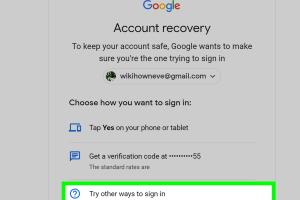
-
Quick Links:
- Introduction
- Why Password Recovery is Important
- Method 1: Using Google Account Recovery
- Method 2: Password Reset Using Recovery Options
- Case Studies and Real-World Examples
- Tips for Securing Your Gmail Account
- FAQs
- Conclusion
Introduction
In today’s digital world, our online accounts are more critical than ever. Among these, Gmail stands out as one of the most widely used email services, making it essential for communication, business, and personal interactions. However, forgetting your Gmail password can lead to frustration and disruptions. In this comprehensive guide, we will explore two simple yet effective methods to recover your Gmail password, ensuring you regain access to your account swiftly and securely.
Why Password Recovery is Important
Recovering your Gmail password is not just about accessing your emails; it’s about safeguarding your digital identity. A compromised Gmail account can lead to unauthorized access to sensitive information, including personal data and financial details. Understanding how to recover your password is crucial for maintaining the security of your online presence. Here are some reasons why password recovery is essential:
- Access to Important Information: Your Gmail account may hold valuable information, including contacts, calendar events, and documents.
- Security Concerns: A forgotten password can leave your account vulnerable if it falls into the wrong hands.
- Recovering Other Accounts: Many online services use Gmail for account recovery. Regaining access to your Gmail can help you recover other connected accounts.
Method 1: Using Google Account Recovery
The first method to recover your Gmail password is through Google’s built-in account recovery tool. This method is straightforward and designed for users who may have forgotten their passwords.
Step-by-Step Guide to Google Account Recovery
- Navigate to the Gmail Sign-In Page: Go to https://mail.google.com.
- Click on "Forgot Password?": On the sign-in page, click the “Forgot password?” link.
- Enter Your Email Address: Input the Gmail address you want to recover and click "Next."
- Follow the Prompts: Google will prompt you to verify your identity. This may include sending a verification code to your recovery email or phone number.
- Input the Verification Code: Check your recovery method for the verification code and enter it in the provided field.
- Create a New Password: Once your identity is confirmed, you will be prompted to create a new password. Be sure to choose a strong and unique password.
Method 2: Password Reset Using Recovery Options
If you have set up recovery options such as a phone number or recovery email, you can reset your password easily. This method is particularly useful if you have access to your recovery methods.
Step-by-Step Guide to Password Reset Using Recovery Options
- Go to the Gmail Sign-In Page: Visit https://mail.google.com.
- Click on "Forgot Password?": Just like in Method 1, click the “Forgot password?” link.
- Enter Your Email Address: Type in your Gmail address and proceed by clicking "Next."
- Choose Your Recovery Method: Select your recovery option (phone number or recovery email).
- Receive and Enter the Verification Code: Check your recovery method for the verification code and enter it as prompted.
- Create a New Password: Finally, set a new password that is secure and easy for you to remember.
Case Studies and Real-World Examples
Understanding how others have successfully recovered their Gmail passwords can provide valuable insights. Here are two case studies illustrating different scenarios:
Case Study 1: The Forgotten Password
Jane, a freelance graphic designer, lost access to her Gmail account after forgetting her password. She had previously set her phone number as a recovery option. By following the Google Account Recovery steps, she was able to receive a verification code on her phone, reset her password, and regain access within minutes.
Case Study 2: The Hacked Account
Tom, a business owner, discovered that his Gmail account was hacked when he noticed unfamiliar activity. After securing his phone number and recovery email, he utilized the password reset method. After successfully recovering his account, he took additional measures to enhance his security.
Tips for Securing Your Gmail Account
Once you have recovered your Gmail password, it’s crucial to implement security measures that will protect your account from future issues. Here are some essential tips:
- Enable Two-Factor Authentication: This adds an extra layer of security by requiring a verification code along with your password.
- Use a Password Manager: A password manager can help you create and store strong passwords securely.
- Regularly Update Your Password: Change your password periodically to minimize the risk of unauthorized access.
- Be Wary of Phishing Attempts: Always verify the source of emails that ask for your personal information.
- Review Account Activity: Regularly check your account activity for any unauthorized access.
FAQs
1. What should I do if I don't have access to my recovery email or phone number?
If you do not have access to your recovery options, Google provides alternative methods for verifying your identity, such as answering security questions or providing account details.
2. Can I recover my Gmail password without a recovery email?
Yes, you can attempt recovery through other means, such as verifying your identity via a phone number or answering security questions, depending on what you have set up.
3. How long does it take to recover my password?
The recovery process is typically immediate, but it may vary depending on the verification method used.
4. What makes a strong password?
A strong password should be at least 12 characters long, include a mix of letters, numbers, and special characters, and avoid common phrases or easily guessed information.
5. Is it safe to use public Wi-Fi for password recovery?
It's advisable to avoid using public Wi-Fi for sensitive tasks, including password recovery, as these networks can be insecure.
6. Can I recover my Gmail password from my mobile device?
Yes, you can recover your password using the Gmail app or mobile browser by following the same recovery steps.
7. What if my account is hacked and I can't recover it?
If your account is hacked and you cannot recover it, you can report the issue to Google for assistance in regaining control.
8. How do I protect my Gmail account after recovery?
Enable two-factor authentication, use a strong password, and regularly monitor your account activity to enhance security.
9. What should I do if I suspect my Gmail account is compromised?
If you suspect your account is compromised, change your password immediately and review your account settings for any unauthorized changes.
10. Can I change my password without knowing the current one?
Yes, you can change your password through the recovery process even if you do not remember the current one.
Conclusion
Recovering your Gmail password doesn’t have to be a daunting task. By following the methods outlined in this guide, you can regain access to your account quickly and securely. Remember to take proactive measures to protect your account to avoid future issues. Stay safe online!