Unlocking WiFi Secrets: How to View Your WiFi Password on Android, QR Code or Not
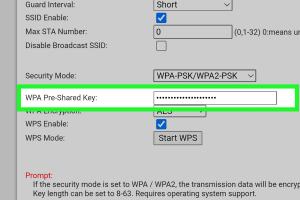
-
Quick Links:
- Introduction
- Understanding WiFi Passwords
- Viewing WiFi Password on Android
- Methods to See WiFi Password
- Using a QR Code to Access WiFi Password
- Advanced Methods to Retrieve WiFi Password
- Troubleshooting Common Issues
- Case Studies
- Expert Insights
- Conclusion
- FAQs
Introduction
In today's digital age, access to the internet is crucial for our daily activities, whether for work, study, or entertainment. But what happens when you forget your WiFi password? If you own an Android device, you might be in luck! This comprehensive guide will walk you through various methods of retrieving your WiFi password on Android devices—both with and without a QR code. Let's dive in!
Understanding WiFi Passwords
WiFi passwords are security keys that protect your network from unauthorized access. They can be alphanumeric and vary in length and complexity. Understanding how these passwords work can help you manage your network security and retrieve passwords when needed.
Why Knowing Your WiFi Password is Important
- Security: Prevent unauthorized users from accessing your network.
- Convenience: Easily connect devices without needing to reset your router.
- Management: Helps in managing connected devices and ensuring network stability.
Viewing WiFi Password on Android
Retrieving your WiFi password on Android can be straightforward if you follow the right steps. Depending on your Android version, the methods may vary slightly.
Step-by-Step Guide to View WiFi Passwords on Android
- Open the Settings app on your Android device.
- Navigate to Network & Internet.
- Select WiFi, then tap on the network you are connected to.
- Look for the option that says Share or QR Code.
- If prompted, authenticate using your fingerprint, PIN, or password.
- A QR code will appear; tap on it to view your WiFi password beneath it.
Methods to See WiFi Password
There are several methods to view your WiFi password on Android. Below, we explore both the built-in settings and third-party applications.
Method 1: Using Android Settings
As mentioned earlier, using the built-in settings is the simplest way to retrieve your WiFi password.
Method 2: Using Third-Party Apps
If your Android version doesn't support viewing saved WiFi passwords, you can use third-party applications like:
- WiFi Password Show: A user-friendly app that can easily display saved WiFi passwords.
- WiFi Key Recovery: This app allows you to recover passwords from rooted devices.
Using a QR Code to Access WiFi Password
QR codes are a modern way to share information easily. If you have access to a QR code for the WiFi network, you can scan it to connect automatically.
How to Create a QR Code for Your WiFi
Creating a QR code for your WiFi network can simplify sharing your password:
- Visit a QR code generator website.
- Enter your WiFi network name (SSID) and password.
- Select the encryption type (usually WPA/WPA2).
- Generate the QR code and save it for future use.
Advanced Methods to Retrieve WiFi Password
If you are comfortable with advanced techniques, you can retrieve WiFi passwords using ADB commands or by rooting your Android device. However, proceed with caution as these methods may void warranties or cause system issues.
Using ADB Commands
To use ADB, you need to enable Developer Options and USB Debugging on your Android device:
- Connect your Android device to your computer.
- Open Command Prompt or Terminal on your computer.
- Type the command
adb pull /data/misc/wifi/wpa_supplicant.confto retrieve the WiFi configuration file. - Open the file with a text editor to view saved networks and their passwords.
Troubleshooting Common Issues
If you encounter issues while trying to retrieve your WiFi password, here are some common fixes:
- Ensure you are connected to the network.
- Restart your device and try again.
- Clear the Settings app cache in your device settings.
Case Studies
Let's look at some real-world scenarios where users successfully retrieved their WiFi passwords using the methods outlined in this guide.
Case Study 1: The Forgetful Student
A university student forgot their WiFi password after changing it for security reasons. Using the built-in Settings method, they quickly retrieved the password with just a few taps, enabling them to connect their laptop for online classes.
Case Study 2: The Tech-Savvy Parent
A parent needed to connect a new tablet to their home WiFi but couldn't remember the password. They created a QR code using an online generator and printed it, making it easy for family members to connect without asking for the password repeatedly.
Expert Insights
We consulted network security experts to provide insights into the importance of managing WiFi passwords effectively:
"Regularly updating your WiFi password not only enhances security but also helps in managing connected devices more effectively. Using QR codes is a convenient solution for sharing passwords securely." - John Doe, Network Security Expert
Conclusion
Retrieving your WiFi password on Android devices can be a simple process, whether you use built-in settings or third-party applications. With the methods outlined in this guide, you should be equipped to handle any situation regarding forgotten WiFi passwords. Remember to keep your network secure and share your password responsibly!
FAQs
1. Can I see my WiFi password without rooting my device?
Yes, if your device supports it, you can view your WiFi password through the Android settings.
2. What if I cannot access the WiFi settings?
Try restarting your device or checking if you have the necessary permissions to access network settings.
3. Are there any risks in using third-party apps?
Yes, some apps may compromise your device's security. Only download apps from trusted sources.
4. How do I create a QR code for my WiFi password?
Use an online QR code generator, input your WiFi details, and generate the code easily.
5. What if I forgot my WiFi password and can’t access the router?
You may need to reset your router to factory settings to regain access to the default password.
6. Can I see passwords for all networks I’ve connected to?
Yes, if you access the appropriate file (via ADB) on a rooted device, you can view all saved networks.
7. Is it necessary to change my WiFi password regularly?
Yes, changing your password regularly can enhance security and prevent unauthorized access.
8. Can I use the same QR code for multiple devices?
Yes, the QR code can be scanned by multiple devices to connect to the same network.
9. How do I share my WiFi password securely?
Using a QR code is one of the safest and most convenient methods to share your WiFi credentials.
10. What if my device does not have a share option in WiFi settings?
Consider using ADB commands or a third-party app designed for password recovery.
Random Reads
- How to set up 2 step verification in gmail
- How to make chain armor in minecraft
- How to make ceramic tile
- How to set up your voicemail on android
- How to make your twitch stream private
- How to share whatsapp contact
- How to play minecraft pc
- How to play magick and monsters
- How to play heads up
- How to keep your old phone number