Ultimate Guide to Removing Windows Genuine Advantage Notifications
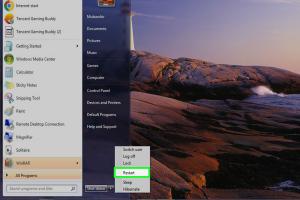
-
Quick Links:
- Understanding Windows Genuine Advantage (WGA)
- Why WGA Notifications Occur
- Impacts of WGA Notifications
- Step-by-Step Guides to Remove WGA Notifications
- Alternative Methods to Handle WGA Notifications
- Case Studies
- Expert Insights
- FAQs
Understanding Windows Genuine Advantage (WGA)
Windows Genuine Advantage (WGA) is a software initiative by Microsoft that aims to ensure users are running genuine versions of Windows. Introduced in 2005, WGA not only verifies the authenticity of Windows installations but also helps users access certain features and updates.
For many users, WGA notifications can be a source of frustration, particularly if they believe their copy of Windows is genuine. This guide will provide detailed steps on how to remove these notifications and regain control over your computer experience.
Why WGA Notifications Occur
WGA notifications appear when Microsoft suspects that your copy of Windows is not genuine. Reasons for this include:
- Entering a wrong product key during installation.
- Using a copy of Windows that has been activated multiple times.
- Changes to hardware that may affect Windows validation.
Impacts of WGA Notifications
WGA notifications not only interrupt your workflow but can also limit access to essential updates and features. Users may experience:
- Frequent pop-up notifications.
- Restricted access to Microsoft services.
- Potential security vulnerabilities due to lack of updates.
Step-by-Step Guides to Remove WGA Notifications
Here we provide a comprehensive step-by-step guide to remove WGA notifications:
Step 1: Verify Your Windows License
Before proceeding with any removal methods, ensure that your version of Windows is genuine. You can verify your license by:
- Right-clicking on the This PC icon and selecting Properties.
- Checking the Windows activation status at the bottom of the window.
Step 2: Use the Command Prompt
Many users have found success in disabling WGA notifications using the Command Prompt:
- Press Win + X and select Command Prompt (Admin).
- Type the command:
sc delete WgaLogonand press Enter. - Next, type:
sc delete WgaTrayand press Enter.
Step 3: Disable WGA Notifications via Services
Another method is to disable WGA services:
- Press Win + R and type
services.mscto open the Services window. - Locate Windows Genuine Advantage Notifications in the list.
- Right-click on it and select Properties.
- Under Startup type, select Disabled and click OK.
Step 4: Use Third-Party Tools
If the above methods don’t work, consider using third-party tools specifically designed to remove WGA notifications. Some popular options include:
- RemoveWGA - A tool that effectively removes WGA notifications.
- WGA Remover - Another utility that can help eliminate these notifications.
Alternative Methods to Handle WGA Notifications
If you prefer not to disable WGA notifications, consider the following alternatives:
- Activate Windows: Ensure your Windows OS is activated. Visit the Microsoft Activation Support for assistance.
- Contact Microsoft Support: If you're facing issues with your activation, contacting Microsoft Support can help resolve the problem directly.
Case Studies
To illustrate the effectiveness of the above methods, let’s look at a few case studies:
Case Study 1: Home User
A home user experienced persistent WGA notifications after upgrading their hardware. They followed the command prompt method and successfully removed the notifications, regaining access to updates.
Case Study 2: Small Business
A small business faced WGA notifications across multiple machines. They opted for the services method and disabled the WGA Notifications service, which led to a more stable working environment.
Expert Insights
Experts recommend that users always keep their Windows OS updated and genuine. Regular updates not only enhance security but also provide a smoother user experience. If you’re unsure about the authenticity of your Windows installation, consider purchasing a valid license from Microsoft's official website.
FAQs
1. What is Windows Genuine Advantage?
Windows Genuine Advantage is a Microsoft program that validates the authenticity of Windows installations.
2. Why do I see WGA notifications?
WGA notifications appear when Microsoft suspects that your copy of Windows is not genuine.
3. Can I disable WGA notifications safely?
Yes, you can disable WGA notifications using various methods, including command prompt and services settings.
4. What happens if I ignore WGA notifications?
Ignoring WGA notifications may result in limited access to updates and other Microsoft services.
5. Are third-party tools safe to use?
While many third-party tools are effective, ensure you download them from reputable sources to avoid malware.
6. How can I verify my Windows license?
You can verify your Windows license by checking the activation status in the system properties.
7. What should I do if my Windows is not genuine?
If your Windows is not genuine, consider purchasing a valid license from Microsoft.
8. Can I upgrade my hardware without triggering WGA notifications?
Significant hardware changes may trigger WGA notifications, so it’s advisable to reactivate your Windows after upgrades.
9. What is the best way to contact Microsoft support?
You can reach Microsoft support through their official website and follow the prompts for assistance.
10. Will disabling WGA affect my computer's performance?
No, disabling WGA notifications will not affect your computer's performance but may limit access to certain updates.
In conclusion, removing Windows Genuine Advantage notifications can be achieved through various methods, each catering to different user preferences. Whether you follow the command prompt approach or disable services, always ensure your Windows is genuine to enjoy all its features securely.