7 Simple Ways to Resolve Roblox Disconnect Error Code 279
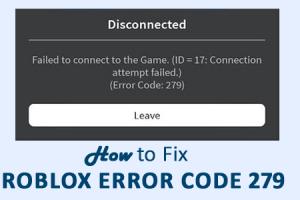
-
Quick Links:
- Introduction
- Understanding Error Code 279
- Common Causes of Error Code 279
- 1. Refresh Roblox
- 2. Check Your Internet Connection
- 3. Adjust Firewall Settings
- 4. Enable Port Forwarding
- 5. Restart Your Router
- 6. Reinstall Roblox
- 7. Contact Roblox Support
- FAQs
Introduction
Roblox is a popular online gaming platform that allows users to create and play games created by others. However, many players encounter various issues, one of the most common being the Disconnect Error Code 279. This error can be frustrating, especially when it interrupts gameplay. In this article, we will explore seven simple yet effective ways to resolve this issue, helping you get back to playing your favorite games on Roblox without interruptions.
Understanding Error Code 279
Error Code 279 typically indicates a problem with your connection to the Roblox server. When this error occurs, players may find it difficult to join games, leading to an unsatisfactory gaming experience. Understanding the underlying causes of this error can help you implement the right fixes.
Common Causes of Error Code 279
There are several factors that can lead to Error Code 279, including:
- Network connection issues
- Firewall blocking Roblox
- Outdated Roblox client
- Router configuration problems
- Server-side issues on Roblox
1. Refresh Roblox
Sometimes, a simple refresh can resolve many issues. Here’s how to refresh Roblox:
- Close the Roblox application completely.
- Open your web browser and go to the Roblox website.
- Log in to your account.
- Select a game to play.
- Click on the play button to relaunch the game.
This method often clears temporary glitches that could be causing the error.
2. Check Your Internet Connection
Your internet connection plays a crucial role in your gaming experience. Follow these steps to ensure your connection is stable:
- Test your internet speed using a service like Speedtest.net.
- Try connecting to a different network, if possible.
- Use a wired connection instead of Wi-Fi for better stability.
If your internet is slow or intermittent, consider contacting your ISP for support.
3. Adjust Firewall Settings
Your firewall may be blocking Roblox from establishing a connection. Here’s how to adjust your firewall settings:
- Open the Control Panel on your PC.
- Select “System and Security” and then “Windows Defender Firewall.”
- Click on “Allow an app or feature through Windows Defender Firewall.”
- Find Roblox in the list and ensure both private and public boxes are checked.
- If Roblox is not listed, click on “Allow another app…” and add it manually.
After adjusting your firewall settings, restart Roblox and check if the error persists.
4. Enable Port Forwarding
Port forwarding can enhance your connectivity by allowing specific traffic through your router. Follow these steps to enable port forwarding for Roblox:
- Access your router’s settings by entering its IP address in a web browser.
- Log in with your router credentials.
- Look for the “Port Forwarding” section.
- Add a new port forwarding rule for Roblox using the following ports:
- UDP: 49152-65535
- Save the changes and restart your router.
This can significantly improve your connection to Roblox servers.
5. Restart Your Router
Sometimes, routers can become bogged down or experience glitches. A simple restart can fix many connectivity issues:
- Unplug the power cord from your router.
- Wait for about 30 seconds.
- Plug the power cord back in and allow the router to restart.
- Once the router is back online, try launching Roblox again.
This method can refresh your connection and resolve temporary errors.
6. Reinstall Roblox
If all else fails, reinstalling Roblox can resolve persistent issues. Here’s how to do it:
- Open Control Panel and go to “Programs and Features.”
- Find Roblox in the list and uninstall it.
- Visit the Roblox website to download the latest version.
- Install Roblox and log back into your account.
A fresh installation can clear out any corrupted files causing the error.
7. Contact Roblox Support
If you’ve tried all the above methods and are still facing issues, it may be time to reach out to Roblox Support:
- Visit the Roblox Help Center.
- Submit a support ticket detailing your issue, including Error Code 279.
- Wait for a response from the support team, who can provide personalized assistance.
They may have additional insights or solutions specific to your account or device.
FAQs
1. What is Roblox Disconnect Error Code 279?
This error indicates a disconnection issue between the Roblox client and server.
2. How can I check if Roblox servers are down?
You can check the Roblox Status Page for updates on server status.
3. Does Error Code 279 affect all Roblox games?
Yes, this error can occur in any game on Roblox, blocking access to the platform.
4. Can I play Roblox on mobile devices?
Yes, Roblox is available on mobile devices, including iOS and Android.
5. What should I do if my internet connection is slow?
Contact your Internet Service Provider (ISP) to improve your connection speed.
6. Is there a specific port that needs to be opened for Roblox?
Yes, port 49152 to 65535 should be opened for Roblox connectivity.
7. How often does Roblox update its platform?
Roblox updates frequently, often adding new features and fixing bugs.
8. Can using a VPN help with Error Code 279?
A VPN can sometimes improve connectivity, but it may also cause additional issues.
9. How do I know if my firewall is causing the issue?
If adjusting firewall settings resolves the issue, your firewall was likely blocking Roblox.
10. What if none of the fixes work?
If you are still encountering issues, contacting Roblox support is your best option.
Conclusion
Experiencing Error Code 279 on Roblox can be frustrating, but with the seven methods outlined in this article, you can quickly troubleshoot and fix the issue. Whether it’s refreshing the game, adjusting your firewall, or even reaching out to support, there are several ways to get back to playing. Remember to stay patient and keep your system updated for the best gaming experience!