Ultimate Guide to Shutting Down Your Dell Inspiron Laptop: Troubleshooting Tips Included
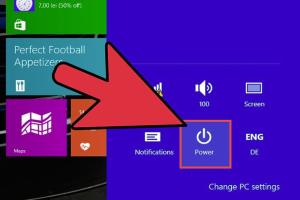
-
Quick Links:
- 1. Introduction
- 2. Methods to Shut Down Your Dell Inspiron Laptop
- 3. Troubleshooting Common Shutdown Issues
- 4. Preventive Measures for Smooth Shutdowns
- 5. Case Study: Real-World Experiences
- 6. Expert Insights on Laptop Maintenance
- 7. FAQs
1. Introduction
Shutting down your Dell Inspiron laptop properly is crucial for its longevity and performance. Many users, however, may encounter difficulties or uncertainties surrounding the shutdown process. This guide will walk you through various methods to shut down your laptop effectively, troubleshooting common issues, and providing expert insights to enhance your laptop care routine.
2. Methods to Shut Down Your Dell Inspiron Laptop
2.1 Using the Start Menu
The most common way to shut down your laptop is through the Start Menu. Follow these steps:
- Click on the Start button located in the bottom-left corner of your screen.
- Select the Power icon.
- Choose Shut down from the options provided.
2.2 Keyboard Shortcuts
If you prefer using keyboard shortcuts, this method is both quick and efficient:
- Press Alt + F4 when on the desktop.
- Select Shut down from the dropdown menu.
- Click OK or press Enter.
2.3 Using the Power Button
Another straightforward method is using the physical power button:
- Locate the Power button on your laptop.
- Press the button briefly to bring up the shutdown options.
- Select Shut down.
2.4 Force Shut Down
In cases where your laptop is unresponsive, you may need to force a shut down:
- Press and hold the Power button for about 5-10 seconds until the laptop powers off.
- Wait a few seconds, then press the power button again to restart.
3. Troubleshooting Common Shutdown Issues
3.1 Laptop Not Responding
If your laptop does not respond when attempting to shut down, consider the following:
- Check for any open programs or applications that may be preventing shutdown.
- Perform a hard reset by removing the battery and unplugging the power adapter.
- Use the Task Manager to end unresponsive tasks.
3.2 Shutdown Taking Too Long
Sometimes, shutting down can take an unusually long time. Here are some tips to address this:
- Check for Windows updates that may be installing during shutdown.
- Disable any unnecessary startup programs that may be slowing down the process.
- Run a disk cleanup to remove temporary files.
3.3 Unexpected Restarts
If your laptop restarts instead of shutting down, you may want to check:
- Ensure that the settings in the Control Panel are configured correctly.
- Check for any scheduled updates or tasks that may trigger a restart.
- Inspect for potential hardware issues, like overheating or faulty components.
4. Preventive Measures for Smooth Shutdowns
To ensure that your laptop shuts down smoothly in the future, consider these preventive measures:
- Regularly update your operating system and drivers.
- Keep your system free of malware and unnecessary software.
- Perform routine maintenance, including hardware checks and cleaning.
5. Case Study: Real-World Experiences
In a recent survey among Dell laptop users, over 60% reported experiencing shutdown issues at some point. Many attributed these problems to software conflicts or outdated drivers. By following the proper shutdown methods and troubleshooting outlined in this guide, users found significant improvements in performance and reliability.
6. Expert Insights on Laptop Maintenance
According to tech experts, regular maintenance is key to extending the life of your laptop. Scheduling routine checks, keeping the system updated, and ensuring proper shutdown procedures can prevent many issues.
7. FAQs
What should I do if my laptop won't shut down at all?
If your laptop is completely unresponsive, try holding the power button for 5-10 seconds to force it to shut down.
Is it safe to shut down my laptop using the power button?
While it is generally safe, using the power button should only be a last resort when the laptop is unresponsive.
How often should I shut down my laptop?
It's recommended to shut down your laptop at least once a week to clear memory and refresh the system.
Can I leave my laptop on sleep mode instead of shutting down?
Yes, sleep mode is a good alternative for short breaks, but it's best to shut down for longer periods to save energy and reduce wear.
What if my laptop shuts down unexpectedly?
Unexpected shutdowns may indicate hardware issues or overheating. Check for dust buildup and ensure proper ventilation.
Will shutting down my laptop improve its performance?
Yes, regular shutdowns can help improve performance by clearing RAM and closing background processes.
How can I prevent my laptop from shutting down randomly?
Ensure your drivers are updated, monitor temperatures, and check for malware that may cause instability.
Is it better to shut down or restart my laptop?
Restarting can solve some issues without fully shutting down, but regular shutdowns are important for maintenance.
Can I shut down my laptop while updating Windows?
No, interrupting updates can cause system corruption. Wait until updates are complete before shutting down.
What should I do if my laptop is stuck on the shutdown screen?
Try to end any unresponsive applications via Task Manager or perform a hard reset if necessary.
Random Reads