The Ultimate Guide to Mastering Microsoft Access for Beginners and Professionals
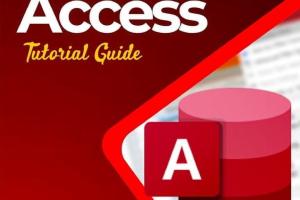
-
Quick Links:
- 1. Introduction to Microsoft Access
- 2. Getting Started with Microsoft Access
- 3. Database Design Principles
- 4. Creating and Managing Tables
- 5. Designing Forms for Data Entry
- 6. Using Queries for Data Retrieval
- 7. Generating Reports
- 8. Automating Tasks with Macros
- 9. Advanced Features of Microsoft Access
- 10. Real-World Case Studies
- 11. FAQs
1. Introduction to Microsoft Access
Microsoft Access is a powerful database management system that combines the relational Microsoft Jet Database Engine with a graphical user interface and software-development tools. It is part of the Microsoft Office suite and is designed to help users create, manage, and analyze databases efficiently.
Whether you are a beginner or a seasoned professional, understanding how to leverage Microsoft Access can significantly enhance your data management capabilities. This guide aims to provide a comprehensive overview of Microsoft Access, covering everything from the basics to advanced features.
2. Getting Started with Microsoft Access
Before diving into the intricacies of Microsoft Access, it is essential to get familiar with its interface and features. Here’s how to get started:
2.1 Installing Microsoft Access
- Visit the official Microsoft website.
- Choose a subscription plan that includes Microsoft Access.
- Download and install the software following the prompts.
2.2 Navigating the Interface
Upon launching Microsoft Access, you will encounter several key components:
- Navigation Pane: Displays all your databases and their objects.
- Ribbon: Contains all the tools and commands.
- Datasheet View: Where you can view and edit your data.
3. Database Design Principles
A well-structured database is crucial for effective data management. Here are the fundamental principles of database design:
3.1 Normalization
Normalization is the process of organizing data to minimize redundancy. It typically involves dividing a database into two or more tables and defining relationships between them. The main goals are to eliminate duplicate data and ensure data dependencies make sense.
3.2 Defining Relationships
Establishing relationships between tables is fundamental in Access. The three main types of relationships are:
- One-to-One: Each record in Table A corresponds to one record in Table B.
- One-to-Many: Each record in Table A can correspond to multiple records in Table B.
- Many-to-Many: Records in Table A and Table B can relate to multiple records in each other.
4. Creating and Managing Tables
Tables are the backbone of any database. Here’s how to create and manage them in Microsoft Access:
4.1 Creating a Table
- Open Access and select Blank Database.
- Click on Table Design.
- Define your fields, specifying names and data types.
4.2 Modifying Tables
To modify a table:
- Select the table from the navigation pane.
- Click on Design View to make changes.
5. Designing Forms for Data Entry
Forms are essential for data entry, making it easier for users to input data. Here’s how to create forms in Access:
5.1 Creating a Simple Form
- Click on the Create tab.
- Select Form Wizard.
- Choose the table or query you want to base your form on.
- Follow the prompts to design your form.
6. Using Queries for Data Retrieval
Queries allow you to extract specific data from your database. Here’s how to create and use queries:
6.1 Creating a Query
- Go to the Create tab.
- Select Query Design.
- Add the tables you want to query.
- Specify the fields and any criteria for the data you want to retrieve.
7. Generating Reports
Reports are useful for summarizing data. Here’s how to create a report in Microsoft Access:
7.1 Creating a Report
- Click on the Create tab.
- Select Report Wizard.
- Choose the table or query for your report.
- Follow the prompts to design your report layout.
8. Automating Tasks with Macros
Macros can automate repetitive tasks, saving time and reducing errors. Here’s how to create a macro:
8.1 Creating a Macro
- Go to the Create tab.
- Select Macro.
- Define the actions you want to automate.
9. Advanced Features of Microsoft Access
As you become more proficient, explore advanced features such as:
- Integration with other Office applications.
- Using SQL within Access for complex queries.
- Creating user-defined functions.
10. Real-World Case Studies
Here are some examples of organizations that have successfully implemented Microsoft Access:
10.1 Case Study: Small Business Inventory Management
A small retail shop used Microsoft Access to track inventory. By creating a database with tables for products, suppliers, and sales, they streamlined their operations and improved accuracy in stock management.
10.2 Case Study: Non-Profit Organization
A local charity used Access to manage donor information and fundraising events. This allowed them to generate reports quickly, helping them to analyze donor trends and optimize their outreach efforts.
11. FAQs
1. What is Microsoft Access used for?
Microsoft Access is used for creating and managing databases. It helps users store, retrieve, and analyze data easily.
2. Is Microsoft Access suitable for beginners?
Yes, Microsoft Access is user-friendly and offers numerous tutorials, making it suitable for beginners.
3. Can I use Microsoft Access online?
Microsoft Access is primarily a desktop application, but you can use it with SharePoint for web-based access.
4. What types of data can be stored in Access?
Access can store various data types, including text, numbers, dates, and even attachments like images and documents.
5. How can I import data into Access?
You can import data from Excel, CSV files, and other databases by using the External Data tab.
6. Is Microsoft Access free?
Microsoft Access is not free, but it is available through Microsoft 365 subscriptions.
7. Can Access handle large databases?
Access has a file size limit of 2GB, which may not be sufficient for very large databases or organizations with extensive data needs.
8. Can I create web apps with Access?
Yes, Microsoft Access allows users to create web apps that can be shared and accessed online.
9. What is the difference between Access and Excel?
Access is designed for managing large datasets and relational databases, while Excel is primarily for data analysis and calculations.
10. Can I use Access without any programming skills?
Yes, Access provides a graphical user interface that allows users to create databases without extensive programming knowledge.
Random Reads