Understanding Slow Upload Speeds: Causes and Effective Troubleshooting Tips
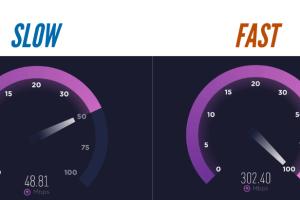
-
Quick Links:
- Introduction
- Understanding Upload Speed
- Common Causes of Slow Upload Speeds
- Troubleshooting Steps
- When to Contact Your ISP
- Case Studies
- Expert Insights
- FAQs
Introduction
In today's digital age, upload speed is a critical component of a seamless online experience. Whether you're working from home, streaming videos, or backing up files to the cloud, slow upload speeds can lead to frustration and inefficiency. This article will delve into the reasons behind slow upload speeds and provide actionable troubleshooting tips to enhance your internet performance.
Understanding Upload Speed
Upload speed refers to the rate at which data is sent from your device to the internet. It is typically measured in megabits per second (Mbps). Unlike download speed, which affects how quickly you can receive data, upload speed impacts how fast you can send data out. This is particularly important for activities like video conferencing, online gaming, and file sharing.
Importance of Upload Speed
- Enables smooth video calls and streaming.
- Facilitates quick file uploads and backups.
- Enhances online gaming experiences.
- Supports cloud-based applications and services.
Common Causes of Slow Upload Speeds
There are several factors that can contribute to slow upload speeds. Understanding these can help you identify the root cause and implement effective solutions.
1. Internet Service Provider (ISP) Limitations
Your ISP may impose bandwidth limitations that affect your upload speed. Many ISPs advertise high download speeds while offering lower upload speeds, particularly with DSL and cable connections.
2. Network Congestion
During peak usage times, network congestion can slow down your upload speeds. This is often seen in residential areas where multiple users are online simultaneously.
3. Outdated Hardware
Using an old router or modem can significantly hinder your internet performance. Upgrading to the latest technology can help improve upload speeds.
4. WiFi Interference
WiFi signals can be disrupted by physical barriers or electronic devices. Ensure that your router is positioned optimally and away from interference sources.
5. Background Applications
Applications running in the background can consume bandwidth, slowing down your upload speed. Check for updates, large file downloads, or cloud backups that may be using your connection.
6. Malware and Viruses
Malicious software can adversely affect your network performance. Regularly scan your devices for viruses and remove any threats to maintain optimal speed.
7. Incorrect Router Settings
Misconfigured settings on your router can lead to slow upload speeds. Accessing the router's admin panel and optimizing settings may resolve the issue.
Troubleshooting Steps
Now that we've identified the common causes of slow upload speeds, let's explore some troubleshooting tips to help you improve your connection.
Step 1: Test Your Upload Speed
Use reliable online tools like Speedtest by Ookla to measure your upload speed. This will give you a baseline to compare against after implementing changes.
Step 2: Restart Your Router
Sometimes, a simple restart can resolve connectivity issues. Unplug your router, wait for 30 seconds, and plug it back in.
Step 3: Limit Background Applications
Close any applications or processes that may be using bandwidth. This includes cloud services, streaming apps, and large downloads.
Step 4: Update Your Hardware
If your router is over five years old, it may be time to upgrade. Look for routers that support the latest Wi-Fi standards (Wi-Fi 6) for better performance.
Step 5: Optimize Router Settings
Access your router's settings and ensure that Quality of Service (QoS) is enabled. This feature prioritizes bandwidth for critical applications.
Step 6: Use a Wired Connection
If possible, connect your device directly to the router using an Ethernet cable. Wired connections typically provide faster and more stable speeds than Wi-Fi.
Step 7: Contact Your ISP
If you've tried all the above steps and your upload speed remains slow, it may be time to contact your ISP. They can check for issues on their end and suggest plans with better upload speeds.
When to Contact Your ISP
Contact your ISP if:
- Your upload speed is consistently below what your plan offers.
- You experience frequent disconnections or slow speeds during off-peak hours.
- Your hardware is up to date, and you've tried all troubleshooting tips without improvement.
Case Studies
Here are a couple of real-world examples of individuals who faced slow upload speeds and the solutions that worked for them.
Case Study 1: Remote Worker
A remote worker found that their upload speed was significantly slowing down video conferencing calls. After testing their speed, they discovered they were getting only 1 Mbps upload speed. Upon contacting their ISP, they were informed that they were on a basic plan. Upgrading to a higher-tier plan increased their upload speed to 10 Mbps, effectively resolving their issues.
Case Study 2: Family of Gamers
A family of gamers experienced lag during online gaming sessions. They found that their router was outdated and only supported the 2.4 GHz band, leading to interference issues. After upgrading to a dual-band router and optimizing their settings, their upload speeds improved, resulting in a much smoother gaming experience.
Expert Insights
We consulted several network experts to gather insights on maintaining optimal upload speeds:
Expert Tip 1: Regular Maintenance
Regularly update your router's firmware and perform network diagnostics to ensure everything is functioning optimally.
Expert Tip 2: Consider Your Usage
Evaluate your internet usage and choose an ISP plan that accommodates your needs, especially if you frequently upload large files.
Expert Tip 3: Invest in Quality Hardware
Investing in high-quality routers and modems can make a significant difference in your overall internet performance.
FAQs
1. What is a good upload speed?
A good upload speed is typically considered to be at least 5 Mbps for standard activities like video calls and file uploads. For larger files or high-definition streaming, 10 Mbps or more is preferable.
2. How can I test my upload speed?
You can test your upload speed using online tools like Speedtest by Ookla or Fast.com.
3. Why is my upload speed slower than my download speed?
This is common, particularly with DSL and cable connections, as ISPs often allocate more bandwidth for downloading than uploading.
4. Can my computer affect upload speed?
Yes, background applications, malware, or outdated hardware can significantly impact your upload speed.
5. What should I do if my upload speed is consistently slow?
Try the troubleshooting steps outlined above, and if issues persist, contact your ISP for assistance.
6. Does using a VPN affect upload speed?
Yes, using a VPN can slow down your upload speed due to encryption. However, a reputable VPN can also provide a more stable connection in some cases.
7. How does distance from the router affect upload speed?
The further you are from the router, the weaker the signal, which can lead to slower upload speeds. A wired connection is preferable for optimal speed.
8. Are there specific times when upload speeds are slower?
Upload speeds may be slower during peak hours when more users are online, typically in the evenings.
9. Can I improve upload speed with software?
While software alone won't boost your upload speed, certain applications can help manage bandwidth usage more effectively.
10. How often should I check my internet speed?
It's good practice to check your internet speed periodically, especially after making changes to your network setup or if you suspect issues.
Random Reads
- Open view kml files google earth
- Open rar files linux unrar
- Opening pdf files
- Preventing cleaning grass buildup mower deck
- Play ps3 games on ps4
- Save single page pdf
- Safely neutralize clean battery acid
- How to test an oven element
- How to remove stains from tiles
- Safely clean laptop screen household products