2 Simple Methods to Share a Zoom Meeting Link Effectively
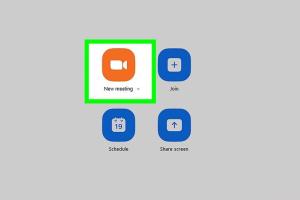
-
Quick Links:
- Introduction
- Method 1: Copying and Pasting the Link
- Method 2: Using Zoom's Invitation Feature
- Best Practices for Sharing Zoom Links
- Case Studies and Examples
- Conclusion
- FAQs
Introduction
In today's digital era, virtual meetings have become a norm, making platforms like Zoom essential for communication. Whether for business meetings, webinars, or family gatherings, sharing a Zoom meeting link is a crucial skill. This article outlines two easy methods to share your Zoom meeting link effectively, ensuring that you can invite others without hassle.
Method 1: Copying and Pasting the Link
The most straightforward way to share a Zoom meeting link is by copying it directly. Here’s a step-by-step guide:
Step 1: Schedule Your Zoom Meeting
Log in to your Zoom account and schedule a meeting. After setting the date, time, and other preferences, click on "Save."
Step 2: Access the Meeting Details
Once your meeting is scheduled, you’ll see an option with meeting details. This includes the meeting link, ID, and passcode.
Step 3: Copy the Meeting Link
Highlight the meeting link and right-click to select "Copy," or use Ctrl+C (Windows) or Command+C (Mac).
Step 4: Share the Link
Paste the link into an email, messaging app, or social media platform using Ctrl+V or Command+V. Make sure to include any necessary details like the meeting agenda or passcode.
Method 2: Using Zoom's Invitation Feature
If you prefer a more seamless way to invite attendees, you can utilize Zoom's built-in invitation feature. Here’s how:
Step 1: Schedule Your Zoom Meeting
Just like in Method 1, log in to your Zoom account and schedule a meeting.
Step 2: Click on "Invite"
Once the meeting is scheduled, you will see an "Invite" button on the meeting details page. Click on it.
Step 3: Choose Your Invitation Method
You can invite participants via email directly from Zoom or copy the invitation text. If you opt for email, enter the recipients' addresses and send the invitation.
Step 4: Customize Your Message (Optional)
When sending an invitation, you can customize your message to provide additional context, such as the purpose of the meeting and what participants can expect.
Best Practices for Sharing Zoom Links
- Verify the Link: Always test the link before sharing it to ensure that it directs users correctly.
- Use a Clear Subject Line: When sending via email, use a subject line that reflects the meeting’s purpose.
- Send Reminders: Consider sending a reminder message a day before the meeting to ensure participants remember.
- Be Mindful of Time Zones: If participants are in different locations, specify the time zone to avoid confusion.
Case Studies and Examples
Let’s explore a few real-world examples of how effective sharing practices can enhance meeting participation:
Case Study 1: Corporate Training
A corporate team scheduled a training session for their employees. They used the copy-and-paste method to share the link through an internal communication tool. The link was sent out a week in advance, with a follow-up reminder two days before the event. Participation increased by 30% compared to previous online trainings.
Case Study 2: Family Gathering
A family used Zoom for a virtual reunion. The host utilized the invitation feature to send personalized invites, including a fun message and a video link to a family slideshow. This approach led to a 100% attendance rate, with family members looking forward to the event.
Conclusion
Sharing a Zoom meeting link doesn’t have to be complicated. Whether you choose to copy and paste the link or use Zoom's built-in invitation feature, both methods are simple and effective. By considering best practices and learning from case studies, you can enhance your online meeting experience and ensure everyone knows how to join seamlessly.
FAQs
1. How do I find my Zoom meeting link?
You can find your Zoom meeting link in the meeting details after scheduling the meeting. It will be displayed prominently on the meeting summary page.
2. Can I share my Zoom link via text message?
Yes, you can share your Zoom meeting link through any messaging platform, including SMS, by copying and pasting the link.
3. Is it safe to share my Zoom meeting link publicly?
It's advisable to share your meeting link only with trusted individuals. Publicly sharing could lead to unwanted participants joining your meeting.
4. Can I customize the invitation message in Zoom?
Yes, you can customize your invitation message when using Zoom's invitation feature to suit your audience.
5. Do participants need a Zoom account to join a meeting?
No, participants do not need a Zoom account to join a meeting; they can join as guests using the meeting link.
6. How do I ensure participants receive my Zoom link?
To ensure your participants receive your Zoom link, send it via email and consider following up with a reminder message closer to the meeting time.
7. What do I do if someone can't access the meeting link?
If someone cannot access the meeting link, check if you provided the correct link and resend it. You may also provide additional instructions or troubleshoot their connection issues.
8. Can I change the meeting link after it has been shared?
Once a meeting link has been created, it cannot be changed. You would need to create a new meeting and share that link instead.
9. What features does Zoom offer for managing participants during a meeting?
Zoom offers features such as waiting rooms, participant muting, breakout rooms, and the ability to remove participants if necessary.
10. How can I increase attendance for my Zoom meetings?
To increase attendance, send out timely invitations, provide clear agenda items, and engage participants with follow-up reminders.
Random Reads
- Mastering online privacy surfing anonymously with proxies
- How to switch to dvorak keyboard layout
- How to print screen hp
- How to print double sided on a mac
- How to use prepackaged concrete mix
- Mastering text wrapping adobe illustrator
- How to run c program command prompt
- How to use a hopper in minecraft
- How to use a graphic equalizer
- How to restore a musty mattress