4 Simple Ways to Scan and Save Documents Efficiently
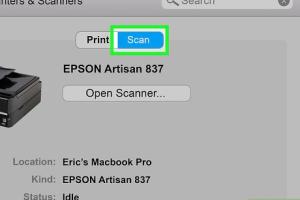
-
Quick Links:
- 1. Using a Mobile Scanning App
- 2. Utilizing Flatbed Scanners
- 3. Leveraging All-in-One Printers
- 4. Cloud-Based Scanning Solutions
- FAQs
1. Using a Mobile Scanning App
In today's digital age, mobile scanning apps have revolutionized the way we capture and save documents. These applications allow you to use your smartphone's camera to scan any document and convert it into a digital format. Here’s how to do it:
- Select a Scanning App: Popular options include Adobe Scan, CamScanner, and Microsoft Lens. These apps are available on both Android and iOS platforms.
- Capture the Document: Open the app and align your camera with the document. Most apps automatically detect edges, but you can also manually adjust if needed.
- Edit and Enhance: Many apps offer features to crop, enhance, and adjust brightness and contrast. Take advantage of these tools for clarity.
- Save and Share: Save your scanned document as a PDF or image file. You can also share it directly via email or upload it to cloud storage.
Case Study: Students and Mobile Scanning
Consider a college student who needs to scan lecture notes. By using a mobile scanning app, they can quickly digitize their notes, saving time and physical space. According to a survey by Educause, 78% of students use their smartphones for educational purposes, highlighting the effectiveness of mobile scanning in academia.
2. Utilizing Flatbed Scanners
Flatbed scanners are a traditional yet effective method for scanning documents, especially larger ones like books or legal documents. Here’s a step-by-step guide:
- Choose the Right Scanner: Look for a flatbed scanner that offers high resolution for clear images. Brands like Canon and Epson provide reliable options.
- Connect the Scanner: Install any required software and connect the scanner to your computer via USB or Wi-Fi.
- Scan Your Document: Place the document face down on the scanner bed. Open the scanning software and select the desired settings (resolution, file format).
- Save the File: Choose a destination folder on your computer to save the scanned document, and select the file format (JPEG, PDF, etc.).
Expert Insight: The Importance of Resolution
According to imaging expert ScienceDirect, scanning at a higher resolution (300 DPI) is crucial for preserving details, especially for documents that require fine print clarity.
3. Leveraging All-in-One Printers
All-in-one printers combine printing, scanning, and copying functions, making them a versatile addition to any office. Here’s how to efficiently scan with an all-in-one printer:
- Set Up the Printer: Ensure your all-in-one printer is connected to your computer or network and that you have installed the necessary software.
- Load the Document: Place the document either on the flatbed or in the automatic document feeder (ADF), depending on the model.
- Initiate the Scan: Use the printer’s control panel or the installed software on your computer to select scanning options.
- Save and Access: After scanning, save the document to your preferred file location, and consider using cloud storage for easy access.
Data-Driven Analysis: Productivity Boost
According to McKinsey, companies using all-in-one printers for document management report a 20% increase in productivity due to streamlined processes.
4. Cloud-Based Scanning Solutions
Cloud-based scanning solutions provide a modern approach to document management, allowing you to scan, store, and access documents from anywhere. Follow these steps:
- Select a Cloud Service: Popular options include Google Drive, Dropbox, and OneDrive. Most scanning apps integrate with these services.
- Scan the Document: Use a mobile app or scanner to digitize your document, ensuring you are connected to the internet.
- Upload to the Cloud: After scanning, upload the document to your chosen cloud service for easy access and sharing.
- Organize Your Files: Create folders and categorize documents for efficient retrieval.
Real-World Example: Remote Work Efficiency
During the COVID-19 pandemic, many businesses adopted cloud-based solutions, resulting in a 30% increase in remote work efficiency as employees accessed documents from anywhere.
FAQs
1. What is the best app for scanning documents?
The best app can vary based on your needs, but popular options include Adobe Scan, CamScanner, and Microsoft Lens.
2. Can I scan documents without a printer?
Yes, you can use mobile scanning apps to scan documents without a printer.
3. What file formats can scanned documents be saved in?
Common file formats include PDF, JPEG, and PNG.
4. Is it safe to save documents in the cloud?
Yes, cloud services typically offer encryption and security measures to protect your data.
5. How can I improve the quality of my scanned documents?
Use a higher resolution setting and ensure good lighting when scanning with a mobile app.
6. Are flatbed scanners better than mobile apps?
Flatbed scanners generally provide higher quality scans, especially for larger documents, but mobile apps offer convenience and portability.
7. Can I edit scanned documents?
Yes, many scanning apps offer editing features, and scanned PDFs can be edited using PDF editing software.
8. How do I organize scanned documents?
Create a digital filing system on your computer or cloud storage by categorizing documents into folders.
9. What is OCR, and why is it important?
OCR (Optical Character Recognition) technology converts scanned images into editable text, making it easier to search and manipulate scanned documents.
10. Can I scan and save documents on my tablet?
Yes, tablets with scanning apps can be used to scan and save documents effectively.
Random Reads
- Mastering text wrapping adobe illustrator
- How to sign pdf on iphone
- How to sign in to icloud
- Mastering power bricks lego star wars complete saga
- How to make emails stop going to junk iphone ipad mail
- How to open php files
- How to open pages file on android
- What video game should i play
- Whatsapp usage
- How to uninstall minecraft