5 Simple Ways to Effectively Block Page Redirects in Your Web Browser
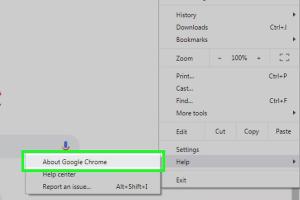
-
Quick Links:
- Understanding Page Redirects
- Why Block Page Redirects?
- Method 1: Adjust Browser Settings
- Method 2: Use Browser Extensions
- Method 3: Employ Ad Blockers
- Method 4: Configure Firewall Settings
- Method 5: Regularly Update Your Browser
- Conclusion
- FAQs
Understanding Page Redirects
Page redirects are techniques used on websites to guide visitors from one URL to another. While some redirects are helpful, others can be intrusive, leading users to unwanted or malicious pages. Understanding how these redirects work and the potential risks they pose is crucial for maintaining a safe browsing experience.
Why Block Page Redirects?
Blocking page redirects can enhance your online experience and protect your data. Here are some key reasons you might want to consider:
- Security: Malicious redirects can lead to phishing sites or download harmful software.
- Privacy: Some redirects track your online behavior, infringing on your privacy.
- User Experience: Frequent redirects can disrupt your browsing, making it frustrating and time-consuming.
Method 1: Adjust Browser Settings
Most modern web browsers allow users to adjust settings to block unwanted redirects. Here’s how you can do it:
For Google Chrome:
- Open Chrome and click on the three dots in the upper-right corner.
- Select Settings.
- Scroll down and click on Privacy and security.
- Click on Site Settings.
- Under Content, select Pop-ups and redirects.
- Toggle the switch to Blocked.
For Mozilla Firefox:
- Open Firefox, click on the three horizontal lines in the upper-right corner.
- Select Options.
- Click Privacy & Security.
- Scroll down to the Permissions section and check Block pop-up windows.
Method 2: Use Browser Extensions
Browser extensions can significantly enhance your ability to block redirects. Here are some popular options:
- uBlock Origin: A powerful ad blocker that also blocks unwanted redirects.
- Privacy Badger: Automatically learns to block invisible trackers.
- Redirect Blocker: Specifically designed to block redirects.
To install an extension, visit the browser's extension store, search for the desired extension, and click Add to Browser.
Method 3: Employ Ad Blockers
Ad blockers can prevent redirects that come from intrusive ads. By blocking ads, you also reduce the chances of being redirected to harmful sites. Here’s how to set up an ad blocker:
- Choose a reliable ad blocker like AdBlock Plus or Ghostery.
- Install the ad blocker through your browser’s extension store.
- Customize the settings to ensure it blocks all types of ads and potential redirects.
Method 4: Configure Firewall Settings
Your firewall can help block unwanted traffic that could lead to redirects. Here’s how to configure your firewall:
For Windows Firewall:
- Go to the Control Panel and click on System and Security.
- Select Windows Defender Firewall.
- Click on Advanced settings.
- Create a new rule to block specific websites known for malicious redirects.
Method 5: Regularly Update Your Browser
Keeping your browser updated is essential for maintaining security and performance. Updates often include patches for vulnerabilities that could be exploited for unwanted redirects. Here’s how to check for updates:
For Google Chrome:
- Click on the three dots in the upper-right corner.
- Hover over Help and click About Google Chrome.
- Chrome will automatically check for updates and install them.
Conclusion
Blocking page redirects is an important step towards a safer and more enjoyable browsing experience. By adjusting browser settings, using extensions, employing ad blockers, configuring firewall settings, and regularly updating your browser, you can significantly reduce the risks associated with unwanted redirects.
FAQs
- 1. What are page redirects?
- Page redirects are methods used to send users from one web page to another, often used for navigation or to direct traffic.
- 2. Why do I experience unwanted redirects?
- Unwanted redirects can occur due to adware, malicious scripts, or poorly configured websites.
- 3. Can I block redirects on mobile browsers?
- Yes, most mobile browsers have settings or extensions to block redirects similar to desktop browsers.
- 4. Is it safe to disable all redirects?
- While blocking all redirects may enhance security, some legitimate sites use them for navigation, potentially impacting user experience.
- 5. How do I know if a redirect is malicious?
- Be cautious if a redirect takes you to unfamiliar sites or prompts you to download files. Use security tools to check website safety.
- 6. Are there browser extensions specifically for blocking redirects?
- Yes, there are extensions designed specifically to block redirects, such as Redirect Blocker and uBlock Origin.
- 7. Can I report malicious redirects?
- Yes, you can report them to your browser's support team or relevant authorities to help protect other users.
- 8. What should I do if I still experience redirects?
- Consider running a malware scan, clearing your browser cache, or resetting your browser settings.
- 9. How often should I update my browser?
- It’s recommended to update your browser whenever an update is available to maintain security and performance.
- 10. Can I block redirects on specific websites only?
- Some extensions allow you to customize which sites to block redirects from, giving you more control.
Random Reads