Mastering Email Forwarding: Your Ultimate Step-by-Step Guide for Any Device
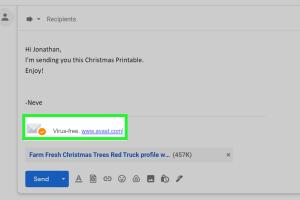
-
Quick Links:
- Introduction
- What is Email Forwarding?
- Why Forward Emails?
- How to Forward an Email
- Forwarding on Different Devices
- Common Issues and Solutions
- Case Studies
- Expert Insights
- Conclusion
- FAQs
Introduction
Email has become an essential part of our lives, whether for personal communication, professional correspondence, or marketing. Understanding how to forward an email effectively can greatly enhance your productivity and communication efficiency. In this guide, we will explore everything you need to know about email forwarding, including step-by-step instructions for various devices.
What is Email Forwarding?
Email forwarding is the process of sending an email you received to another email address. This can be useful for sharing important information without having to rewrite the message. When you forward an email, the original content is preserved, and the recipient can view the entire conversation thread if you choose to include it.
Why Forward Emails?
- Efficiency: Quickly share information without rewriting emails.
- Collaboration: Keep team members informed by forwarding relevant emails.
- Organization: Manage your inbox by directing emails to others who need to handle them.
- Documentation: Maintain records of important communications.
How to Forward an Email
Forwarding an email is straightforward, but the process can vary slightly depending on the email client or service you are using. Below, we provide detailed steps for some of the most popular email platforms.
Forwarding Emails in Gmail
- Log into your Gmail account.
- Open the email you wish to forward.
- Click on the "Forward" button, usually located at the bottom of the email.
- Enter the recipient's email address in the "To" field.
- Add any additional comments or context in the message body if needed.
- Click "Send" to forward the email.
Forwarding Emails in Outlook
- Open Outlook and navigate to your inbox.
- Select the email you want to forward.
- Click the "Forward" button in the toolbar.
- Type the recipient’s email address into the "To" field.
- Include any notes or comments, then click "Send".
Forwarding Emails on Mobile Devices
The process for forwarding emails on mobile devices is similar to desktop, but the layout may vary:
iPhone/iPad
- Open the Mail app.
- Select the email you wish to forward.
- Tap the forward icon (a right arrow).
- Enter the recipient’s email address and tap "Send".
Android
- Open your email app.
- Find and open the email to be forwarded.
- Tap on the three dots (menu) and select "Forward".
- Enter the recipient’s email and tap "Send".
Forwarding on Different Devices
Forwarding emails can be done on various platforms and devices. Here’s a more comprehensive breakdown:
Web-Based Email Services
- Yahoo Mail: Similar to Gmail and Outlook, just click "Forward" after opening the email.
- ProtonMail: Privacy-focused service; tap "Forward" for encryption.
Desktop Applications
- Thunderbird: Open the email, click "Message" then "Forward".
- Apple Mail: Click "Forward" in the toolbar after selecting the email.
Common Issues and Solutions
While forwarding emails is generally a simple process, users may encounter a few common issues:
Issue 1: Email Not Forwarding
Sometimes, emails may not forward due to network issues. Ensure your internet connection is stable.
Issue 2: Missing Attachments
If attachments are not forwarding, check your email settings. Some services may have size limits on attachments.
Issue 3: Formatting Problems
Forwarded emails can sometimes lose formatting. Check your email client’s settings for formatting options.
Case Studies
Understanding the practical applications of email forwarding can provide valuable insights. Below are a few case studies:
Case Study 1: Team Collaboration
A marketing team uses email forwarding to share updates from clients effectively. By forwarding emails with client feedback to the entire team, they ensure everyone is on the same page.
Case Study 2: Personal Organization
Individuals often forward important emails to a dedicated folder in their inbox for later reference. This method helps keep their email organized and important information easily accessible.
Expert Insights
Experts recommend using email forwarding judiciously:
- Only forward emails that are necessary to avoid clutter.
- Use brief comments to provide context when forwarding.
- Be cautious about forwarding sensitive information.
Conclusion
Mastering the art of email forwarding can enhance your communication effectiveness, whether for personal or professional use. By following the steps outlined in this guide and keeping potential issues in mind, you can streamline your email management process.
FAQs
1. Can I forward multiple emails at once?
Most email clients do not allow forwarding multiple emails at once directly. However, you can create a new email and copy-paste the content from multiple emails.
2. Will the original sender know I forwarded their email?
Typically, the original sender will not be notified that you forwarded their email unless you include them in the forwarding process.
3. Can I forward emails to a group?
Yes, you can enter multiple email addresses in the "To" field when forwarding an email.
4. Is it possible to forward emails with attachments?
Yes, you can forward emails with attachments. Make sure to check your email client’s limits on attachment size.
5. What happens to the original email after I forward it?
The original email remains in your inbox unless you delete it after forwarding.
6. Can I edit an email before forwarding it?
Yes, you can edit the email content before sending it; just ensure to retain any important information.
7. What email services support forwarding?
Most email services, including Gmail, Outlook, Yahoo Mail, and Apple Mail, support email forwarding.
8. Can I forward emails from my mobile device?
Yes, you can forward emails from mobile devices using the respective email applications.
9. Is email forwarding secure?
While forwarding emails is generally secure, be cautious about forwarding sensitive information.
10. Are there any limitations on forwarding?
Some email services may have limits on the number of recipients or attachment sizes when forwarding emails.
For more information on email management, you can refer to the following resources:
Random Reads
- How to desolder
- 3 simple ways to save a new contact on android
- 3 easy ways to waterproof wood
- Why your pinned tabs disappear
- Wifi issues phone
- How to remove rounded nut or bolt
- How to remove scratch from granite countertop
- The ultimate guide to searching by image
- Change video format to mp4
- Change windows desktop wallpaper