Mastering PC Gaming: The Ultimate Guide to Getting Your Game to Work
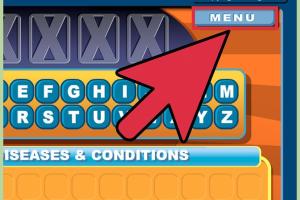
-
Quick Links:
- Introduction
- Understanding PC Gaming
- Common Issues with PC Games
- Pre-Installation Checklist
- Installation Guide
- Troubleshooting Steps
- Optimization Tips
- Case Studies
- Expert Insights
- Conclusion
- FAQs
Introduction
In the world of PC gaming, the excitement of a new game can quickly fade when you encounter technical issues that prevent it from running smoothly. Whether it's a compatibility problem, an installation error, or unexpected crashes, many gamers find themselves lost in a sea of troubleshooting. This comprehensive guide will equip you with everything you need to know to get your PC games up and running, from initial setup to advanced troubleshooting and optimization techniques.
Understanding PC Gaming
PC gaming is unique in its flexibility and complexity, offering a vast array of gaming experiences that can be tailored to individual preferences. However, this also means that the potential for technical issues is higher compared to console gaming. Understanding the fundamental components of your gaming setup—hardware, software, and operating systems—is crucial in addressing any issues that may arise.
1. Hardware Requirements
Different games demand different hardware specifications. Here’s what you need to consider:
- CPU: The brain of your computer; a powerful CPU can significantly enhance game performance.
- GPU: The graphics processing unit is essential for rendering graphics smoothly.
- RAM: More RAM allows for better multitasking and smoother gameplay.
- Storage: SSDs vs. HDDs can impact load times and performance.
2. Software Requirements
Ensure your operating system and drivers are up to date:
- Operating System: Windows, macOS, or Linux—each has its own compatibility issues.
- Drivers: Graphics and sound drivers should be updated regularly for optimal performance.
- Game Clients: Platforms such as Steam, Epic Games Store, and Origin might have their own troubleshooting processes.
Common Issues with PC Games
Here’s a breakdown of frequent problems gamers encounter:
- Installation Errors: Failing to install due to insufficient disk space or corrupt files.
- Crashes and Freezes: Often linked to hardware limitations or software conflicts.
- Performance Issues: Low frame rates can stem from outdated hardware or background processes.
- Network Issues: Connection problems can affect online gameplay experiences.
Pre-Installation Checklist
Before diving into the installation process, make sure to follow this checklist:
- Check the minimum and recommended system requirements for the game.
- Ensure your PC meets or exceeds these specifications.
- Update your operating system to the latest version.
- Install the latest drivers for your GPU and other hardware.
- Free up disk space to accommodate the game and its updates.
Installation Guide
Follow these steps to install your PC game:
- Purchase and Download: Buy the game from an official source and download it via the game client.
- Run the Installer: Double-click the installer file to begin the installation process.
- Follow On-Screen Instructions: Accept the terms and choose the installation directory.
- Install Required Components: Some games require additional software (like DirectX or Visual C++ Redistributables).
- Finish and Launch: Once installed, launch the game to see if it runs correctly.
Troubleshooting Steps
If you encounter issues after installation, here’s a step-by-step guide to troubleshoot:
1. Verify Game Files
Most game clients have an option to verify the integrity of game files. This can fix corruption issues.
2. Check for Updates
Ensure the game and your drivers are up to date.
3. Adjust Graphics Settings
Lowering the graphics settings can help improve performance.
4. Disable Background Applications
Close unnecessary applications that may be using system resources.
5. Reinstall the Game
If all else fails, uninstall and reinstall the game.
Optimization Tips
Maximize your gaming experience with these optimization strategies:
- Overclocking: Boost your CPU/GPU performance with caution.
- Cooling Solutions: Improve airflow and cooling to prevent overheating.
- Game Mode: Enable Game Mode in Windows to prioritize gaming performance.
- SSD Installation: Install games on an SSD for faster load times.
Case Studies
Below are real-world examples of gamers troubleshooting their PC games:
Case Study 1: FPS Drops in an Open World Game
A player experienced frame rate drops in a popular open-world game. After verifying game files and updating drivers, they discovered that background applications were consuming too many resources. By closing these applications, the player achieved a stable 60 FPS.
Case Study 2: Installation Error on Windows 10
Another gamer faced an installation error due to insufficient disk space. By uninstalling unused applications and cleaning up temporary files, they resolved the issue and successfully installed the game.
Expert Insights
We consulted with gaming experts to provide you with additional insights:
"Always keep your system updated and don't ignore the importance of proper cooling. A well-optimized setup can significantly enhance your gaming experience."