Mastering DLL Files: A Comprehensive Guide to Editing DLL Files Safely
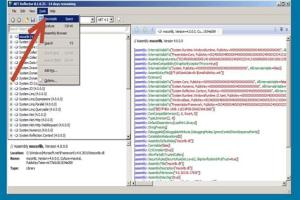
-
Quick Links:
- What are DLL Files?
- Why Edit DLL Files?
- Tools for Editing DLL Files
- How to Edit DLL Files
- Common DLL File Editing Scenarios
- Case Studies
- Best Practices for Editing DLL Files
- FAQs
What are DLL Files?
Dynamic Link Libraries (DLLs) are files that contain code and data that multiple programs can use simultaneously. They are essential for Windows operating systems, enabling efficient memory usage and modular programming. Understanding DLL files is crucial for software developers and those who wish to customize their experience on Windows.
Why Edit DLL Files?
Editing DLL files can significantly enhance software performance and functionality. Here are a few reasons why someone might consider editing a DLL:
- Fixing bugs in software applications
- Customizing features in existing applications
- Improving software performance
- Adding new functionality to applications
Tools for Editing DLL Files
Before diving into the editing process, selecting the right tools is vital. Below are some popular tools used for editing DLL files:
- Resource Hacker: A free utility to view, modify, add, and delete resources in executable files.
- ILSpy: An open-source .NET assembly browser and decompiler.
- PE Explorer: A powerful tool for inspecting and editing PE files.
- Hex Editor: For advanced users, a hex editor allows you to edit the binary data directly.
How to Edit DLL Files
Editing a DLL file can be intricate, especially for beginners. Here’s a step-by-step guide:
Step 1: Backup the Original DLL File
Before making any changes, always backup your original DLL file. This ensures that you can restore it if something goes wrong.
Step 2: Choose Your Editing Tool
Select a tool from the list above that fits your needs. For beginners, Resource Hacker is often recommended due to its user-friendly interface.
Step 3: Open the DLL File
Launch your chosen tool and open the DLL file you wish to edit. For example, in Resource Hacker, go to File > Open and select your DLL file.
Step 4: Make Your Edits
Navigate through the resources in the DLL. Depending on your tool, you may see icons, dialogs, or other resources. Make the necessary changes. For example, you can change text strings or modify icons.
Step 5: Save Your Changes
Once you’ve made your edits, save the changes. In Resource Hacker, this is done by going to File > Save As to create a new DLL file, preserving the original.
Step 6: Test the Edited DLL
Replace the original DLL with your edited version (if you are confident) and run the application to test if your changes were successful.
Common DLL File Editing Scenarios
There are various scenarios where editing DLL files becomes necessary:
- Fixing Errors: Modifying a DLL to correct specific errors in software applications.
- Customizing User Interfaces: Changing text labels or icons in applications to enhance usability.
- Performance Optimization: Tweaking settings in DLL files to improve application speed.
Case Studies
Here are a few case studies that illustrate the impact of editing DLL files:
Case Study 1: Improving Software Performance
A software company noticed that their application was running slower than competitors. After analyzing their DLL files, they identified redundant code that was consuming memory. By optimizing the DLL, they improved performance by 30%.
Case Study 2: Customizing User Experience
A game developer wanted to enhance player engagement by changing text in their game. By editing the DLL file, they managed to create a more immersive experience, resulting in positive player feedback.
Best Practices for Editing DLL Files
- Always backup original files before making changes.
- Document your changes for future reference.
- Test thoroughly after making adjustments to ensure stability.
- Be cautious with permissions; altered DLLs can lead to security vulnerabilities.
FAQs
1. Can I edit any DLL file?
Not all DLL files can be edited safely. System DLLs should be edited only by advanced users who understand the risks.
2. What happens if I edit a DLL incorrectly?
Editing a DLL incorrectly can cause software to malfunction, leading to crashes or errors.
3. Is it legal to edit DLL files?
It depends on the software's licensing agreement. Always check the terms of use before editing.
4. Can I use a hex editor for DLL editing?
Yes, but it requires advanced knowledge of binary data and the structure of DLL files.
5. How do I know which DLL file to edit?
Identify which application is causing issues and locate its associated DLL file through system diagnostics.
6. What tools are best for beginners?
Resource Hacker is highly recommended for beginners due to its simplicity and ease of use.
7. Can I restore an edited DLL?
Yes, you can restore an edited DLL by replacing it with the backup of the original file.
8. Are there any risks involved in editing DLL files?
Yes, risks include software instability, security vulnerabilities, and potential legal issues.
9. How do I troubleshoot issues after editing a DLL?
Check for errors in the application, revert to the original DLL, and ensure that all dependencies are intact.
10. Can I edit DLL files on a Mac?
DLL files are specific to Windows. For Mac applications, you'll encounter different formats, such as .dylib.
Random Reads
- Simple ways to clean a cd and remove scratches
- How to breed a bowgart in my singing monsters
- Create upload website custom domain
- Create txt file mac
- How to remove fireplace insert
- How to remove glue from counter tops
- How to change address iphone
- How to change adobe illustrator font color
- How to reset a master lock
- How to reprogram sentry safe