Unlock Your SIM: The Ultimate Guide to Finding Your PUK Code
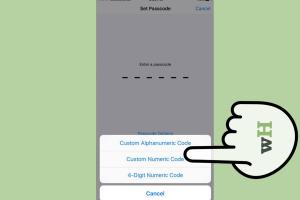
-
Quick Links:
- What is a PUK Code?
- Why You Need a PUK Code
- How to Find Your PUK Code
- Steps to Unlock Your SIM Using the PUK Code
- Common Issues and Solutions
- Case Studies: Real-Life Scenarios
- Expert Insights on SIM Management
- FAQs
What is a PUK Code?
The Personal Unblocking Key (PUK) code is an essential security feature for mobile phone users. It is a unique eight-digit number that is used to unlock your SIM card after it has been locked due to entering the wrong PIN code multiple times.
How Does a PUK Code Work?
When you enter an incorrect PIN code three times in a row, your mobile device will lock your SIM card to prevent unauthorized access. To regain access, you will need to enter the PUK code, which is linked to your SIM card and is provided by your mobile network operator.
Why You Need a PUK Code
Understanding the importance of the PUK code is crucial for mobile security. Here are some reasons:
- Security: It protects your data from unauthorized access.
- Access: It enables you to regain access to your SIM after it has been locked.
- Control: It helps you manage your mobile security settings effectively.
How to Find Your PUK Code
Finding your PUK code can be done through various methods. Here’s a detailed guide on each method:
1. Check the SIM Card Packaging
When you purchase a new SIM card, the PUK code is often printed on the packaging. Look for a card or booklet that came with your SIM.
2. Contact Your Mobile Network Provider
You can contact your mobile network provider's customer service. Here’s how to do it:
- Locate the customer service number for your provider.
- Call the number and follow the prompts to speak to a representative.
- Provide any necessary identification to verify your account.
- Request your PUK code from the representative.
3. Access Your Online Account
If your mobile provider offers an online account management system, you can often find your PUK code there:
- Log into your account on the provider’s website.
- Navigate to the section that displays your SIM card information.
- Locate your PUK code listed under security settings.
4. Use the Mobile App
Many providers have mobile apps that allow you to manage your account. Look for your PUK code within the app:
- Download and install the app from your provider.
- Log in using your account credentials.
- Find your PUK code in the account settings or support section.
Steps to Unlock Your SIM Using the PUK Code
Once you have your PUK code, follow these steps to unlock your SIM:
Step 1: Insert the SIM Card
Make sure the SIM card is properly inserted into your device.
Step 2: Enter the PUK Code
When prompted, enter the PUK code carefully. Make sure to input it correctly as errors may lead to permanent SIM lock.
Step 3: Set a New PIN
After successfully entering the PUK code, you will be prompted to set a new PIN code. Choose a secure PIN that you can remember.
Common Issues and Solutions
Here are some common problems you might face while using your PUK code and their solutions:
Issue 1: Incorrect PUK Code
If you enter an incorrect PUK code, your SIM may become permanently locked. In this case, you will need to contact your provider for a replacement SIM.
Issue 2: Lost SIM Card Packaging
If you lose the packaging that contains your PUK code, use the contact methods mentioned above to retrieve it.
Case Studies: Real-Life Scenarios
Here are some real-life scenarios showcasing the importance of knowing your PUK code:
Case Study 1: Sarah's Experience
Sarah mistakenly entered the wrong PIN three times while trying to access her phone. She quickly learned the importance of keeping her PUK code handy and successfully retrieved it by contacting her mobile provider.
Case Study 2: John's Mistake
John lost his SIM card packaging and was locked out of his phone. After a frustrating hour of attempting to guess the PUK code, he finally called customer service and retrieved it, but not without learning the importance of secure information management.
Expert Insights on SIM Management
Experts recommend keeping your PUK code secure and accessible to avoid future inconveniences. Here are some tips:
- Store your PUK code in a secure password manager.
- Write it down in a safe place at home.
- Regularly update your PIN to enhance security.
FAQs
Here are some common questions regarding PUK codes:
1. What happens if I enter the wrong PUK code too many times?
Entering the wrong PUK code ten times can permanently lock your SIM card, requiring a replacement.
2. Can I change my PUK code?
No, the PUK code is fixed by your service provider and cannot be changed.
3. Is the PUK code the same for all SIM cards from the same provider?
No, each SIM card has a unique PUK code.
4. Where can I find my PUK code if I’m traveling?
You can access your PUK code by logging into your online account or calling your provider from another phone.
5. What do I do if I forget my new PIN after unlocking my SIM?
You will need to enter the PUK code again to reset your PIN.
6. Can I retrieve my PUK code online?
Yes, many providers offer online account management where you can find your PUK code.
7. How do I lock my SIM card again after unlocking it?
This option is usually found in your phone's security settings; however, it may vary by device.
8. What if I lose my phone with a locked SIM?
Contact your provider immediately to suspend your service and prevent unauthorized access.
9. Will using a different device require a new PUK code?
No, the PUK code is linked to the SIM card, not the device.
10. Can my provider refuse to give me my PUK code?
Generally, as long as you can verify your identity, they should provide it.
Conclusion
Understanding how to find your PUK code is essential for mobile security and access. By following the steps outlined in this guide, you can ensure that you are prepared for any situation that may arise with your SIM card.
External References
- Consumer Reports: Smartphone Security Tips
- NIST: Cybersecurity Tips for Smartphones
- FCC: What to Know About Your Cell Phone
Random Reads
- How to change the pointer speed in android
- How to fix scratches on hardwood floors
- Detect sound card windows 11 10 guide
- Deleting or deactivating skype account
- How to make an automatic furnace in minecraft
- Fix cyclic redundancy check error
- Fix dishwasher drainage issues
- Change display language windows 7
- Change font size style whatsapp
- How to get a mac address from an ip remotely