4 Simple Methods to Customize Font Size and Style in WhatsApp
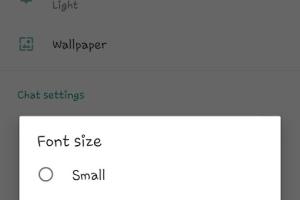
-
Quick Links:
- Introduction
- Method 1: Changing Font Size in WhatsApp Settings
- Method 2: Using Bold, Italics, and Strikethrough
- Method 3: Using Third-Party Apps
- Method 4: Installing Custom Fonts
- Case Studies
- Expert Insights
- Conclusion
- FAQs
Introduction
WhatsApp has become one of the most widely used messaging platforms in the world, offering users a simple and effective way to communicate. While the app provides a seamless messaging experience, many users feel limited by the default font size and style. Personalizing the look of your messages can make your conversations more engaging and tailored to your preferences. In this article, we explore four quick methods to change the font size and style on WhatsApp, ensuring you can express yourself in a way that truly reflects your personality.
Method 1: Changing Font Size in WhatsApp Settings
WhatsApp allows users to adjust the font size through the app’s settings. This method is straightforward and can be done in just a few taps. Here’s how:
- Open WhatsApp on your smartphone.
- Tap on the three dots in the top right corner to access the Menu.
- Select Settings.
- Go to Chats.
- Scroll down to Font Size.
- Select your preferred font size: Small, Medium, or Large.
By adjusting the font size, you can enhance your reading experience, especially for lengthy chats or when you’re in a group conversation.
Method 2: Using Bold, Italics, and Strikethrough
Besides changing the font size, WhatsApp allows users to apply different text formatting styles. Here are the steps to use bold, italics, and strikethrough:
- Bold: To make text bold, place an asterisk (*) before and after the text. For example:
*Hello*will display as Hello. - Italics: To italicize your text, use an underscore (_) before and after the text. For example:
_Hello_will display as Hello. - Strikethrough: To strike through your text, use a tilde (~) before and after the text. For example:
~Hello~will display asHello.
These formatting options can help emphasize important points or convey emotions more effectively in your messages.
Method 3: Using Third-Party Apps
If you want greater control over font styles beyond what WhatsApp offers, consider using third-party apps. Apps like FancyText or Fontify allow you to generate customized text that you can copy and paste into WhatsApp.
Here’s how to use a third-party app:
- Download and install a text generator app from the Play Store or App Store.
- Open the app and type the text you want to customize.
- Select a font style from the available options.
- Copy the generated text and paste it into your WhatsApp chat.
Using third-party apps can give your messages a unique flair that stands out in a crowded chat.
Method 4: Installing Custom Fonts
For Android users, another way to customize WhatsApp is by installing custom fonts on your device. This method requires a bit more technical knowledge but can significantly enhance your messaging experience.
Follow these steps:
- Download a font app like iFont or FontFix from the Play Store.
- Choose the fonts you’d like to install from the app.
- Follow the in-app instructions to install the fonts on your device.
- Once installed, restart your phone and open WhatsApp to see the new fonts in action.
Please note that this method may not work on all devices. It’s vital to ensure compatibility with your device's operating system.
Case Studies
To illustrate the impact of font customization on communication, let us consider two users:
- User A: A business professional who uses WhatsApp for client communication. By changing the font size to large and using bold for key points, User A noticed a significant increase in message clarity, leading to quicker responses from clients.
- User B: A student who utilizes WhatsApp for group study sessions. By using italics and strikethrough to highlight important information, User B found that group members engaged more actively in discussions, improving collaboration.
Expert Insights
According to communication experts, the way we present text can significantly influence how our messages are perceived. Customizing font size and style not only enhances readability but can also convey tone and intent, making it easier for recipients to understand the context of messages. Dr. Emily Rogers, a communication specialist, suggests that “the right text formatting can transform ordinary messages into engaging conversations.”
Conclusion
Customizing your font size and style on WhatsApp is an easy yet effective way to enhance your messaging experience. Whether you choose to adjust settings within the app, use text formatting features, explore third-party applications, or install custom fonts, these methods can help you communicate more effectively and expressively. Don’t hesitate to experiment with different styles to find what suits you best!
FAQs
- Can I change the font style permanently on WhatsApp?
Currently, WhatsApp does not support permanent font style changes. Customizations are session-based and do not carry over between devices. - Is it possible to use emojis with custom fonts?
Yes, you can use emojis alongside custom fonts, enhancing your messages further. - Do these font changes affect how others see my messages?
No, font changes are only visible on your device. Other users will see the default WhatsApp font. - Can I revert to default font settings?
Yes, you can easily revert to default settings within the app’s settings. - Are there any risks in using third-party apps?
Always download apps from trusted sources to avoid malware and ensure your device's security. - Will custom fonts work on iOS devices?
Custom fonts can be more complex to implement on iOS compared to Android. Consider using text formatting options instead. - How can I share customized text with friends?
Simply copy the formatted text from the third-party app and paste it into your WhatsApp chat. - Is there a way to change the font size for individual chats?
WhatsApp settings apply universally; however, you can use formatting styles for emphasis in individual chats. - Does changing font size affect battery life?
Font size changes have no significant impact on battery life. - Can I use different fonts in the same message?
While you can mix formatting styles like bold and italics, using different font types in one message is not supported.
Random Reads