Mastering Pointer Speed: A Comprehensive Guide to Adjusting Pointer Speed in Android
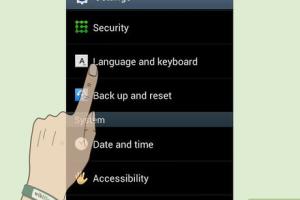
-
Quick Links:
- Introduction
- Understanding Pointer Speed
- Why Change Pointer Speed?
- How to Access Pointer Speed Settings
- Step-by-Step Guide to Change Pointer Speed
- Advanced Settings and Options
- Case Studies and Examples
- Expert Insights
- Common Issues and Solutions
- Conclusion
- FAQs
Introduction
The evolution of Android devices has given users a plethora of options to customize their experience, including the ability to adjust pointer speed. Whether you are using a stylus, a finger, or an external mouse, the speed at which the cursor moves across the screen can significantly impact your efficiency and comfort. In this guide, we will explore everything you need to know about changing pointer speed in Android, from understanding what it is to practical steps for adjusting it on your device.
Understanding Pointer Speed
Pointer speed refers to the sensitivity of the cursor on touchscreen devices or when using a mouse. A higher pointer speed means that the cursor will move more quickly across the screen in response to your movements, while a lower pointer speed means more precision but slower movement. This can be particularly important when performing tasks that require accuracy, such as graphic design or gaming.
Why Change Pointer Speed?
Adjusting the pointer speed can be beneficial for several reasons:
- Improved Navigation: Faster pointer speeds can help users navigate through apps and settings more efficiently.
- Enhanced Precision: Slower speeds can offer better control for tasks requiring accuracy, such as editing images.
- Accessibility: Users with specific needs may require adjustments to pointer speed for better usability.
- Personal Preference: Some users simply prefer a certain speed based on their habits and comfort level.
How to Access Pointer Speed Settings
Accessing pointer speed settings can vary slightly depending on your Android version and device manufacturer. However, the general steps remain similar across devices.
Step-by-Step Guide to Change Pointer Speed
Step 1: Open Settings
Begin by locating the Settings app on your Android device. This is typically represented by a gear icon.
Step 2: Navigate to System Settings
Scroll down and select 'System'. This may also be labeled as 'Device', 'Additional Settings', or similar, depending on your device.
Step 3: Access Pointer Speed Settings
Look for 'Developer Options'. If you do not see it, you may need to enable Developer Options by tapping the 'Build Number' in 'About Phone' several times. Once inside Developer Options, find 'Pointer Speed'.
Step 4: Adjust Pointer Speed
Use the slider to adjust the pointer speed to your liking. Test the speed by moving the cursor around the screen to see if it meets your needs.
Step 5: Save Changes
Once satisfied, exit the settings. Your changes should take effect immediately.
Advanced Settings and Options
Some devices offer additional settings that can further enhance your pointer speed experience:
- Touch Sensitivity: Some devices allow you to adjust sensitivity settings that can also affect pointer speed.
- Pointer Acceleration: This setting allows the pointer speed to change based on how fast you swipe your finger or move your mouse.
- Accessibility Features: For users with disabilities, there are specific accessibility settings that may enhance pointer control.
Case Studies and Examples
To illustrate the importance and impact of pointer speed adjustments, consider the following examples:
Example 1: Graphic Designer
A graphic designer may find that a slower pointer speed allows for more precision when working with intricate designs. By adjusting their settings, they can enhance their workflow efficiency.
Example 2: Gamer
On the other hand, a gamer might prefer a faster pointer speed to react quickly during gameplay. Adjusting pointer speed can drastically improve their competitive edge.
Expert Insights
Experts recommend regularly adjusting pointer speed to find the most comfortable setting for your usage patterns. Ergonomics play a crucial role in user experience, and small adjustments can lead to significant improvements in comfort and efficiency.
Common Issues and Solutions
Even with adjustments, users may encounter some issues:
Issue 1: Pointer Speed Not Changing
If the pointer speed does not seem to change after adjustments, ensure that you save the changes and test them in different applications.
Issue 2: Pointer Speed Too Fast/Slow
In some cases, users may find pointer speed too fast or slow even after adjustments. In this case, revisit the settings and make incremental changes until the desired speed is achieved.
Conclusion
Adjusting pointer speed in Android is a simple yet effective way to enhance your device's usability. By understanding and customizing pointer speed settings, users can significantly improve their navigation experience and overall device performance. Whether you are a casual user, a professional, or a gamer, finding the right pointer speed can make a world of difference.
FAQs
1. Can I change pointer speed on all Android devices?
Most Android devices allow pointer speed adjustments, but the method to access it may vary.
2. Will changing pointer speed affect my touchscreen sensitivity?
No, pointer speed adjustments are separate from touchscreen sensitivity settings.
3. Is there a recommended pointer speed?
The ideal pointer speed varies by user preference and usage; experiment to find what feels right for you.
4. How often should I adjust my pointer speed?
Adjust as needed based on your tasks; frequent users may want to revisit settings regularly.
5. Can I reset pointer speed to default settings?
Yes, you can revert to default settings in the same menu where you adjusted the speed.
6. Does pointer speed affect battery life?
Pointer speed adjustments have minimal impact on battery life.
7. Are there apps to help with pointer speed adjustments?
Yes, there are third-party apps designed for more advanced customization options.
8. Can I change pointer speed in games?
Some games allow in-game pointer speed adjustments; check the game settings menu.
9. Will changing pointer speed improve my productivity?
For many users, finding a comfortable pointer speed can lead to increased productivity and reduced frustration.
10. How does pointer speed relate to accessibility?
Pointer speed adjustments can enhance accessibility for users with disabilities, allowing for a more tailored experience.
References
- Android Accessibility Features
- How to Enable Developer Options on Android
- Adjusting Android Pointer Speed - TechRadar
Random Reads
- How to keep your old phone number
- How to install ssd in laptop
- How to install ssl certificate
- How to play minecraft pc
- How to find screenshots windows 10 11
- How to match paint colors
- How to match data in excel
- How to delete all media on whatsapp
- How to make a game on roblox
- How to disable screen mirroring