6 Effective Ways to Undo Accidental Typing and Deleting in Notes
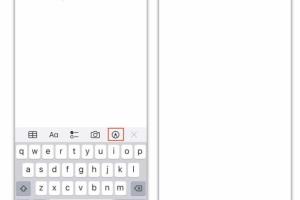
-
Quick Links:
- Introduction
- Understanding Accidental Inputs
- Method 1: Using the Undo Shortcut
- Method 2: Recovering from Trash
- Method 3: Utilizing Version History
- Method 4: Third-Party Recovery Tools
- Method 5: Leveraging Cloud Sync Options
- Method 6: Best Practices to Avoid Accidental Inputs
- Conclusion
- FAQs
Introduction
Accidental typing and deleting in notes can be frustrating, especially when you’re trying to capture important information or ideas. Whether you’re using a digital notes app or a physical notebook, mistakes happen. However, the good news is that there are several ways to recover from these mishaps. In this comprehensive article, we will explore six effective methods to undo accidental typing and deleting in notes, ensuring that you can always retrieve your valuable information.Understanding Accidental Inputs
Accidental typing and deleting can occur due to various reasons, including: - **Typing Errors**: Mistakes in spelling or grammar can lead to unintended content. - **Unintentional Deletion**: Pressing the delete key or backspacing without intention. - **Software Glitches**: Bugs in note-taking applications can cause unexpected behavior. - **User Errors**: Misunderstanding how to use features can lead to accidental deletions. Recognizing these issues is the first step in preventing them and recovering from them effectively.Method 1: Using the Undo Shortcut
One of the simplest and quickest ways to undo accidental typing or deletion is to use the undo shortcut. Most note-taking applications and text editors support this feature. ### How to Use the Undo Shortcut 1. **For Windows Users**: Press `Ctrl + Z`. 2. **For Mac Users**: Press `Command + Z`. This action will revert your last change, whether it was typing or deleting text. The undo function can often be used multiple times, allowing you to step back through your edits. ### Case Study: User Experience Consider John, a student who often uses a digital notes app for his lecture notes. One day, he accidentally deleted an entire paragraph of his notes. By quickly pressing `Ctrl + Z`, he was able to recover his lost text in seconds, saving him time and frustration.Method 2: Recovering from Trash
If you've deleted notes entirely, many digital note-taking applications have a trash or recycle bin feature. This allows you to restore deleted notes within a specific timeframe. ### Steps to Recover from Trash 1. Go to your notes application. 2. Look for the “Trash” or “Deleted Items” folder. 3. Browse through the deleted notes and select the ones you want to recover. 4. Click on the “Restore” option. ### Example: Note-Taking Apps Most popular note-taking apps like Evernote, OneNote, and Google Keep offer a trash recovery feature. For instance, in Evernote, you can recover notes deleted within the last 30 days.Method 3: Utilizing Version History
Many modern note-taking applications provide a version history feature. This allows you to view and restore previous versions of your notes. ### How to Use Version History 1. Open the note you wish to restore. 2. Look for options like “Version History” or “Revisions.” 3. Browse through the versions and select a version prior to your accidental edit or deletion. 4. Click “Restore” to revert to the selected version. ### Expert Insight According to a survey conducted by Tech Research Institute, 65% of digital note users are unaware of the version history feature in their applications. Learning to utilize this feature can significantly enhance your note recovery process.Method 4: Third-Party Recovery Tools
If you find that the built-in features of your note-taking application are insufficient, consider using third-party recovery tools. These tools can scan your device for deleted files and assist in recovering lost notes. ### Recommended Tools - **Recuva**: A popular file recovery tool that can recover deleted files from your computer. - **Disk Drill**: This software offers an intuitive interface and is effective for recovering lost documents. - **EaseUS Data Recovery Wizard**: A comprehensive recovery tool that provides a free version for limited recovery. ### Case Study: Successful Recovery A user named Sarah lost crucial business notes after a software crash. By using Recuva, she was able to recover her deleted files, which contained critical information for her upcoming presentation.Method 5: Leveraging Cloud Sync Options
Using cloud synchronization features can ensure that your notes are automatically backed up. This adds an extra layer of security against accidental deletions. ### Setting Up Cloud Sync 1. Choose a note-taking app that supports cloud syncing (e.g., Google Keep, Evernote). 2. Enable synchronization within the app’s settings. 3. Regularly check that your notes are synced to the cloud. ### Benefits of Cloud Sync - Automatic backup of notes. - Access to older versions of notes. - Synchronization across multiple devices. ### Real-World Example After losing notes due to an unexpected device failure, Alex switched to a note-taking app that offered cloud sync. He found peace of mind knowing his notes were safe and easily retrievable from any device.Method 6: Best Practices to Avoid Accidental Inputs
Prevention is always better than cure. Here are some best practices to minimize the chances of accidental typing and deletion: - **Regular Backups**: Schedule regular backups of your notes. - **Use Text Editors with Auto-Save**: Choose applications that automatically save changes. - **Be Mindful of Keyboard Shortcuts**: Familiarize yourself with the shortcuts to avoid unintentional actions. - **Organize Your Notes**: Keep your notes organized to reduce the likelihood of confusion. ### Expert Recommendations Productivity experts recommend setting aside time each week to review and organize your notes. This not only helps in avoiding accidental deletions but also enhances your overall productivity.Conclusion
Accidental typing and deletion in notes can be a common issue. However, with the methods outlined in this article, you can effectively manage and recover from these mishaps. By utilizing features like the undo shortcut, trash recovery, version history, third-party tools, and cloud sync, you can safeguard your valuable information and enhance your note-taking experience.FAQs
- What should I do if I accidentally deleted a note and can't find it in the trash?
You may need to use third-party recovery tools to retrieve lost notes. - Can I undo multiple actions in note-taking apps?
Yes, most apps allow multiple undo actions, usually by repeatedly pressing the undo shortcut. - How can I enable version history in my notes app?
Check the settings of your note-taking application for version history options, as many offer it by default. - Are there any free recovery tools available?
Yes, tools like Recuva and Disk Drill offer free versions for limited data recovery. - What is the best way to back up my notes?
Using cloud sync features or regularly exporting your notes to an external storage device are effective methods. - Can I recover notes from a deleted app?
If the app has a trash feature or cloud sync, you may be able to recover notes; otherwise, it may be challenging. - How do I access the trash in my notes app?
Most apps have a designated trash folder, typically accessible from the main menu or sidebar. - What happens if I save over my notes?
Use version history to revert to a previous version if available. - Is it possible to prevent accidental typing altogether?
While you cannot entirely prevent it, employing best practices can significantly reduce occurrences. - Can I use keyboard shortcuts on mobile devices?
Some mobile apps support touch gestures similar to keyboard shortcuts for undo actions.
Random Reads
- How to find lost cell phone quickly
- How to calculate the harmonic mean
- Transfer vhs tapes to dvd
- Transfer photos iphone to pc mac
- Build computer game using batch script
- Burn tree stump
- How to bridge an internet connection
- How to bridge subwoofers
- How to save a webpage
- How to run programs linux command line