How to Fix Apple ID Sign Out Unavailable Issues: A Comprehensive Guide
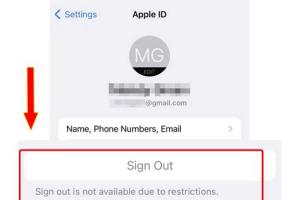
-
Quick Links:
- Introduction
- Understanding Apple ID
- Common Issues with Apple ID
- Reasons for Sign Out Unavailability
- Step-by-Step Fixes
- Case Studies
- Expert Tips
- Prevention Strategies
- FAQs
Introduction
Apple devices have transformed how we communicate, work, and entertain ourselves. However, users sometimes encounter issues with their Apple IDs, such as being unable to sign out. This problem can be frustrating, especially if you need to switch accounts or troubleshoot another issue. In this comprehensive guide, we’ll explore the reasons behind the "Apple ID sign out unavailable" message and provide you with effective solutions to resolve it.
Understanding Apple ID
Your Apple ID is your key to all Apple services. It serves as your account for various applications and services, including the App Store, iCloud, iMessage, and FaceTime. Essentially, it’s your digital identity within the Apple ecosystem. Why is it so important? Because it connects all your Apple devices, allowing for seamless integration and functionality.
What is an Apple ID?
An Apple ID is an account that allows you to access Apple services. It includes your email address and a password. With your Apple ID, you can:
- Download apps and games from the App Store.
- Store photos and files in iCloud.
- Make purchases in iTunes and Apple Books.
- Use services like Find My iPhone.
Common Issues with Apple ID
Apple ID users may encounter various issues, including:
- Forgotten passwords.
- Account lockouts.
- Inability to sign in or out.
- Issues with two-factor authentication.
Among these, the "sign out unavailable" issue can be particularly perplexing, as it can prevent you from accessing certain features or switching accounts.
Reasons for Sign Out Unavailability
Understanding the underlying reasons for the "Apple ID sign out unavailable" message is crucial for troubleshooting. Here are some common reasons:
- Device Restrictions: If your device is managed by a school or organization, certain features may be restricted.
- Network Issues: Poor or unstable internet connections may hinder your ability to sign out.
- Software Glitches: Bugs in the iOS can lead to unexpected behavior.
- Background Processes: Sometimes, background processes can interfere with signing out.
Step-by-Step Fixes
Now that we’ve identified the potential reasons for the issue let's explore detailed solutions to fix it:
1. Check for Device Restrictions
If your device is managed by a school or organization, you may have restrictions preventing you from signing out. Follow these steps:
- Go to Settings.
- Tap on Screen Time.
- Select Content & Privacy Restrictions.
- Check if any restrictions are enabled that may prevent signing out.
2. Ensure a Stable Internet Connection
A poor internet connection can hinder Apple ID functions. To check your connection:
- Open Settings.
- Tap on Wi-Fi and ensure you’re connected to a stable network.
- If using cellular data, make sure it's turned on.
3. Force Restart Your Device
Sometimes, a simple device restart can resolve temporary glitches:
- For iPhone 8 and later: Quickly press and release the Volume Up button, then the Volume Down button, then press and hold the Side button until you see the Apple logo.
- For iPhone 7, 7 Plus: Press and hold the Volume Down button and the Side button until you see the Apple logo.
- For iPhone 6s and earlier: Press and hold both the Home and the Top (or Side) buttons until you see the Apple logo.
4. Update iOS Software
An outdated iOS version can lead to various issues. To update:
- Go to Settings.
- Tap on General.
- Select Software Update.
- If an update is available, follow the prompts to install it.
5. Sign Out from iCloud on Other Devices
If you have multiple devices linked to the same Apple ID, signing out from iCloud on other devices can sometimes resolve the issue. Here’s how:
- Go to Settings on another device.
- Tap on your name at the top.
- Scroll down and select Sign Out.
6. Reset Network Settings
Resetting your network settings can solve connectivity-related issues:
- Navigate to Settings.
- Tap on General.
- Select Transfer or Reset iPhone.
- Tap on Reset and then Reset Network Settings.
7. Contact Apple Support
If none of the above solutions work, it may be time to reach out to Apple Support for assistance. They can provide more detailed troubleshooting and solutions tailored to your specific situation.
Case Studies
Case Study 1: User A's Experience
User A encountered the "sign out unavailable" message while trying to switch accounts for gaming purposes. After following the steps outlined in this guide, User A was able to successfully sign out by updating the iOS software, which resolved a glitch affecting the sign-out feature.
Case Study 2: User B's Experience
User B, who worked with a managed device, discovered that their organization had set restrictions that prevented signing out. After consulting with their IT department, the restrictions were lifted, allowing User B to sign out successfully.
Expert Tips
To avoid future issues with your Apple ID, consider these tips:
- Regularly update your iOS to the latest version.
- Use a strong and unique password for your Apple ID.
- Enable two-factor authentication for added security.
- Keep a backup of your important data regularly.
Prevention Strategies
Preventing issues with your Apple ID is easier than fixing them. Here are some strategies to consider:
- Maintain a clear understanding of your Apple ID and its password.
- Regularly check for device management preferences.
- Stay informed about software updates and changes.
FAQs
1. Why does my Apple ID say "sign out unavailable"?
This message usually appears due to device restrictions, poor network connectivity, or software glitches.
2. Can I still use my device if I can't sign out of my Apple ID?
Yes, you can still use your device, but some features may be limited until the issue is resolved.
3. How do I know if my Apple ID is locked?
If you receive a message stating that your Apple ID is disabled or locked, you may need to reset your password or verify your identity.
4. What should I do if I forgot my Apple ID password?
You can reset your password through the Apple ID account page or directly on your device by following the prompts in the settings.
5. How often should I change my Apple ID password?
It’s recommended to change your Apple ID password every 6-12 months for security reasons.
6. Can I use my Apple ID on multiple devices?
Yes, you can use the same Apple ID on multiple devices, allowing for seamless access to your Apple services.
7. What happens if I delete my Apple ID?
Deleting your Apple ID will erase all associated data, including purchases and iCloud storage. It’s irreversible.
8. Is two-factor authentication necessary for Apple ID?
While not mandatory, enabling two-factor authentication adds an extra layer of security to your account.
9. Can I recover my Apple ID if I lose access?
Yes, you can recover your Apple ID by following the recovery process provided by Apple.
10. What should I do if I still can't sign out after trying everything?
If all else fails, contact Apple Support for personalized assistance regarding your account.