Step-by-Step Guide to Building a Hackintosh: Install macOS on Your PC
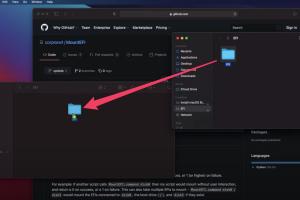
-
Quick Links:
- Introduction
- Understanding Hackintosh
- Requirements
- Hardware Compatibility
- Creating a Bootable USB Drive
- Installing macOS
- Post-Installation Setup
- Troubleshooting Common Issues
- Case Studies
- Expert Insights
- FAQs
Introduction
Building a Hackintosh can be a rewarding project for tech enthusiasts who want to experience macOS without purchasing Apple hardware. This guide will walk you through the entire process, from understanding what a Hackintosh is to troubleshooting common issues after installation.
Understanding Hackintosh
A Hackintosh is a non-Apple computer that runs macOS. While it is against Apple's End User License Agreement (EULA), many users have successfully created their own systems using compatible hardware and software. This guide aims to provide a legal and technical overview to help you build your own Hackintosh.
Requirements
Hardware Requirements
- Compatible CPU (Intel or AMD)
- Motherboard with UEFI support
- Minimum 8GB RAM
- Graphics card (preferably NVIDIA or AMD)
- Storage (SSD or HDD)
Software Requirements
- macOS installer (downloadable from the Mac App Store)
- Clover or OpenCore bootloader
- UniBeast or similar tool for creating a bootable USB
- Config.plist file for hardware configuration
Hardware Compatibility
The key to a successful Hackintosh installation is ensuring that your hardware is compatible with macOS. Here are some guidelines:
- CPU: Intel processors are generally more compatible than AMD.
- Motherboard: Look for boards with UEFI firmware and good community support.
- Graphics: macOS has native support for certain NVIDIA and AMD graphics cards.
Creating a Bootable USB Drive
Follow these steps to create a bootable USB drive:
- Download the macOS installer from the Mac App Store.
- Use UniBeast to create a bootable USB drive:
- Run UniBeast and select the USB drive.
- Select the macOS version you downloaded.
- Choose your bootloader settings.
- Click "Create" and wait for the process to finish.
Installing macOS
With the bootable USB ready, you can now install macOS:
- Boot your PC from the USB drive.
- Open Clover Bootloader and select "Install macOS".
- Follow the on-screen instructions to format your hard drive using Disk Utility.
- Continue the installation process until you reach the desktop.
Post-Installation Setup
After installation, you need to configure your Hackintosh to ensure all components work smoothly:
- Install Clover or OpenCore on the installed macOS drive.
- Copy the necessary drivers and kexts for your hardware.
- Configure the config.plist file to match your hardware specifications.
Troubleshooting Common Issues
Here are some common issues and their solutions:
- Boot Loop: Check your BIOS settings and ensure the correct bootloader is selected.
- Wi-Fi Issues: Install the necessary kexts for your Wi-Fi card.
- USB Problems: Use a USB 2.0 port for installation as macOS may have issues with USB 3.0.
Case Studies
Many users have successfully built Hackintosh systems. For example, a user named John reported that he built a Hackintosh using a high-end Intel i7 processor, which provided him with a seamless macOS experience, enabling him to run graphic design applications effortlessly. His setup involved a Gigabyte motherboard and an AMD Radeon graphics card, proving that with the right choices, a Hackintosh can rival Apple hardware.
Expert Insights
According to tech experts from Hackintosh forums, the community is a valuable resource for troubleshooting and advice. Engaging with forums such as tonymacx86 can provide insights on the latest hardware compatibility and software updates.
FAQs
1. Is building a Hackintosh legal?
While building a Hackintosh is technically possible, it violates Apple's EULA.
2. What hardware do I need for a Hackintosh?
You need a compatible Intel or AMD CPU, a UEFI motherboard, and macOS-compatible graphics.
3. Can I use my existing Windows PC for a Hackintosh?
Yes, as long as the hardware is compatible with macOS.
4. How do I update macOS on my Hackintosh?
Use the standard update method but ensure your bootloader and kexts are compatible with the new macOS version.
5. Will all my peripherals work with a Hackintosh?
Most peripherals work, but some may require additional drivers or kexts.
6. How can I find compatible hardware?
Check Hackintosh forums and websites for user-recommended hardware lists.
7. What is Clover or OpenCore?
Both are bootloaders that help your Hackintosh boot macOS. OpenCore is the newer option with more features.
8. Can I run Windows alongside macOS on a Hackintosh?
Yes, you can dual-boot Windows and macOS using a bootloader.
9. How do I fix kernel panics?
Kernel panics can be caused by incompatible kexts or hardware. Check logs and remove problematic kexts.
10. Is there a warranty for a Hackintosh?
No, Hackintosh systems do not come with a warranty as they are not authorized by Apple.
In conclusion, building a Hackintosh is a complex but rewarding process. With the right research and preparation, you can create a robust system that runs macOS efficiently.