Create Stunning Tables in Adobe Illustrator: A Comprehensive Guide
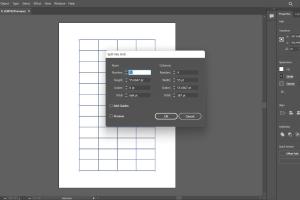
-
Quick Links:
- 1. Introduction
- 2. Why Use Adobe Illustrator for Table Creation
- 3. Getting Started with Adobe Illustrator
- 4. Creating a Basic Table
- 5. Customizing Your Table
- 6. Adding Data to Your Table
- 7. Advanced Techniques for Table Design
- 8. Case Studies: Successful Table Designs
- 9. Expert Insights and Tips
- 10. Conclusion
- 11. FAQs
1. Introduction
Adobe Illustrator is a powerful tool for graphic design, enabling users to create stunning visuals, including tables. While many designers may think tables are just for data presentation, they can be an essential part of your design toolkit. In this article, we will explore how to create tables in Adobe Illustrator, from basic structures to advanced designs, ensuring that your tables are not only functional but also visually appealing.
2. Why Use Adobe Illustrator for Table Creation
Adobe Illustrator is a vector-based design software that offers flexibility and precision, making it ideal for creating tables. Here are some reasons why Illustrator is a great choice for table creation:
- Scalability: Being a vector-based program, tables can be resized without losing quality.
- Customization: Illustrator provides extensive tools for customizing graphics and layouts.
- Integration: It seamlessly integrates with other Adobe products, enhancing your workflow.
- Professional Output: Produce high-quality designs suitable for print and digital media.
3. Getting Started with Adobe Illustrator
Before diving into table creation, ensure you have Adobe Illustrator installed. Here’s a brief overview to help you get started:
- Open Adobe Illustrator and create a new document.
- Familiarize yourself with the interface, including the toolbar, layers panel, and artboard settings.
4. Creating a Basic Table
Creating a basic table in Illustrator involves using the Rectangle Tool and the Line Segment Tool. Follow these steps:
- Select the Rectangle Tool (M) and draw a rectangle to represent the table's outer border.
- Use the Line Segment Tool (\) to create horizontal and vertical lines that divide the rectangle into cells.
- Adjust the stroke weight and color of the lines for better visibility.
5. Customizing Your Table
Customization is key to creating visually appealing tables. Here are some ways to enhance your table:
- Fill Colors: Use the Color Picker to fill cells with colors that match your design theme.
- Fonts: Choose fonts that are legible and align with your project's aesthetic.
- Borders: Experiment with different border styles and weights.
6. Adding Data to Your Table
Once your table structure is in place, it's time to add text and data:
- Select the Type Tool (T) and click inside the cells where you want to add text.
- Input your data and format it using the Character panel.
- Ensure the text is centered or aligned according to your design preferences.
7. Advanced Techniques for Table Design
To take your table design to the next level, consider the following advanced techniques:
- Gradient Fills: Use gradients for background fills to add depth.
- Icons and Graphics: Incorporate icons or graphics within cells to make the table more engaging.
- Layering: Use layers to separate different elements of your table for easier manipulation.
8. Case Studies: Successful Table Designs
Let’s look at some examples of effective table designs:
- Interactive Data Tables: Companies like Tableau use tables in their data visualization tools to present complex data clearly.
- Infographics: Designers often utilize tables in infographics to summarize statistics effectively. Check Canva for inspiration.
9. Expert Insights and Tips
According to design experts, here are some tips to keep in mind:
"Always prioritize readability over aesthetics. A beautiful table is useless if the information is hard to read." - Design Expert
10. Conclusion
Creating tables in Adobe Illustrator can enhance your design projects significantly. By following the steps outlined in this guide, you can develop tables that are not only functional but also beautifully designed. Remember to experiment with different styles and techniques to find what best suits your needs.
11. FAQs
1. Can I create a table in Adobe Illustrator using a template?
Yes, there are many templates available online that can be imported into Illustrator for easy table creation.
2. Is it possible to import data from Excel into Illustrator?
While Illustrator doesn't directly import Excel data, you can copy and paste text into your table cells.
3. What file formats can I export my table as?
You can export your table in various formats, including PDF, JPEG, and PNG, depending on your needs.
4. Can I animate my tables in Illustrator?
Adobe Illustrator itself does not support animation, but you can export your designs to Adobe After Effects for animation.
5. What are the best practices for table design?
Ensure clarity, use contrasting colors, and maintain consistent styling throughout your table.
6. Are there shortcuts to speed up the table creation process?
Yes, learning keyboard shortcuts for tools like the Rectangle Tool and Type Tool can enhance your efficiency.
7. Can I create responsive tables in Illustrator?
Illustrator is primarily for static designs, but you can design a responsive table layout that can be adjusted later in web applications.
8. How do I ensure my table prints well?
Check your design in print preview mode and ensure colors are set to CMYK for print accuracy.
9. What's the best way to align text in table cells?
You can use the Paragraph panel to adjust alignment settings for text within cells.
10. Can I use images in table cells?
Yes, you can place images within cells, just make sure to resize them to fit appropriately.
Random Reads