Ultimate Guide to Repairing League of Legends: Tips & Tricks
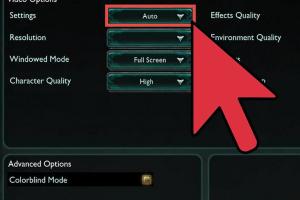
-
Quick Links:
- 1. Introduction
- 2. Common Issues in League of Legends
- 3. Troubleshooting Steps
- 4. Repair Tools and Methods
- 5. Advanced Fixes for Persistent Problems
- 6. Case Studies
- 7. Expert Insights
- 8. FAQs
1. Introduction
League of Legends has become a staple in the gaming community, attracting millions of players worldwide. However, like any complex software, it can encounter problems that disrupt gameplay. This comprehensive guide will help you understand the common issues you might face while playing League of Legends, as well as provide step-by-step troubleshooting methods and advanced fixes to enhance your gaming experience.
2. Common Issues in League of Legends
Before diving into repairs, it’s crucial to identify the common issues players face. Here are some frequent problems that can arise:
- Game crashes or freezes during gameplay
- Connection issues, including lag and disconnections
- Error messages upon launching the game
- Performance issues, such as low frame rates
- Audio problems, including sound not working or lagging
3. Troubleshooting Steps
When encountering issues, basic troubleshooting steps can often resolve them. Here’s a detailed breakdown:
3.1 Check Server Status
Before performing any repairs, check the server status. League of Legends has dedicated server status pages you can consult. If the servers are down, the issues might not be on your end.
3.2 Restart Your Computer
A simple restart can resolve many issues, including memory leaks and processes that may interfere with League of Legends.
3.3 Update Graphics Drivers
Outdated graphics drivers can cause performance issues. Regularly update your drivers through the GPU manufacturer's website (NVIDIA, AMD, or Intel).
3.4 Clear Cache and Temporary Files
Clearing cache and temporary files can help eliminate conflicts. Here’s how to do it:
- Press Windows + R to open the Run dialog.
- Type %temp% and press Enter.
- Select all files and delete them.
4. Repair Tools and Methods
League of Legends has built-in repair tools that can be incredibly useful. Here’s how to access and utilize these tools:
4.1 Using the Riot Client Repair Tool
The Riot Client includes a repair feature that scans and fixes installation issues:
- Open the Riot Client.
- Click on the gear icon to access settings.
- Under the "General" tab, click on "Initiate Full Repair."
4.2 Reinstalling League of Legends
If the repair tool does not resolve the issues, a complete reinstallation may be necessary:
- Uninstall League of Legends from your computer.
- Download the latest version from the official website.
- Install and run the game.
5. Advanced Fixes for Persistent Problems
If basic methods fail, consider these advanced fixes:
5.1 Adjusting Firewall and Antivirus Settings
Sometimes, firewalls or antivirus programs block League of Legends. Ensure that the game is whitelisted in your firewall and antivirus settings.
5.2 Checking for Background Applications
Certain applications can interfere with League of Legends. Close unnecessary background applications, especially those using significant CPU or memory.
5.3 Changing DNS Settings
DNS issues can lead to connectivity problems. Switching to Google DNS can help:
- Open Control Panel and go to Network and Sharing Center.
- Select "Change Adapter Settings."
- Right-click your network connection and select "Properties."
- Choose "Internet Protocol Version 4 (TCP/IPv4)" and click "Properties."
- Select "Use the following DNS server addresses" and enter:
Preferred DNS server: 8.8.8.8
Alternate DNS server: 8.8.4.4 - Click OK and restart your connection.
6. Case Studies
To illustrate the effectiveness of these solutions, let’s explore some real-world case studies:
6.1 Case Study: Connection Issues Resolved by DNS Change
A group of players reported frequent disconnects. After changing their DNS settings to Google’s DNS, they experienced a significant drop in connection issues, resulting in smoother gaming sessions.
6.2 Case Study: Performance Boost from Driver Updates
A player experiencing low frame rates updated their graphics drivers and noticed an immediate improvement in performance, allowing for a more enjoyable gaming experience.
7. Expert Insights
We reached out to gaming experts and League of Legends professionals for their insights on resolving common issues:
"Regular maintenance of your system and keeping software updated can prevent many issues in League of Legends. Players should also ensure their hardware meets the game’s requirements." - Gaming Expert
"Understanding the game’s mechanics and server status can help players remain calm during issues. Patience is key in troubleshooting." - Professional Gamer
8. FAQs
Q1: How do I fix League of Legends if it won't launch?
A1: Ensure your game files are intact using the Riot Client repair tool.
Q2: Why does League of Legends keep crashing?
A2: Crashes can be due to outdated drivers, corrupted game files, or insufficient hardware.
Q3: How can I reduce lag in League of Legends?
A3: Close background applications, check your internet connection, and change DNS settings to improve lag.
Q4: What should I do if I see error code 004?
A4: This error often relates to connectivity issues. Check your firewall settings and consider resetting your router.
Q5: Is reinstalling League of Legends necessary?
A5: Reinstalling can resolve persistent issues, especially if other troubleshooting methods fail.
Q6: How do I update my graphics drivers?
A6: Visit the GPU manufacturer's website and download the latest drivers for your graphics card.
Q7: Can I play League of Legends on a low-end PC?
A7: Yes, but performance may be limited. Ensure you're using low graphics settings for the best experience.
Q8: What is the best way to contact Riot support?
A8: You can submit a support ticket through the official Riot Games support website.
Q9: How do I clear the cache for League of Legends?
A9: Use the Run dialog to access the temp folder and delete all files within it.
Q10: What are the benefits of using the repair tool?
A10: The repair tool helps identify and fix corrupted files, optimizing game performance.
Random Reads