Mastering iCloud: The Ultimate Guide to Downloading Music Effortlessly
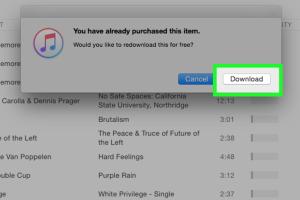
-
Quick Links:
- Introduction
- Understanding iCloud
- Setting Up iCloud Music Library
- Downloading Music from iCloud
- Troubleshooting Common Issues
- Case Studies
- Expert Insights
- Data-Driven Analysis
- FAQs
- Conclusion
Introduction
In a world where music is available at our fingertips, having the ability to download and store your favorite tracks can significantly enhance your listening experience. iCloud, Apple's cloud storage service, offers a seamless way to manage your music library across all your devices. This guide will walk you through the steps needed to download music from iCloud, ensuring that you can enjoy your tunes anytime and anywhere.
Understanding iCloud
iCloud is Apple's cloud computing service that allows users to store data such as music, photos, files, and more. Launched in 2011, it has evolved into a vital component of the Apple ecosystem. By understanding how iCloud works, you can maximize its benefits, especially for downloading music.
What is iCloud Music Library?
The iCloud Music Library is a feature that allows users to access their music library from any device signed in to the same Apple ID. It includes songs purchased from the iTunes Store, music uploaded from your computer, and tracks added to your library through Apple Music.
Benefits of Using iCloud for Music
- Access your music from any Apple device.
- Seamless syncing between devices.
- Storage for music without consuming device space.
- Automatic updates for your library.
Setting Up iCloud Music Library
Before downloading music from iCloud, you'll need to ensure that your iCloud Music Library is set up correctly. Here’s a step-by-step guide:
Step 1: Sign in to iCloud
- Open the Settings app on your iPhone or iPad.
- Tap on your name at the top to access your Apple ID settings.
- Select "iCloud" and toggle on "iCloud Music Library."
Step 2: Enable iCloud Music Library on Mac
- Open the Music app on your Mac.
- Go to Preferences (Music > Preferences).
- Under the General tab, check the box next to "Sync Library."
Step 3: Enable iCloud Music Library on Windows
- Install iTunes on your Windows PC.
- Open iTunes and sign in with your Apple ID.
- Go to Edit > Preferences, and check the box next to "iCloud Music Library."
Downloading Music from iCloud
Once your iCloud Music Library is set up, downloading music becomes a simple process. Here's how to do it on different devices:
Downloading Music on iPhone or iPad
- Open the Music app.
- Navigate to "Library."
- Select "Songs" or "Albums."
- Find the music you want to download and tap the download icon (cloud with a downward arrow).
Downloading Music on Mac
- Open the Music app.
- Go to "Library."
- Click on "Songs" or "Albums."
- Right-click the song or album and select "Download." You can also click the download icon next to the track.
Downloading Music on Windows
- Open iTunes.
- Go to "Music" in the top menu.
- Navigate to "Songs" or "Albums."
- Click the download icon next to the tracks you want to download.
Troubleshooting Common Issues
Downloading music from iCloud can sometimes lead to issues. Here are some common problems and their solutions:
Problem 1: Music Not Downloading
If your music isn't downloading, try the following:
- Ensure you have a stable internet connection.
- Check if you are signed in with the correct Apple ID.
- Make sure iCloud Music Library is enabled on all your devices.
Problem 2: Missing Songs
If songs are missing from your library:
- Check if the songs were removed from Apple Music or the iTunes Store.
- Ensure that your iCloud Music Library is synced properly.
Case Studies
To illustrate the effectiveness of downloading music with iCloud, let’s look at a few case studies.
Case Study 1: Individual User
Jane, a music enthusiast, found it challenging to access her music collection across devices. After setting up iCloud Music Library, she was able to download and sync her favorite tracks effortlessly, enhancing her listening experience significantly.
Case Study 2: Music Teacher
Mark, a music teacher, utilized iCloud to download and organize his teaching materials. By having all his songs available on multiple devices, he could easily share music with students during lessons, making his classes more interactive.
Expert Insights
Experts in the music industry emphasize the importance of cloud services like iCloud in modern music consumption. According to a survey conducted by Music Industry Insights, over 70% of music listeners prefer cloud-based services for their ability to access music anytime.
Data-Driven Analysis
Statistics show that iCloud Music Library users have increased by over 50% since its launch. This growth can be attributed to the convenience it offers, allowing users to download and access their music without hassle.
FAQs
1. Can I download music from iCloud without Apple Music subscription?
Yes, you can download music purchased from iTunes without a subscription, but to access a broader library, a subscription is needed.
2. How do I delete downloaded songs from iCloud?
To delete downloaded songs, go to your library, find the song, and swipe left (on iPhone) or right-click (on Mac) to remove it.
3. Why does my music take so long to download?
Slow download speeds can be attributed to poor internet connectivity or server issues with iCloud.
4. Can I download songs on multiple devices?
Yes, as long as you are signed in to the same Apple ID and have iCloud Music Library enabled, you can download music on multiple devices.
5. What formats does iCloud support for music?
iCloud supports various formats, including AAC, MP3, and WAV, allowing for a wide range of music files.
6. How do I update my iCloud Music Library?
To update your library, ensure you have a stable internet connection and allow iCloud to sync your latest changes automatically.
7. Can I download music for offline listening?
Yes, you can download music from iCloud for offline listening by clicking the download icon next to each track.
8. Is there a limit to how much music I can download?
There is a limit of 100,000 songs that you can upload to iCloud Music Library.
9. What should I do if I encounter error messages while downloading?
Check your internet connection, ensure you are signed in to the correct Apple ID, and restart the device if necessary.
10. Is iCloud Music Library available on Android?
While iCloud Music Library is primarily designed for Apple devices, you can access it via a web browser on Android, but the functionality may be limited.
Conclusion
Downloading music with iCloud can transform how you enjoy and manage your music library. By following the steps outlined in this guide, you can ensure that your favorite tracks are always available at your fingertips. Embrace the power of iCloud and elevate your music experience today!