3 Easy Methods to Disable Auto-Emoji on Discord for a Cleaner Chat Experience
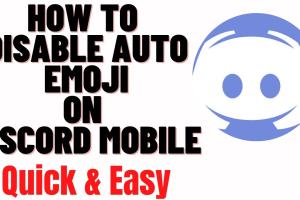
-
Quick Links:
- Introduction
- Why Disable Auto-Emoji?
- Method 1: Adjusting User Settings
- Method 2: Server Settings Adjustments
- Method 3: Using Discord Bots
- Case Studies and Real-World Examples
- Expert Insights on Discord Customization
- Conclusion
- FAQs
Introduction
Discord has transformed the way we communicate in online communities, providing a platform where text, voice, and video come together seamlessly. However, its auto-emoji feature can sometimes clutter conversations, making it hard to focus on the important messages. In this article, we will delve into three simple methods to disable auto-emoji on Discord, ensuring you maintain a cleaner chat environment.
Why Disable Auto-Emoji?
Auto-emoji can be a fun feature, but it can also lead to misunderstandings or distractions in fast-paced discussions. Disabling it can help:
- Enhance clarity: Messages can get lost among a flurry of emojis.
- Reduce noise: A cleaner chat is often easier to navigate.
- Maintain professionalism: In gaming or work-related servers, excessive emojis may not be appropriate.
Method 1: Adjusting User Settings
The first method to disable auto-emoji is through your user settings on Discord. Here’s how to do it:
Step-by-Step Guide
- Open Discord and log into your account.
- Click on the gear icon at the bottom left corner to open User Settings.
- Scroll down to the Text & Images section.
- Look for the option labeled Automatically convert emoticons in your messages to emoji.
- Toggle the switch off.
By following these steps, you will disable the auto-emoji feature for your account. However, this setting will only apply to your personal messages and not to messages sent by others in your servers.
Method 2: Server Settings Adjustments
If you are a server administrator, you have the ability to modify server settings that affect how emojis are used in your community. Here’s how to do this:
Step-by-Step Guide
- Open your Discord server and click on the server name at the top left corner.
- Select Server Settings from the dropdown menu.
- Navigate to the Roles section.
- Select the role you want to modify.
- Under Text Permissions, find the option Use External Emojis and toggle it off.
By restricting the use of external emojis, you can significantly reduce the clutter caused by excessive emojis in the chat.
Method 3: Using Discord Bots
Another effective way to manage emoji usage is through Discord bots. Bots like MEE6 or Dyno can be programmed to restrict the use of emojis in messages. Here’s how you can set this up:
Step-by-Step Guide
- Invite a bot like MEE6 to your server.
- Go to the bot’s dashboard and log in with your Discord account.
- Select your server from the list.
- Navigate to the Moderation tab.
- Enable the option to Restrict Emoji Usage and set your parameters.
Using bots allows for a customizable approach to managing emojis, helping maintain a professional or focused atmosphere in your Discord community.
Case Studies and Real-World Examples
Understanding how other communities have dealt with auto-emoji can provide valuable insights. For instance, a gaming community found that by disabling auto-emoji, communication became clearer during competitive matches, leading to improved performance and teamwork.
Another case involved a study conducted by JSTOR, which indicated that communities that moderated emoji usage reported higher engagement levels and clearer communication.
Expert Insights on Discord Customization
Experts suggest that while emojis can enhance communication, they should be used judiciously, especially in professional settings. According to a survey by Statista, 72% of users prefer a text-only experience for serious discussions.
Conclusion
Disabling auto-emoji on Discord is a straightforward process that can significantly enhance your chat experience. By following the methods outlined above, you can create a more focused and enjoyable communication environment.
FAQs
- 1. Can I disable auto-emoji for specific channels?
- No, the auto-emoji feature applies universally across all channels for individual users.
- 2. Will disabling auto-emoji affect my ability to use emojis?
- No, you can still use emojis manually; they just won’t convert automatically.
- 3. Can server admins disable auto-emoji for all users?
- Server admins can restrict emoji usage through roles but cannot disable the auto-emoji feature for all users.
- 4. Are there bots specifically for emoji management?
- Yes, bots like MEE6 and Dyno can help manage and restrict emoji usage in your server.
- 5. How do I know if auto-emoji is disabled?
- Send a message with emoticons; if they don’t convert to emojis, it is disabled.
- 6. Can I revert the changes if I don’t like it?
- Yes, you can easily toggle the settings back on in your User Settings.
- 7. What if I want to keep auto-emoji but limit its usage?
- You can set rules through a bot to manage when and how emojis can be used effectively.
- 8. Do all Discord users have the auto-emoji feature?
- Yes, it is a default feature enabled for all users unless changed in settings.
- 9. Is there a way to report excessive emoji use in a server?
- You can report it to the server admin or moderation team for further action.
- 10. Where can I find more Discord customization tips?
- Websites like Discord Support offer comprehensive guides and tips.
Random Reads
- How to rotate youtube video
- How to run a webserver from your computer
- Master your digital skills
- How to upload audio file roblox game
- How to remove bathtub decals
- How to remove bathroom tile
- Mastering the punch down tool
- Mastering track markers audacity
- How to sync messages in viber
- How to take a screenshot in linux