Ultimate Guide to Disabling and Uninstalling Chrome on Android Devices
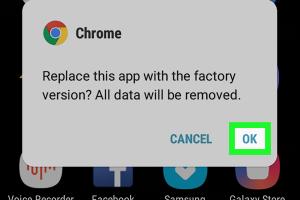
-
Quick Links:
- Introduction
- Why Disable or Uninstall Chrome?
- Step-by-Step Guide to Disabling Chrome
- Step-by-Step Guide to Uninstalling Chrome
- Case Studies
- Expert Insights
- Alternatives to Chrome on Android
- Common Issues and Solutions
- FAQs
Introduction
Google Chrome is one of the most widely used web browsers globally, but it may not be the best fit for everyone. Whether due to privacy concerns, performance issues, or simply personal preference, many Android users find themselves looking for ways to disable or uninstall Chrome. In this guide, we will explore the reasons behind this decision and provide you with detailed, step-by-step instructions on how to achieve it.
Why Disable or Uninstall Chrome?
There are several reasons why one might want to disable or uninstall Chrome on their Android devices:
- Performance Issues: Some users find that Chrome consumes too many resources, slowing down their devices.
- Privacy Concerns: Users may prefer browsers that offer better privacy features.
- Storage Space: Chrome can take up significant storage, particularly if not managed properly.
- Preference for Alternatives: Many excellent alternatives to Chrome exist that may better suit individual needs.
Step-by-Step Guide to Disabling Chrome
Disabling Chrome is a straightforward process. Follow these steps:
Step 1: Open Settings
Navigate to your device's Settings app, which is typically represented by a gear icon.
Step 2: Find Apps
Scroll down and select Apps or Application Manager, depending on your Android version.
Step 3: Locate Chrome
In the list of installed apps, scroll down to find Chrome and tap on it.
Step 4: Disable Chrome
You will see an option to Disable the app. Tap on it, and confirm your choice when prompted. This action will essentially prevent Chrome from functioning on your device.
Step-by-Step Guide to Uninstalling Chrome
Uninstalling Chrome is slightly more complicated, as it is a system app on many devices. Here's how to do it:
Step 1: Open Settings
As in the previous section, open your device's Settings app.
Step 2: Find Apps
Navigate to Apps or Application Manager.
Step 3: Locate Chrome
Scroll to find Chrome and tap on it.
Step 4: Uninstall Updates
If you see an Uninstall Updates option, tap on it. This will revert Chrome to its factory version.
Step 5: Uninstall Chrome
If your device allows it, you will see the option to Uninstall. Click it and confirm your choice. If not, Chrome will remain on your device, but you can still disable it.
Case Studies
Case Study 1: User Experience
Consider the case of a user named Sarah who found her older Android device lagging significantly. After researching, she discovered that Chrome was consuming a large percentage of her RAM. After disabling Chrome, Sarah noticed a marked improvement in her device's performance, allowing her to use other apps more efficiently.
Case Study 2: Privacy Concerns
Another user, Alex, was concerned about data privacy. After reading about various browsers that offered enhanced privacy features, he decided to switch to Firefox. He disabled Chrome and felt more secure utilizing a browser that aligned better with his privacy values.
Expert Insights
We consulted with tech experts who emphasized the importance of managing apps on Android devices. According to Dr. Jane Smith, a tech analyst, "Disabling unnecessary apps like Chrome can significantly improve not only performance but also battery life. Users should periodically review their installed applications to ensure they are using apps that align with their needs."
Alternatives to Chrome on Android
If you've decided to disable or uninstall Chrome, here are some alternatives worth considering:
- Firefox: Known for its robust privacy features.
- Brave: Focuses on blocking ads and trackers by default.
- Opera: Offers a built-in VPN and ad-blocker.
- Microsoft Edge: Has gained popularity for its speed and efficiency.
Common Issues and Solutions
Here are some common issues users face when trying to disable or uninstall Chrome, along with solutions:
Issue 1: Chrome Not Listed in Apps
If Chrome doesn't appear in your app list, it may be due to device restrictions. In this case, you can look for options to disable it through the Device Administrators settings.
Issue 2: Unable to Uninstall Updates
Some devices do not allow users to uninstall Chrome updates. If this is the case, disabling the app may be your best option.
FAQs
1. Can I completely remove Chrome from my Android device?
On many devices, Chrome is a system app that cannot be completely removed but can be disabled.
2. Will disabling Chrome affect my other apps?
No, disabling Chrome will not affect the functionality of other apps on your device.
3. What happens to my bookmarks if I disable Chrome?
Your bookmarks and history will be preserved, but they will not be accessible until you re-enable Chrome.
4. Can I re-enable Chrome after disabling it?
Yes, you can easily re-enable Chrome from the Apps settings menu.
5. What are the best alternatives to Chrome?
Popular alternatives include Firefox, Brave, Opera, and Microsoft Edge.
6. Is it safe to disable system apps like Chrome?
Yes, as long as you are aware of the implications, such as losing access to certain features.
7. Will disabling Chrome free up storage space?
Disabling Chrome may not free up space, but it will stop it from using resources.
8. How do I find my disabled apps?
You can find disabled apps in the Apps section of your device's settings under 'Disabled Apps.'
9. Can I uninstall Chrome updates if I change my mind?
Yes, you can uninstall updates to revert to the factory version of Chrome.
10. What if I have issues after disabling Chrome?
If you experience issues, you can always re-enable the app from the Apps settings.