Discover Your Current Browser: Easy Methods to Identify It
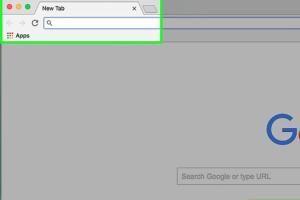
-
Quick Links:
- Introduction
- What is a Browser?
- Importance of Knowing Your Browser
- Methods to Identify Your Browser
- Case Studies
- Expert Insights
- Troubleshooting and Common Issues
- Conclusion
- FAQs
Introduction
In the digital age, web browsers serve as the gateway to the internet. Knowing which browser you are using can help optimize your browsing experience, troubleshoot issues, and better understand the features available to you. This comprehensive guide will walk you through various easy ways to identify the browser you are currently using, along with insights into why this information is essential.
What is a Browser?
A web browser is software that allows you to access and navigate the internet. Browsers interpret and display web pages, enabling you to interact with online content. Popular browsers include Google Chrome, Mozilla Firefox, Safari, Microsoft Edge, and Opera.
Importance of Knowing Your Browser
Understanding which browser you are using is vital for several reasons:
- Compatibility: Different websites may perform better on certain browsers.
- Security: Browsers constantly update to patch vulnerabilities. Knowing your browser helps ensure you're using the latest version.
- Features: Browsers come with unique features and extensions that can enhance your internet experience.
- Performance: Some browsers are better optimized for specific tasks, such as gaming, streaming, or general browsing.
Methods to Identify Your Browser
There are several straightforward ways to find out which browser you are currently using:
1. Check the Browser Menu
Most browsers allow you to easily check their version from the menu. Here’s how:
- Google Chrome: Click on the three dots in the upper right corner, select "Help," then "About Google Chrome."
- Mozilla Firefox: Click on the three horizontal lines in the upper right corner, select "Help," then "About Firefox."
- Microsoft Edge: Click on the three dots, select "Help and feedback," then "About Microsoft Edge."
- Safari: Go to the Safari menu in the top left corner, then select "About Safari."
2. Use Online Browser Detection Tools
Various online tools can detect your browser and its version. For instance:
Simply visit these websites, and they will display your current browser information.
3. Check Your User Agent
Your browser sends a user agent string to websites that identifies the browser and operating system. You can view this string by:
- Opening the Developer Tools (F12 or right-click > Inspect Element) and navigating to the "Network" tab.
- Checking the "User Agent" under the "Headers" section of any network request.
4. Browser Settings Page
Most browsers also have settings pages where you can find detailed information about the browser version and updates. This is usually found in the "About" section of the settings.
5. Check System Information
On some operating systems, you can check installed software through system settings, which usually lists the browser version:
- Windows: Go to Control Panel > Programs > Programs and Features.
- macOS: Open Finder, go to Applications, and look for the browser.
Case Studies
Let’s consider a few case studies highlighting the importance of knowing your browser:
Case Study 1: The Compatibility Challenge
A web developer found that users of an outdated browser version were unable to access the latest features of their website. By encouraging users to check their browser version, the developer improved user experience and increased site engagement.
Case Study 2: Security Updates
In a corporate environment, an IT team discovered that many employees were using outdated browsers, exposing the company to security vulnerabilities. By implementing a browser identification policy, they enhanced security across their organization.
Expert Insights
Experts emphasize the need for users to stay informed about their browser version. Cybersecurity expert, Dr. Jane Smith, suggests, "Regularly checking your browser ensures you are aware of the latest security updates and features, enabling a safer online experience." Additionally, tech reviewers recommend using browsers that prioritize user privacy and security, such as Firefox and Brave.
Troubleshooting and Common Issues
Here are some common issues and troubleshooting tips related to browser identification:
- Browser Not Responding: If your browser is slow or unresponsive, check for updates or consider switching to a lighter browser.
- Extensions Causing Problems: Disable all extensions to see if one is causing issues.
- Privacy Settings: If a website isn’t functioning correctly, check your browser's privacy settings, as they may be blocking necessary scripts.
Conclusion
Knowing your current browser is essential for optimizing your browsing experience, maintaining security, and ensuring compatibility with websites. By employing the methods outlined in this guide, you can easily identify your browser and make informed decisions about your internet usage. Whether you are a casual user or a tech-savvy individual, understanding your browser is a crucial aspect of navigating the digital landscape.
FAQs
1. How can I check my browser version?
You can check your browser version via the browser menu under "Help" or by using online detection tools like WhatIsMyBrowser.com.
2. Why is it important to know my browser?
Knowing your browser helps with compatibility, security, performance, and accessing certain features and extensions.
3. What should I do if my browser is outdated?
Update your browser through its settings or download the latest version from the official website.
4. Can different browsers affect my internet speed?
Yes, some browsers are optimized for speed more than others, and performance can vary based on the browser and your internet connection.
5. How do I find out which browser is best for me?
Consider your needs, such as privacy, speed, and compatibility, and test out different browsers to see which you prefer.
6. Is there an easy way to compare browsers?
Yes, many tech blogs and websites provide comparisons based on speed, features, and security, helping you make an informed decision.
7. Are there any privacy-focused browsers?
Yes, browsers like Brave and Firefox focus on user privacy and offer features to block trackers and ads.
8. Can I have more than one browser installed?
Yes, you can install multiple browsers on your device and switch between them as needed.
9. What is a user agent?
A user agent is a string sent by your browser to websites, providing information about your browser type and version.
10. How often should I check for browser updates?
Regularly check for updates, ideally every month, to ensure you have the latest security patches and features.
Random Reads
- How to use a toilet brush
- How to use a tension rod
- Find your skype id
- Find your stolen phone lock or erase a lost device
- Restore deleted emails hotmail outlook
- How to copy and paste in minecraft
- How to copy and paste a link
- Save ring videos without subscription
- Samsung washer door locked
- How to change root password linux