Ultimate Guide: Easy Ways to Fix Audio Lag & Sound Delay on Any TV
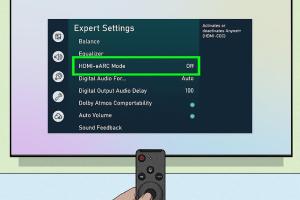
-
Quick Links:
- Introduction
- Understanding Audio Lag and Sound Delay
- Common Causes of Audio Lag
- Easy Fixes for Audio Lag
- Advanced Solutions for Persistent Audio Delay
- Case Studies
- Expert Insights
- Conclusion
- FAQs
Introduction
Audio lag and sound delay can be frustrating issues that disrupt your viewing experience. Whether you are watching movies, playing video games, or enjoying your favorite TV shows, audio lag can create a disjointed experience. In this article, we will explore easy ways to fix audio lag and sound delay on any TV, ensuring you can enjoy your entertainment without interruptions.
Understanding Audio Lag and Sound Delay
Audio lag refers to the delay between the video you see on the screen and the sound you hear. This can happen for various reasons, including poor signal transmission, outdated hardware, or incorrect settings. Sound delay can occur in digital setups, where the processing of audio signals takes longer than the video signals, leading to a noticeable mismatch.
Common Causes of Audio Lag
- Input Lag: This occurs due to processing delays in devices like game consoles or streaming boxes.
- HDMI Cable Issues: A faulty or low-quality HDMI cable can lead to audio lag.
- Audio Sync Settings: Sometimes, the TV's audio sync settings may be incorrectly configured.
- Bluetooth Connections: Wireless audio devices often experience delays compared to wired connections.
- Streaming Quality: Low bandwidth or poor internet connection can affect audio/video sync when streaming.
Easy Fixes for Audio Lag
1. Check Your Connections
Ensure all your cables are securely connected. A loose HDMI cable can cause audio lag. Try reseating the connections or replacing the cable if necessary.
2. Adjust Audio Settings
Many TVs have audio settings that can help sync sound with video. Navigate to your TV's menu and look for options like "Audio Delay" or "Lip Sync." Adjust these settings to minimize lag.
3. Update Your TV Firmware
Outdated firmware can cause issues with audio processing. Check your TV's settings to see if there are any available updates and install them.
4. Use Wired Connections
If you're currently using Bluetooth devices, consider switching to wired connections for better synchronization. Wired connections typically have less latency than wireless ones.
5. Restart Your Devices
Sometimes, a simple restart of your TV and connected devices can resolve temporary glitches that may cause audio lag.
Advanced Solutions for Persistent Audio Delay
1. Change Audio Output Settings
Explore different audio formats in your TV's settings. Switching from Dolby Digital to PCM (Pulse Code Modulation) can sometimes alleviate audio lag issues.
2. Use an External Sound System
If your TV’s built-in speakers consistently lag, consider connecting an external sound system. This can provide better audio performance and reduce lag.
3. Check for Interference
In the case of Bluetooth devices, ensure there are no obstructions or electronic devices that could interfere with the signal. Moving devices closer together may help.
4. Optimize Your Network Settings
If streaming content, ensure your internet connection is stable. Consider using a wired Ethernet connection instead of Wi-Fi for less latency.
Case Studies
Case Study 1: Fixing Audio Lag in Gaming
A gamer experienced significant audio lag while playing online games. After adjusting the TV's audio delay settings and switching to a wired headset, the lag was significantly reduced. This case highlights the impact of audio settings and device connections on gaming experiences.
Case Study 2: Streaming Services and Audio Sync
A family using a streaming service noticed audio lag during movies. By optimizing their router settings and switching to a wired connection, they resolved the issue, showcasing the importance of network stability for streaming.
Expert Insights
According to audio-visual expert Jane Doe, "Understanding the root cause of audio lag is crucial for resolving it effectively. Many users overlook simple fixes that can dramatically improve their experience." She emphasizes the importance of checking connections and staying updated with technology.
Conclusion
Audio lag and sound delay can significantly impact your entertainment experience. By understanding the common causes and implementing the easy fixes outlined in this guide, you can enjoy your favorite shows and games without interruptions. Don't hesitate to explore advanced solutions if you encounter persistent issues.
FAQs
1. What causes audio lag on my TV?
Audio lag can be caused by several factors, including input lag, faulty HDMI cables, incorrect audio settings, and wireless connections.
2. How can I fix audio lag on my smart TV?
Try adjusting the audio sync settings, ensuring all connections are secure, and updating your TV's firmware.
3. Does using Bluetooth headphones cause audio lag?
Yes, Bluetooth headphones can sometimes introduce audio lag due to the time it takes for the audio signal to transmit wirelessly.
4. Can a faulty HDMI cable cause sound delay?
Absolutely, a low-quality or damaged HDMI cable can lead to audio lag.
5. Is audio delay common with streaming services?
Yes, audio delay can frequently occur when streaming, especially if your internet connection is unstable.
6. How do I adjust audio settings on my TV?
Navigate to your TV's menu, look for audio settings, and find options for audio delay or lip sync to make adjustments.
7. Should I use wired or wireless connections for better audio?
Wired connections typically provide better audio synchronization compared to wireless connections.
8. Can I fix audio lag without a technician?
Yes, many audio lag issues can be resolved with simple troubleshooting steps that you can perform at home.
9. What is the best way to test for audio lag?
Play a video with clear dialogue and check if the spoken words match the lip movements. If they don't, you may have audio lag.
10. How often should I update my TV's firmware?
It's recommended to check for firmware updates at least once every few months to ensure optimal performance.
Random Reads