Simple Steps to Effortlessly Reset Your Linksys Router Password
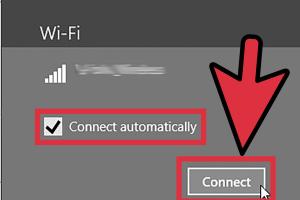
-
Quick Links:
- 1. Introduction
- 2. Why You Should Reset Your Linksys Router Password
- 3. When to Reset Your Password
- 4. Pre-Reset Checklist
- 5. How to Reset Your Linksys Router Password
- 6. Using the Linksys Web Interface
- 7. Using the Reset Button
- 8. Post-Reset Steps
- 9. Common Issues and Troubleshooting
- 10. Conclusion
- 11. FAQs
1. Introduction
In our hyper-connected world, securing your Wi-Fi network is more important than ever. One of the easiest and most effective ways to enhance your network's security is by resetting your Linksys router password. This article will guide you through the process in a straightforward manner, ensuring you can protect your home network from unauthorized access.
2. Why You Should Reset Your Linksys Router Password
Resetting your router password is crucial for maintaining a secure network. Here are some reasons why:
- Prevent Unauthorized Access: Regularly changing your password helps prevent neighbors and strangers from accessing your network.
- Enhance Security: A strong password reduces the risk of hacking attempts and data breaches.
- Improve Performance: Sometimes, resetting the password can improve your router's performance by clearing old connections.
3. When to Reset Your Password
Knowing when to reset your password can save you from potential issues. Here are key situations to consider:
- After moving into a new home with an existing router.
- When you suspect unauthorized access to your network.
- After sharing your password with guests or service personnel.
4. Pre-Reset Checklist
Before proceeding to reset your Linksys router password, ensure you have the following:
- The default username and password (usually found on the router's back or manual).
- A computer or smartphone connected to the router.
- Access to the router physically if using the reset button.
5. How to Reset Your Linksys Router Password
There are two primary methods to reset your Linksys router password: using the web interface or the physical reset button. Below are detailed instructions for each method.
6. Using the Linksys Web Interface
To reset your password via the web interface, follow these steps:
- Open a web browser on your device.
- Enter the router's IP address into the address bar (commonly 192.168.1.1).
- Log in using your existing credentials.
- Navigate to the Administration tab.
- Select Router Password.
- Enter your new password and confirm it.
- Save the changes and log out.
7. Using the Reset Button
If you've forgotten your password or can't access the web interface, you can use the physical reset button. Here’s how:
- Locate the reset button on the back of the router.
- Press and hold the button for about 10 seconds using a paperclip or similar object.
- Release the button; the router will reboot.
- Once rebooted, you can log in using the default credentials.
8. Post-Reset Steps
After resetting your password, follow these steps to ensure everything is set up correctly:
- Change the default network name (SSID) to something unique.
- Update the password to something strong that includes a mix of letters, numbers, and symbols.
- Reconnect all your devices using the new password.
- Consider enabling WPA3 security if available for added protection.
9. Common Issues and Troubleshooting
Here are some common issues that users may encounter and how to resolve them:
- Forgotten Password: Use the reset button method to regain access.
- Cannot Access Web Interface: Ensure you are connected to the router and try different browsers.
- Devices Having Trouble Connecting: Double-check the SSID and password for typos.
10. Conclusion
Resetting your Linksys router password is a straightforward process that enhances your network's security. By following the steps outlined in this guide, you can easily manage your router settings and keep your home network safe from potential threats.
11. FAQs
Below are some frequently asked questions about resetting a Linksys router password:
- Q1: How often should I reset my router password?
- A1: It's advisable to change your password every 3-6 months or immediately if you suspect unauthorized access.
- Q2: Will resetting my router delete my internet connection settings?
- A2: Yes, resetting the router will restore all settings to factory defaults, including your internet connection settings.
- Q3: Can I reset my password remotely?
- A3: No, you must be physically connected to the router to reset the password.
- Q4: What should I do if I can't remember my Linksys router login credentials?
- A4: You can reset your router using the reset button to restore default credentials.
- Q5: Is there a way to secure my Linksys router further?
- A5: Yes, consider setting up a guest network and enabling MAC address filtering.
- Q6: Can I change the default IP address of my Linksys router?
- A6: Yes, you can change the default IP address in the router’s web interface under the LAN settings.
- Q7: What happens if the reset button doesn't work?
- A7: Ensure you are pressing it long enough; if it still doesn’t work, contact Linksys support.
- Q8: How can I check if my router is secure?
- A8: Regularly review connected devices and ensure your firmware is updated.
- Q9: What is the default username for Linksys routers?
- A9: The default username is usually left blank, and the default password is often "admin."
- Q10: Can I reset my router using a mobile app?
- A10: Some Linksys routers support mobile apps, but password resets typically require access to the web interface.
Random Reads
- How to store pictures on google drive
- How to add codes action replay nintendo ds
- How to add columns in indesign
- How to send pictures by email on yahoo mail
- How to watch star wars via telnet
- How to watch videos on youtube
- What does uwu mean
- What does sussy baka mean
- How to find internal external ip address mac
- How to cut laminate flooring