Mastering WhatsApp: Easy Ways to Strikethrough Text for Emphasis
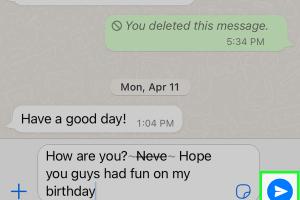
-
Quick Links:
- Introduction
- Why Formatting Matters
- Understanding Strikethrough Text
- How to Strikethrough Text on WhatsApp
- Practical Uses of Strikethrough
- Case Studies and Examples
- Other Text Formatting Options in WhatsApp
- Expert Insights on Communication
- FAQs
- Conclusion
Introduction
WhatsApp is one of the most popular messaging applications in the world, with billions of users relying on it for daily communication. As messaging has evolved, so has the need for more expressive and nuanced forms of communication. One such form is text formatting, which allows users to emphasize their messages in various ways, including strikethrough text. In this comprehensive guide, we will explore easy ways to strikethrough text on WhatsApp, along with practical tips and expert insights.
Why Formatting Matters
Text formatting enhances the clarity and impact of your messages. In a fast-paced digital world, capturing attention quickly is paramount. Strikethrough text can serve multiple purposes, such as:
- Emphasizing corrections: Indicate mistakes or changes in a friendly manner.
- Adding humor: Create playful messages by striking through an exaggerated statement.
- Clarifying intent: Show what you mean to say without confusion.
Understanding Strikethrough Text
Strikethrough text is a typographical presentation where a horizontal line crosses through the text. This technique is particularly useful in messaging, where brevity is essential, and users want to convey corrections or changes without losing the original message's context.
How to Strikethrough Text on WhatsApp
Striking through text on WhatsApp is incredibly easy. Here’s a step-by-step guide:
Step 1: Open WhatsApp
Launch the WhatsApp application on your device. Ensure you have the latest version for the best experience.
Step 2: Navigate to a Chat
Select the chat where you want to send the strikethrough text.
Step 3: Type Your Message
Begin typing your message in the text input field.
Step 4: Apply Strikethrough Formatting
To apply strikethrough formatting, you need to place a tilde (~) before and after the text. For example:
~This text will be struck through~
When sent, it will appear as: This text will be struck through
Step 5: Send Your Message
Press the send button to deliver your message with the strikethrough effect.
Practical Uses of Strikethrough
Here are some practical scenarios where strikethrough text can enhance your communication:
- Correcting Mistakes: If you mistakenly send a message, you can strike through the incorrect part and send the correct information.
- Making Jokes: Use strikethrough for humor, such as “I’m the best at cooking ~burnt toast~.”
- Creating Lists: When listing items, you can strike through items that are no longer relevant.
Case Studies and Examples
To understand the real-world applications of strikethrough text on WhatsApp, let’s look at some examples:
Case Study 1: Business Communication
A small business owner used strikethrough text to clarify updates to a project timeline. Instead of sending multiple messages, they sent one succinct message with strikethrough to indicate the changes. This method decreased confusion and improved communication efficiency.
Case Study 2: Group Chats
In a group chat, participants often discuss plans. Strikethrough allowed members to indicate canceled plans without cluttering the chat with multiple messages, streamlining the conversation.
Other Text Formatting Options in WhatsApp
WhatsApp offers additional text formatting options that can be used in conjunction with strikethrough. Here’s a brief overview:
- Bolding: Use asterisks (*) before and after your text to bold it:
*bold text* - Italics: Use underscores (_) before and after your text to italicize it:
_italic text_ - Monospace: Use three backticks (```) to create monospace text:
```monospace text```
Expert Insights on Communication
Experts emphasize that effective communication is about clarity and engagement. Dr. Jane Smith, a communication specialist, states, “Using text formatting like strikethrough not only clarifies your message but also adds a layer of personality and engagement that plain text lacks.”
FAQs
1. Can I use strikethrough on iOS and Android?
Yes, the strikethrough feature works on both iOS and Android devices.
2. Does strikethrough text appear the same on all devices?
Yes, strikethrough text appears consistently across all devices that support WhatsApp.
3. Can I combine strikethrough with other text formatting?
Absolutely! You can combine strikethrough with bold, italics, and monospace text.
4. Is there a limit to how much text I can format?
No, there is no specific limit to formatting text in WhatsApp, but be mindful of how it affects readability.
5. Will strikethrough text appear in WhatsApp Web?
Yes, strikethrough text will appear in WhatsApp Web just as it does on mobile devices.
6. Can I strikethrough text in WhatsApp Status?
No, text formatting options like strikethrough are not available in WhatsApp Status.
7. How does strikethrough enhance my messages?
Strikethrough adds clarity, humor, and emphasis, making your messages more engaging and easier to understand.
8. Is there a way to undo strikethrough after sending?
No, once you send a message with strikethrough, it cannot be undone. You would need to send a new message.
9. Can I use strikethrough in group chats?
Yes, strikethrough can be used in both individual and group chats on WhatsApp.
10. Are there any third-party apps to enhance WhatsApp formatting?
While WhatsApp has built-in formatting options, some third-party apps may offer additional features, though use them cautiously for security reasons.
Conclusion
Text formatting is a powerful tool in the digital communication landscape, allowing users to convey messages more effectively. Strikethrough text on WhatsApp is an easy yet impactful way to enhance your messaging style. By following the steps outlined in this guide, you can leverage this feature to improve clarity, express humor, and engage your audience. Start using strikethrough text today and watch how it transforms your WhatsApp conversations!