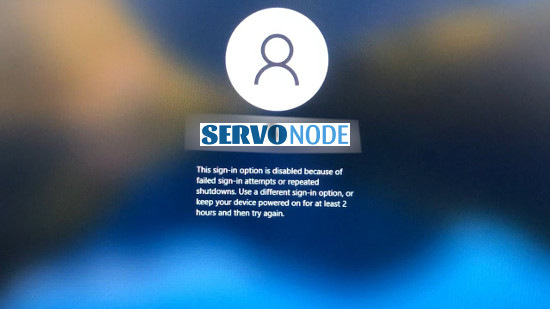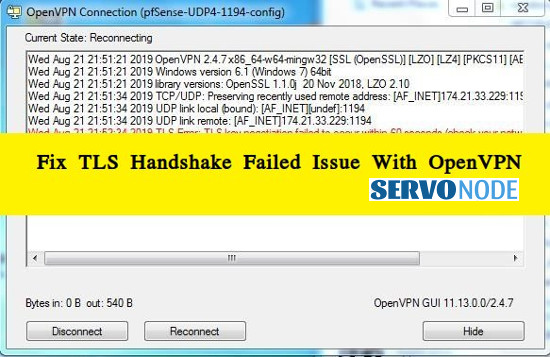The “Failed to Establish the VPN Connection Forticlient Error” is a common issue that users may encounter when trying to connect to a VPN using Forticlient software. This error can be frustrating and prevent users from accessing their desired network resources securely. In this troubleshooting guide, we will explore the various causes of this error and provide step-by-step solutions to fix it.
About “Failed to establish the VPN connection” Forticlient error
We all know that Forticlient is one of the reliable VPN tool that offers to connect to internet anonymously by offering a VPN network. Although this application is very powerful, many a times the users have reported about the issue that the connection got stuck at status 98%, and never goes beyond that leads to disconnection.
The problem mostly dictates the issues with Windows OS WAN Miniport Driver, and the issue may occur with any app versions on Windows 10 (Other variants as well). If you are facing hurdles or problems while connecting to Fortificlient application after the system comes out of hibernation, then you can try out to fix the issue automatically by just restarting your system and network device.
In some cases, the eruption of “Forticlient Error” or “Forticlient VPN Connection Error” may also occur when you attempt to connect multiple devices from a single internet connection. In this case, whenever you actually try to connect your second device, the first one will get disconnected. In order to overcome this problem, it’s suggested to install Forticlient VPN application and create a SSL VPN connection.
Many users have reported that Forticlient Error also appears as “Unable to logon to the server. Your user name or password may not be configured properly for this connection. 9-120”, mostly on Windows Server 19 Data Center VM. They even confirmed that they have properly logged into and configured their Forticlient VPN software. Based on such details, here are some commonly reported errors by Forticlient on Windows 10:
- Applies to both SSL and IPSec: “Warning: unable to establish the VPN connection. The VPN server may be unreachable (-14)”
- Applies to “SSL”: “Warning : unable to establish the VPN connection. The VPN server may be unreachable”
- Applies to SSL: “Failed to establish the VPN connection. This may be caused by a mismatch in the TLS version. Please check the TLS version settings in the Advanced of the Internet options. (-5029)”
- Applies to IPSec: “Error: Wrong Credentials”
- Applies to IPSec: The connection fails with no message
- Applies to IPSec: “Error: Unable to reach tunnel gateway/policy server”
So, let’s check out how to fix Forticlient “Failed to establish the VPN connection” error along with other issues in further sections.
Fix “Failed to establish the VPN connection” error in Forticlient
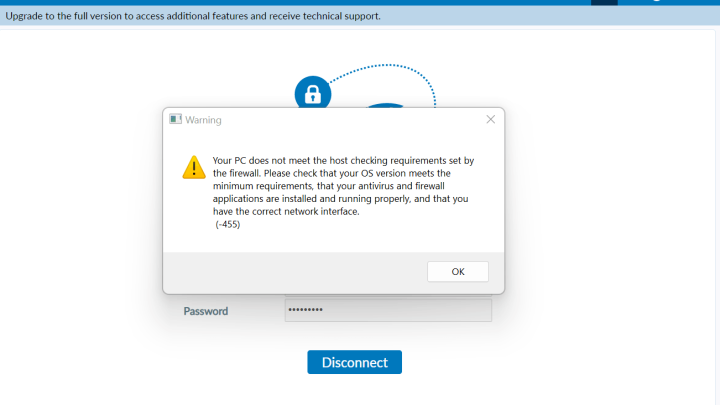
Since this error indicates TLS mismatch, here are the steps to sort out the issue:
- Open “Internet Explorer” browser in your Windows 10 device
- Go to “Settings > Internet Options > Advanced” and scroll down to check “TLS Version”
- If “TLS 1.2” version is selected on client end, then you need to change to TLS 1.1 and/or TLS 1.0 on FortGate end.
Fix WAN Miniport, VPN, Dial-up Error Code 720, and more
- At first, install “WAN Miniport Repair Tool”
- Restart your computer
- Now, run “WAN Miniport Repair Tool” and restart your computer to save the changes
- Test VPN access now.
Fix Forticlient Error by reinstalling Miniport Driver
- Press “Windows + X” key combination and select “Device Manager”
- In “Device Manager” window, click on “View > Show hidden Devices”
- Under “Network Adapters”, there should be series of WAN Miniport: IP, IPv6, PPTP, IKEv2, etc. In case if these are not visible, then you will have to reinstall Miniport driver.
- To download it, visit Microsoft official site, search for “devcon.exe” to download and install it.
- Once done, you can find the different miniport driver names associated with your OS in “C:\Windows\inf\netrasa.inf”. This path may vary based on OS versions.
- Now, press “Windows + X” keys together from keyboard and select “Command Prompt as administrator”
- Once CMD is open, type the following commands and hit “Enter” keys after each command.

- Reboot your computer to take changes in effect.
- Reinstall VPN Client software or hardware drivers similarly to resolve Forticlient errors
How to make VPN Client work with Windows 8.1, 10 and 11?
In order accomplish this task, just follow the instructions here mentioned:
- Open “Command Prompt as admin”
- Type the commands below and hit “Enter” key after each:
“netcfg –v ms_ndiswanip” “netcfg –v ms_ndiswanipv6”
- Once done, restart your computer and Windows will automatically detect missing devices and reinstall it.
Verify if required services are properly running in Windows
- Press “Windows + R” keys to open “Run Dialog Box”
- Type “services.msc” and hit “Enter” to open “Services” window.
- Locate “Telephony”, “Remote Access Connection Manager”, “Secure Socket Tunneling Protocol Service” services. Double-click on each of them and check if the “status” section is set to started.
- If not, click on “Start” button under “Service Status” section to start these services
Checking your internet connection
The first step in troubleshooting the “Failed to Establish the VPN Connection Forticlient Error” is to ensure that your internet connection is stable and functional. Here’s what you can do:
- Restart your modem and router to refresh the connection.
- Connect your device directly to the modem using an Ethernet cable to rule out any issues with Wi-Fi.
- Disable any VPN or proxy settings on your computer that may interfere with the Forticlient software.
- Test your internet connection by visiting various websites and running a speed test. If the connection is slow or unreliable, contact your internet service provider for assistance.
Verifying the VPN server settings
The next troubleshooting step is to verify the VPN server settings in the Forticlient software. Follow these steps:
- Open the Forticlient software and navigate to the VPN settings.
- Double-check the server address, username, and password provided by your network administrator.
- nsure that there are no typographical errors or missing information.
- If you are uncertain about the correct server settings, reach out to your network administrator for assistance.
Updating the Forticlient software
Outdated software can often lead to compatibility issues and connectivity problems. To ensure that your Forticlient software is up to date, follow these steps:
- Visit the official Fortinet website and navigate to the “Downloads” section.
- Download the latest version of the Forticlient software compatible with your operating system.
- Install the updated software by following the on-screen instructions.
- Restart your computer after the installation is complete.
Clearing the Forticlient cache and registry entries
Over time, the cache and registry entries of the Forticlient software can accumulate and cause connectivity issues. Clearing these entries can help resolve the VPN connection error. Here’s how to do it:
- Close the Forticlient software if it is currently running.
- Press the Windows + R to open the “Run” dialog box.
- Type “regedit” and press Enter to open the Registry Editor.
- Navigate to the following path: HKEYCURRENTUSER\Software\Fortinet\FortiClient\Sslvpn\Tunnels.
- Right-click on the “Tunnels” folder and select “Delete.”
- Close the Registry Editor and restart your computer.
Disabling conflicting software or firewall settings
Certain software or firewall settings on your system can interfere with the Forticlient software and prevent the VPN connection from being established. To troubleshoot this issue, follow these steps:
- Temporarily disable any antivirus software or firewall programs on your computer.
- Try connecting to the VPN using the Forticlient software.
- If the VPN connection is successful, the issue lies with the conflicting software or firewall settings. Consult the documentation or support resources for the conflicting software to configure it properly.
Seeking support from Fortinet or IT professionals
If you have followed all the troubleshooting steps outlined above and are still unable to fix the VPN connection error, it is recommended to seek support from Fortinet or IT professionals. Fortinet provides comprehensive support resources, including a knowledge base, forums, and contact information for technical assistance. Reach out to them for further guidance and resolution of your specific issue.
In case if your PC ran into some problems after doing these processes, you might need to fix internal problems, for which you can try out here suggested automatic tool that can identify and resolve all internal issues in minutes.
Download Automatic Scanner To Fix Windows Issues
Final Words
The “Failed to Establish the VPN Connection Forticlient Error” can be a frustrating obstacle when trying to access a secure network. By following the troubleshooting steps outlined in this guide, you should be able to identify and resolve the underlying causes of the error. Remember to check your internet connection, verify the VPN server settings, update the Forticlient software, clear cache and registry entries, disable conflicting software or firewall settings, and reinstall the Forticlient software if necessary. If you have any question, you can click to Visit Our Discussion Board.

Nishant Verma is a senior web developer who love to share his knowledge about Linux, SysAdmin, and more other web handlers. Currently, he loves to write as content contributor for ServoNode.