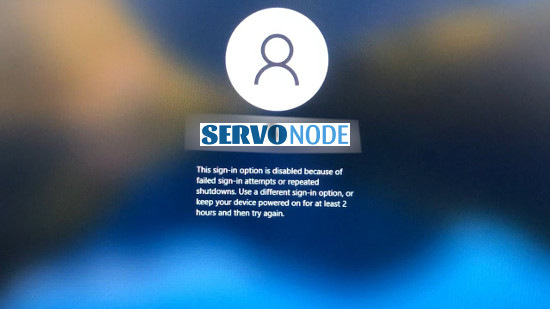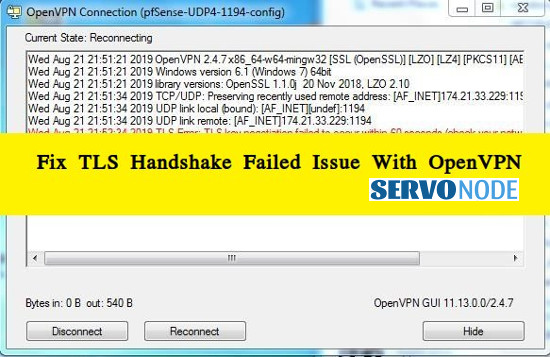You may experience “FortiClient VPN Connected but not working” issue when you try to establish “FortiClient VPN Connection” in Windows 10/11. And this article will let you know about the methods to resolve it.
Common issues with FortiClient VPN
Before we delve into troubleshooting the “Connected But Not Working” error, let’s first identify some common issues users may encounter with FortiClient VPN. These issues can range from minor connectivity problems to more complex configuration conflicts. By understanding these common issues, you can better troubleshoot and resolve any problems that may arise.
- Connectivity Issues: Sometimes, FortiClient VPN may fail to establish a connection with the remote network. This can be due to network configuration issues, firewall settings, or DNS conflicts.
- Performance Problems: Users may experience slow or intermittent internet connectivity when using FortiClient VPN. This can be caused by various factors, such as network congestion, insufficient bandwidth, or hardware limitations.
- Authentication Errors: FortiClient VPN may encounter authentication errors, preventing users from logging in to the remote network. These errors can occur due to incorrect login credentials, expired passwords, or account lockouts.
- Software Compatibility: FortiClient VPN software may not be compatible with certain operating systems or hardware configurations. This can lead to installation errors, crashes, or other compatibility issues.
What is “FortiClient VPN Connected but not working” issue?
FortiClient offers application firewall, antivirus scanning, vulnerability scanning, IPSec VPN, WAN Optimization, web filtering, and more. It is an endpoint security solution and has a built-in VPN client also. Its ultimate focus is to offer endpoint & network security by connecting the endpoint with “Security Fabric”. The “FortiClient VPN Connected but not working” is mainly a VPN connection issue that most users face when they connect to VPN successfully but can’t access the internet. VPN works well with Wi-Fi but accessing the internet via FortiClient VPN Connection becomes impossible.
One possible reason behind it may be the interference of the “Windows Firewall”. The reason is that Firewall often denies a connection due to security reasons. And to fix this issue, you may disable it temporarily. You may also disable the 3rd party Antivirus Software on your PC to fix it. One more reason behind this issue may be the configuration of network settings. You just need to make some changes in the settings for resolving the “FortiClient VPN Connected but not working” issue.
Apart from this, the issue may also occur due to any problem with “FortiClient VPN App” itself. So, under such circumstances, just uninstall the app and reinstall it again to get rid of this issue.
Here are some of the solutions you can look for while resolving “FortiClient VPN Connected but not working” issue.
Troubleshoot FortiClient VPN Connected but not working Issue
Now since you’ve got an idea about the reasons behind this issue, you can apply any of the following methods in order to resolve it.
Use “PC Repair Tool” to fix the issue
If the issue is due to any problem with your PC, you can resolve it with “PC Repair Tool”. This software helps you find EXE errors, DLL errors, BSOD errors, malware issues, registry issues, any problems with the programs or any such issue and fix them. So, just download the tool and use it to fix the “FortiClient VPN Connected but not working” issue on your PC.
2. Click Install and Scan Now to find all system issues causing the current problem.
3. Click Fix, Clean & Optimize Now to fix issues affecting your computer’s security and performance.
Use “Command Prompt” to fix the issue
Here are some of the steps to use this method:
- Press “Windows + X” on your keyboard and then choose “Command Prompt as Administrator”.
- In “Command Prompt”, type these two commands “ipconfig /release, ipconfig /renew” and click on “Enter” after executing them.
- After doing it, try to establish “FortiClient VPN Connection” and try to access the internet.

Check whether the issue is resolved or not.
Reset DNS Settings
The “FortiClient VPN Connected but not working” may also occur because of incorrect DNS settings. You can just check it and reset it in order to resolve the issue. Here’s how you can do it:
- Use the method mentioned above for opening “Command Prompt as Administrator”.
- Type “ping 8.8.8.8” and click on “Enter” for executing it. You also have the option of replacing it with the address you want to ping.
- If you get any response from ping, that means the issue is with “DNS Settings”. Just reset it for fixing the problem.
- After that, Press “Windows + X” on your keyboard and then choose “Network Connections”.
- Right-click on the connection that is in your use and click on “Properties”.
- In that window, click on “Internet Protocol Version 4 (TCP/IPv4)” and then click on “Properties”. After that, click on “Obtain IP Address Automatically” and then on “Obtain DNS Server Automatically”.
- Click on “OK” then for saving the changes.

See whether the issue is resolved or not.
Check the Internet Connection
Disconnect “VPN Connection” and see whether you can access the internet using Wi-Fi or mobile data. If there is no issue in internet connection with other sources, but VPN is still causing problems, then there is undoubtedly an issue with “VPN connection” and not the internet. But if there is an issue with your internet connection, try to resolve it as quickly as possible. For example, using a wired connection instead of a wireless option is one way to do it.
Another way is to restart your computer or turn off and then turn on the Wi-Fi in order to fix the glitches that sometimes arrive temporarily.
Change “VPN Protocol”
It is quite possible that your “FortiClient VPN” is using a protocol which is temporarily or permanently banned in your country, which made you face the “FortiClient VPN Connected but not working” issue. You can try “PPTP”, “OpenVPN TCP”, or “L2TP” protocol to resolve this issue. For this purpose, just open VPN settings and choose the protocol from the list there, except for the one that is banned in your region.

Flush “DNS Cache”
Here are the steps to flush the DNS cache.
- First of all, press “Windows + X” on your keyboard and then choose “Command Prompt as Administrator” in windows 10.
- Type “Flushdns” command and then click on “Enter” for executing it.
- Once you execute it, see if the “FortiClient VPN Connected but not working” issue is resolved.
Adjust your “Proxy Settings”
Following are the steps you can use to adjust your “Proxy Settings”.
- First of all, type “Internet Options” and open the results.
- In the opened window, press “Connections” tab and then click on “LAN Settings”.
- Unselect all the checkboxes but not “Automatically Detect Settings”. After that, click on “Apply” and then on “OK” for saving the changes.
Additional Resolutions To Consider
Checking network settings and configurations
In addition to above mentioned instructions, we suggest you to consider checking your network settings and configurations. Ensure that your internet connection is stable and that you have entered the correct VPN server address and login credentials. Additionally, make sure that your firewall settings allow VPN traffic to pass through. You can temporarily disable your firewall or add an exception for the FortiClient VPN software.
Updating FortiClient VPN software
Outdated software can often cause compatibility issues and performance problems. To ensure that you have the latest version of FortiClient VPN, check for updates on the Official Fortinet website or within the software itself. Download and install any available updates, as they may contain bug fixes and improvements that can resolve the “Connected But Not Working” error.
Resolving DNS and firewall conflicts
As mentioned earlier, DNS conflicts and firewall settings can interfere with the functionality of FortiClient VPN. To resolve DNS conflicts, you can manually set your DNS server address in the VPN settings or configure your network adapter to obtain DNS automatically. If you suspect firewall conflicts, ensure that your firewall or antivirus software allows VPN traffic. You may need to add exceptions or create rules to allow the FortiClient VPN software to communicate freely.
Resetting FortiClient VPN settings
If all else fails, you can try resetting the FortiClient VPN settings to their default values. This can help resolve any misconfigurations or conflicts that may be causing the “Connected But Not Working” error. To reset the settings, open the FortiClient VPN software and navigate to the settings menu. Look for an option to reset settings or restore defaults, and follow the on-screen instructions.
Seeking help from technical support
If you have followed all the troubleshooting steps and are still unable to fix the “Connected But Not Working” error, it may be time to seek help from technical support. Fortinet provides dedicated support channels, including forums, documentation, and direct contact with their support team. Reach out to them with a detailed description of the issue and the steps you have already taken. They will be able to provide further guidance and assistance in resolving the problem.
Conclusion
There can be multiple reasons behind the “FortiClient VPN Connected but not working” issue, and there are multiple ways to resolve it. You just need to identify the specific issue and use the relevant method then. And if nothing seems to work, just contact “FortiClient VPN Support” to get help. That will surely work.

Nishant Verma is a senior web developer who love to share his knowledge about Linux, SysAdmin, and more other web handlers. Currently, he loves to write as content contributor for ServoNode.