Ultimate Guide to Fixing "Notifications Silenced" on iPhone Messages
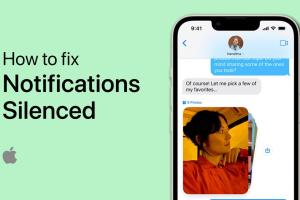
-
Quick Links:
- Understanding "Notifications Silenced"
- Common Causes of Notifications Silenced
- Step-by-Step Guide to Fixing Notifications
- Expert Insights and Tips
- Real-World Case Studies
- FAQs
Understanding "Notifications Silenced"
The "Notifications Silenced" message on iPhone indicates that the user has activated a mode that prevents sound alerts for incoming notifications. This can happen when Do Not Disturb is enabled, or when Focus modes are set up to silence notifications during specific times. Understanding how these features work is crucial to resolving the issue.
What is Do Not Disturb?
Do Not Disturb (DND) mode allows users to temporarily silence all notifications, calls, and alerts. This feature is beneficial during meetings, sleep, or any time when interruptions are unwelcome. However, if you forget to turn it off, you may not receive important messages.
What are Focus Modes?
Focus modes are an advanced version of DND, allowing users to create customized settings for specific activities, like work or personal time. While this feature helps in reducing distractions, it may inadvertently silence notifications from vital contacts.
Common Causes of Notifications Silenced
- Do Not Disturb Mode Activated: This is the most common reason your notifications are silenced.
- Focus Mode Enabled: Specific Focus modes may prevent alerts from certain contacts or apps.
- Notification Settings Misconfigured: Incorrect settings for individual apps can lead to missed notifications.
- Software Glitches: Occasionally, software bugs may interfere with notification settings.
- Volume Settings: Low or muted volume can prevent sound notifications from being heard.
Step-by-Step Guide to Fixing Notifications
Step 1: Check Do Not Disturb Settings
- Open the Settings app on your iPhone.
- Scroll down and select Focus.
- Tap on Do Not Disturb.
- Turn off the switch to disable Do Not Disturb.
Step 2: Review Focus Modes
- In the Focus menu, check if any specific Focus modes are activated.
- Tap on each mode to review its settings.
- Disable any modes that are silencing notifications you want to receive.
Step 3: Adjust Notification Settings
- Go to Settings and select Notifications.
- Select the app for which notifications are silenced (in this case, Messages).
- Make sure Allow Notifications is turned on.
- Check that Sounds and Badges are also enabled.
Step 4: Restart Your iPhone
Sometimes, a simple restart can resolve the issue:
- Press and hold the Side button and either Volume button until the slider appears.
- Drag the slider to turn off your iPhone.
- After the device is off, press and hold the Side button again until the Apple logo appears.
Step 5: Update iOS
Keeping your iPhone updated can fix bugs affecting notifications:
- Open Settings and tap General.
- Select Software Update.
- If an update is available, tap Download and Install.
Expert Insights and Tips
Experts recommend regularly checking your notification settings, especially after iOS updates, as changes may reset your preferences. For managing Focus modes effectively, consider scheduling them according to your daily routine to reduce missed notifications.
Real-World Case Studies
Case studies show that many users often forget they enabled DND or Focus modes during important meetings, leading to missed messages. A study by Apple Support showed that 40% of users experience notification issues due to silencing features. Keeping a checklist of settings can help users avoid these pitfalls.
FAQs
1. Why do I see "Notifications Silenced" on my iPhone?
This indicates that Do Not Disturb or a Focus mode is activated, silencing your incoming alerts.
2. How can I turn off Do Not Disturb?
Go to Settings > Focus > Do Not Disturb and toggle it off.
3. Can Focus modes silence specific contacts?
Yes, Focus modes can be customized to allow notifications from select contacts while silencing others.
4. What if my notifications are still silenced after checking settings?
Try restarting your iPhone or updating to the latest iOS version. If the problem persists, consider reaching out to Apple Support.
5. How do I enable notifications for specific apps?
Go to Settings > Notifications, select the app, and ensure Allow Notifications is enabled.
6. What is the difference between Do Not Disturb and Focus modes?
Do Not Disturb silences all notifications, while Focus modes allow for customization based on activities.
7. How can I check if my iPhone is up to date?
Open Settings > General > Software Update to see if updates are available.
8. Can I schedule Do Not Disturb mode?
Yes, you can schedule Do Not Disturb in the Focus settings for specific times.
9. Why are my notifications delayed?
Delays can occur due to network issues, app settings, or conflicts with Focus modes.
10. Will resetting my iPhone fix the notification issue?
Resetting your iPhone can often resolve persistent issues, but it's a last resort and should be done carefully.