3 Simple Solutions to Resolve Outlook Error 0x800CCC78 Effortlessly
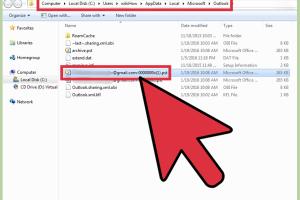
-
Quick Links:
- Introduction
- Understanding Outlook Error 0x800CCC78
- Method 1: Checking Your Email Account Settings
- Method 2: Repairing Outlook Data Files
- Method 3: Updating or Repairing Outlook
- Case Studies
- Conclusion
- FAQs
Introduction
Encountering errors while using Outlook can be frustrating, especially when it disrupts your workflow. One such error is the Outlook error code 0x800CCC78, which typically arises from issues with email settings or corrupted files. In this comprehensive guide, we will delve into three effective methods to resolve this error and get your Outlook back to its smooth functioning.
Understanding Outlook Error 0x800CCC78
Outlook error 0x800CCC78 generally indicates a problem with the email server settings, which may prevent you from sending or receiving emails. This error is most commonly associated with the following:
- Incorrect SMTP server settings
- Corrupted Outlook profile
- Issues with Outlook data files
Identifying the root cause is crucial to applying the right fix. Understanding the context of the error can save you time and frustration.
Method 1: Checking Your Email Account Settings
The first step in resolving the 0x800CCC78 error is to check your email account settings. Here's how you can do it:
Step-by-Step Guide:
- Open Outlook and navigate to File.
- Select Account Settings and then click on Account Settings again.
- In the Email tab, select your email account and click on Change.
- Verify your incoming and outgoing server settings:
- Incoming server (IMAP/POP): Ensure it matches your email provider's specifications.
- Outgoing server (SMTP): Confirm this is set correctly, as an incorrect SMTP can trigger the error.
- Click on More Settings, then go to the Outgoing Server tab.
- Check the box for "My outgoing server (SMTP) requires authentication".
- Test your account settings by clicking on Test Account Settings.
After verifying these settings, try sending an email to see if the error persists.
Method 2: Repairing Outlook Data Files
Corrupted Outlook data files can also lead to error 0x800CCC78. Repairing these files can resolve the issue. Follow these steps:
Step-by-Step Guide:
- Close Outlook completely.
- Open the Control Panel and select Mail.
- Click on Data Files and select your email account.
- Click on Open File Location to navigate to the Outlook data files.
- Use the Inbox Repair Tool (Scanpst.exe) to repair your data file:
- Locate Scanpst.exe on your system (usually found in the Outlook installation directory).
- Run the tool and select your Outlook data file.
- Click on Start to begin the scanning process.
- Follow the prompts to repair any issues found.
- Once completed, restart Outlook and check if the error is resolved.
Method 3: Updating or Repairing Outlook
If the previous methods did not resolve the issue, your next step should be to update or repair Outlook itself. Here’s how:
Step-by-Step Guide:
- Open Control Panel and select Programs and Features.
- Locate Microsoft Office in the list and select it.
- Click on Change and then choose Repair.
- Follow the prompts to repair your Office installation.
- After the repair process, check for any available updates by navigating to File > Office Account > Update Options > Update Now.
Updating or repairing Outlook can eliminate bugs that might be causing the error.
Case Studies
To further illustrate the effectiveness of these methods, let’s explore a few case studies:
Case Study 1: John’s SMTP Settings
John was struggling with the 0x800CCC78 error for weeks. After checking his SMTP settings, he discovered that he had mistakenly entered an outdated server address. Updating his settings resolved the issue within minutes.
Case Study 2: Sarah’s Data File Repair
Sarah’s Outlook was frequently crashing, and she was unable to send emails. Using the Inbox Repair Tool, she found numerous corruptions in her Outlook data file. After repairs, her issues were resolved, and her Outlook performance improved significantly.
Case Study 3: Mark’s Outlook Repair
Mark’s Outlook refused to send emails due to error 0x800CCC78. After attempting all other solutions, he finally opted for a repair of his Office installation. This not only fixed the error but also improved the overall functionality of Outlook.
Conclusion
Experiencing Outlook error 0x800CCC78 can be daunting, but with the right steps, it can be resolved quickly. Whether it’s adjusting your email settings, repairing data files, or updating Outlook, these methods can restore your email functionality. Don't let errors disrupt your productivity; take action today!
FAQs
- What is Outlook error 0x800CCC78? It's an error indicating a problem with email server settings, preventing you from sending/receiving emails.
- How do I check my SMTP settings in Outlook? Go to File > Account Settings > Account Settings > Change, and verify your SMTP settings.
- Can corrupted data files cause Outlook errors? Yes, corrupted data files can lead to various Outlook errors, including 0x800CCC78.
- What is the Inbox Repair Tool? It's a built-in tool in Outlook that repairs corrupted data files.
- How often should I update Outlook? Regular updates are recommended to ensure optimal performance and security.
- Is there a way to prevent Outlook errors? Regularly update your software, maintain backups, and check settings often.
- What should I do if none of the methods work? Consider contacting Microsoft support for further assistance.
- Can antivirus software affect Outlook functionality? Yes, sometimes antivirus settings can block Outlook from sending or receiving emails.
- Is there a specific reason for the 0x800CCC78 error? It often stems from incorrect server settings or corrupted files.
- What if the error reoccurs? Regularly review your settings and consider reinstalling Outlook if the issue is persistent.
Random Reads
- Save youtube subtitles
- Scan documents to pdf
- Turn off microsoft defender windows 10
- Ultimate guide balancing ceiling fan
- How to remove bathtub decals
- How to set up chain link fence
- How to send receive texts from computer
- How to reimage a computer
- How to register domain name
- Identify fake whatsapp numbers