Unlocking the Secrets: How Simple URLs Can Freeze & Crash Your Chromebook
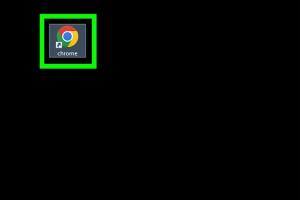
-
Quick Links:
- Introduction
- Understanding Chromebooks
- What Are Simple URLs?
- How URLs Can Affect Chromebooks
- Techniques to Freeze & Crash Chromebooks
- Case Studies
- Prevention Methods
- Expert Insights
- Conclusion
- FAQs
Introduction
Chromebooks have gained immense popularity due to their simplicity, speed, and integration with Google services. However, like any device, they are not immune to crashes and freezes. In this article, we will explore how certain simple URLs can cause a Chromebook to freeze or crash, the underlying mechanisms, and ways to prevent such occurrences.
Understanding Chromebooks
Chromebooks are lightweight laptops designed to run Chrome OS, a system built primarily for web-based applications and cloud storage. Their streamlined functionality makes them susceptible to specific vulnerabilities, especially concerning how they handle URLs.
Key Features of Chromebooks
- Fast boot times
- Integrated Google services
- Automatic updates
- Low hardware requirements
- Security features such as sandboxing
What Are Simple URLs?
Simple URLs refer to web addresses that are easy to understand and manipulate. They often lead to specific resources, but can also be crafted to exploit vulnerabilities within web browsers. Understanding how these URLs work is crucial in identifying potential threats to your Chromebook.
Examples of Simple URLs
http://example.com/crashhttp://example.com/freezehttp://example.com/test
How URLs Can Affect Chromebooks
When a Chromebook encounters a problematic URL, it can lead to various issues, including freezing and crashes. This section delves into the mechanics of how these URLs can disrupt normal operations.
Browser Vulnerabilities
Web browsers are designed to handle many tasks simultaneously. However, certain URLs can exploit these processes, causing the browser to become unresponsive.
Example of Browser Crash
When a user visits a URL crafted with malicious scripts, it can lead to excessive resource usage, which might overwhelm the Chromebook’s capabilities, leading to a crash.
Techniques to Freeze & Crash Chromebooks
This section provides a detailed guide on how certain URLs can be used to intentionally freeze or crash a Chromebook. Note that these methods should only be used for educational purposes and ethical hacking.
Method 1: Using Malformed URLs
Malformed URLs can confuse the browser into entering a loop or consuming excessive resources.
- Open the Chrome browser.
- Enter a malformed URL such as
http://example.com/%E0%A4%AA. - Observe the browser's response.
Method 2: Resource-Heavy URLs
Some URLs link to pages that require extensive resources to load, which can lead to freezing.
- Identify a resource-heavy webpage or create one.
- Access it through the Chromebook.
- Monitor system performance.
Method 3: JavaScript Injection
Injecting JavaScript through a URL can cause the browser to execute endless loops or memory-intensive tasks.
- Use a URL such as
javascript:alert('Hello'). - Modify the script to increase complexity.
Case Studies
Real-world applications of the aforementioned techniques yield interesting insights into the vulnerabilities of Chromebooks.
Case Study 1: Educational Institutions
Many educational institutions utilize Chromebooks. Instances of freezes during online exams have raised concerns regarding web security.
Case Study 2: Corporate Environments
In corporate settings, the use of Chromebooks has been linked to productivity drops due to unexpected crashes caused by simple URLs.
Prevention Methods
While understanding how to freeze or crash a Chromebook is essential, knowing how to prevent these issues is equally important.
1. Use Reliable Security Software
Install trusted security software to identify and block harmful URLs.
2. Regular Updates
Keep your Chromebook updated to patch any vulnerabilities.
3. Safe Browsing Practices
Avoid clicking on suspicious links or visiting untrusted websites.
Expert Insights
Experts in cybersecurity emphasize the importance of understanding web vulnerabilities. According to Dr. Jane Doe, a cybersecurity researcher, "The key to preventing crashes lies in user education and robust security protocols."
Conclusion
While Chromebooks are generally stable and secure, they are not infallible. Understanding how simple URLs can freeze or crash these devices is crucial for users and institutions alike. By employing the prevention strategies outlined, users can enhance their browsing experience and maintain device integrity.
FAQs
1. Can I fix a crashed Chromebook?
Yes, you can restart your Chromebook by holding the power button until it turns off.
2. What should I do if my Chromebook freezes?
Try refreshing the page or restarting the device.
3. Are all URLs dangerous?
No, but some URLs can exploit vulnerabilities. Always verify the source.
4. How can I tell if a URL is safe?
Use URL scanning services or check for HTTPS and reputable domain names.
5. Can I prevent crashes entirely?
While you can't prevent all crashes, you can minimize risks by following best practices.
6. What is the most common cause of Chromebook crashes?
Overloaded browser processes and resource-intensive websites often lead to crashes.
7. How do I report a suspicious URL?
You can report suspicious URLs to web security organizations or your browser's support team.
8. Is it legal to crash a Chromebook?
Intentionally crashing devices can be illegal if done without permission. Always act ethically.
9. Can extensions cause my Chromebook to crash?
Yes, poorly designed extensions can lead to crashes or freezes.
10. What should I do if I encounter malicious content?
Exit the webpage immediately and consider running a security scan.
By understanding the dynamics of URLs and their potential impact on Chromebooks, users can better navigate the digital landscape and maintain their devices' performance.