Step-by-Step Guide to Hosting a Website on Your PC Using Apache Webserver
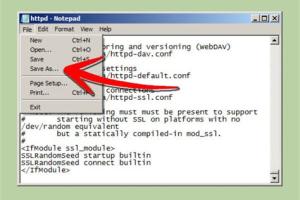
-
Quick Links:
- 1. Introduction
- 2. What is Apache Webserver?
- 3. Why Use Apache for Hosting?
- 4. System Requirements
- 5. Installation of Apache Webserver
- 6. Configuring Apache Webserver
- 7. Hosting Your Website on Apache
- 8. Testing Your Setup
- 9. Troubleshooting Common Issues
- 10. Security Considerations
- 11. Conclusion
- 12. FAQs
1. Introduction
With the rise of online presence and digital marketing, hosting your own website has become a valuable skill. Using Apache Webserver, one of the most popular web server software, you can easily host your website on your personal computer. This guide will provide a thorough, step-by-step process to help you set up and manage your own web server.
2. What is Apache Webserver?
Apache HTTP Server, commonly referred to as Apache, is an open-source web server software that allows you to serve web content. Originally launched in 1995, Apache has become one of the most widely used web servers across the globe, powering over 25% of all websites.[1]
3. Why Use Apache for Hosting?
- Open Source: Being free to use makes it accessible for beginners and professionals alike.
- Flexibility: Apache supports various operating systems and programming languages.
- Robust Community: A strong community for support and resources.
- Customizable: Extensive module support allows customization to fit your needs.
4. System Requirements
Before you start installing Apache, ensure your system meets the following requirements:
- Operating System: Windows, macOS, or Linux.
- Processor: Minimum of 1 GHz.
- RAM: At least 512 MB (1 GB recommended).
- Disk Space: Minimum 100 MB for Apache installation.
5. Installation of Apache Webserver
5.1 Installation on Windows
- Download Apache from the official Apache website.
- Run the installer and follow the on-screen instructions.
- Choose the installation directory and configure the server settings.
5.2 Installation on macOS
- Open Terminal and use the Homebrew package manager to install Apache by running:
brew install httpd. - Start Apache with:
sudo apachectl start.
5.3 Installation on Linux
- Open Terminal and run the following command:
sudo apt-get install apache2. - Start Apache with:
sudo systemctl start apache2.
6. Configuring Apache Webserver
Once installed, you can configure Apache by editing the configuration file located in:
- Windows:
C:\Program Files\Apache Group\Apache2\conf\httpd.conf - macOS:
/usr/local/etc/httpd/httpd.conf - Linux:
/etc/apache2/apache2.conf
Common configurations include:
- DocumentRoot: The directory where your website files are stored.
- Listen: The port Apache will listen on (default is 80).
- ServerName: The domain name or IP address for your server.
7. Hosting Your Website on Apache
To host your website, you need to place your website files in the DocumentRoot directory. Create an HTML file named index.html in the directory:
<html> <head><title>My First Website</title></head> <body><h1>Hello World!</h1></body> </html>
8. Testing Your Setup
To test your setup, open a web browser and type: http://localhost/. If everything is set up correctly, you should see your "Hello World!" message.
9. Troubleshooting Common Issues
- Apache Won't Start: Check for errors in the configuration file.
- 403 Forbidden Error: Ensure proper permissions for your DocumentRoot directory.
- 404 Not Found: Verify that the requested file exists in the DocumentRoot.
10. Security Considerations
Securing your Apache server is critical. Here are some best practices:
- Regularly update Apache to patch security vulnerabilities.
- Disable directory listing by setting
Options -Indexes. - Use firewalls to restrict access to sensitive areas.
11. Conclusion
Hosting a website on your PC using Apache Webserver is a rewarding experience. With this guide, you can set up your server, host your website, and explore the vast world of web development.
12. FAQs
1. Can I host multiple websites with Apache?
Yes, by configuring Virtual Hosts, you can host multiple websites on a single Apache server.
2. Is Apache secure for hosting?
Yes, but you should implement best security practices to protect your server.
3. Can I use Apache for commercial purposes?
Absolutely, Apache is suitable for both personal and commercial web hosting.
4. How do I install PHP with Apache?
You can install PHP separately and integrate it with Apache by configuring the httpd.conf file.
5. Can I use Apache on a Raspberry Pi?
Yes, Apache can be installed on a Raspberry Pi, making it an excellent low-cost server option.
6. What are the advantages of using Apache over Nginx?
Apache is more flexible with its extensive module system, while Nginx is known for higher performance with static content.
7. How do I set up SSL on Apache?
You can configure SSL by obtaining an SSL certificate and updating the httpd.conf file to include SSL directives.
8. How can I monitor my Apache server?
You can use tools like Apache's built-in status module or third-party tools like Nagios for monitoring.
9. What should I do if Apache crashes?
Check the error logs located in the logs directory to identify and resolve the issue.
10. Do I need a static IP to host a website?
A static IP is not necessary, but it is recommended for consistent access to your hosted website.
Random Reads
- How to update windows
- How to update system software on ps4
- How to install roblox
- How to install roof tile
- How to spy on text messages
- How to spray paint your sofa
- How to spray lacquer
- How to automatically forward emails to your gmail account
- Where and how to find emeralds in minecraft
- How to create inventory list excel