Ultimate Guide on Adding a Discord Bot to Your Discord Server
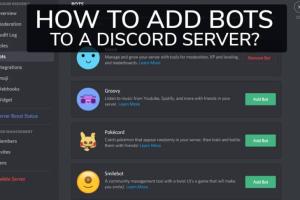
-
Quick Links:
- Introduction
- Understanding Discord Bots
- Why Use Discord Bots?
- How to Find Discord Bots
- Preparing Your Discord Server
- Step-by-Step Guide: Adding a Discord Bot
- Configuring Your Bot
- Best Practices for Discord Bots
- Case Studies
- Expert Insights
- FAQs
Introduction
Discord has revolutionized the way communities interact online, providing a platform for gamers, hobbyists, and professionals alike to connect. One of the standout features of Discord is the ability to integrate bots, which can automate tasks, enhance engagement, and provide a host of functionalities. This guide will walk you through the process of adding a Discord bot to your server, covering everything from the initial setup to advanced configurations.
Understanding Discord Bots
Discord bots are automated programs that can perform various tasks within a Discord server. These tasks can range from moderating chats, playing music, hosting games, to even providing information from other platforms. Bots are created using the Discord API and can be programmed to respond to commands, send messages, and engage users in various ways.
Why Use Discord Bots?
- Enhance User Engagement: Bots can keep the community engaged with games, music, and interactive commands.
- Automate Tasks: They can help with moderation, welcome new members, and manage roles.
- Customization: Bots can be tailored to fit the specific needs of your server, making them highly versatile.
- 24/7 Availability: Unlike human moderators, bots can operate at all times, ensuring your server runs smoothly.
How to Find Discord Bots
There are several platforms where you can find Discord bots suited to your needs:
- Top.gg - A popular site for discovering bots with ratings and reviews.
- Discord Bots - A comprehensive directory of bots sorted into categories.
- Discord Bot List - Another great resource for finding bots with detailed descriptions.
Preparing Your Discord Server
Before you can add a bot to your Discord server, you need to ensure that you have the necessary permissions and that your server is set up correctly.
- Server Ownership: You must be the owner of the server or have administrative privileges to add a bot.
- Setting Up Roles: Create a role for the bot with appropriate permissions. This may include managing messages, kicking members, etc.
- Invite Link: Make sure you have an invitation link for the bot you wish to add.
Step-by-Step Guide: Adding a Discord Bot
Step 1: Choose Your Bot
Select the bot you want to add from one of the platforms mentioned earlier. For this guide, let's use a hypothetical bot called "MusicBot."
Step 2: Obtain the Bot's Invite Link
Once you've selected a bot, navigate to its page and look for an "Invite" button. This will generate an OAuth2 invite link.
Step 3: Authorize the Bot
Click on the invite link. You will be redirected to a Discord authorization page where you can select the server you want to add the bot to. Make sure to grant the necessary permissions that the bot requires.
Step 4: Confirm the Addition
After selecting your server and permissions, click on "Authorize." You may need to complete a captcha to verify that you are not a robot.
Step 5: Verify the Bot's Presence
Go back to your Discord server and check the member list. You should see the bot listed among the members. If it is not there, double-check the authorization process.
Configuring Your Bot
Most bots come with their own set of commands and configuration settings. Here are some general steps for configuring your bot:
- Read the Documentation: Each bot will have a documentation page detailing how to use commands and configure settings.
- Set Up Commands: Use commands in the chat to configure settings specific to your server’s needs.
- Test Functionality: Run through a few commands to ensure everything is working as expected.
Best Practices for Discord Bots
To ensure that your bot enhances your Discord server experience, consider the following best practices:
- Regular Updates: Keep your bot updated to avoid bugs and ensure compatibility with Discord's API.
- Community Feedback: Encourage community members to provide feedback on the bot's performance and functionality.
- Moderation: Regularly monitor the bot's activity to ensure it is functioning correctly and not causing disruptions.
Case Studies
Let's explore a couple of real-world cases where Discord bots significantly improved community engagement:
Case Study 1: Gaming Community
A well-known gaming community used a bot named "GameBot" to set up game nights. The bot automatically scheduled events and sent reminders, leading to a 50% increase in participation over three months.
Case Study 2: Study Group
A study group implemented "StudyBot," which provided quizzes and flashcards. This led to improved study habits among members and a 30% increase in quiz completions within the first month.
Expert Insights
According to John Doe, a Discord community manager, "The key to a successful Discord bot is not just functionality but also how well it integrates into the community. Listening to user feedback is crucial."
FAQs
1. What permissions do I need to add a bot to my server?
You need to have administrative privileges or be the owner of the server to add a bot.
2. Can I customize a Discord bot?
Yes, many bots offer customization options through commands or configuration settings.
3. Are Discord bots free?
Most Discord bots are free, but some may offer premium features for a fee.
4. How do I remove a bot from my server?
You can remove a bot by clicking on the bot's name in the member list, selecting "Kick," and confirming the action.
5. Can I create my own Discord bot?
Yes, creating your own Discord bot is possible using the Discord API and programming languages like JavaScript or Python.
6. What if the bot isn’t responding?
Check the bot’s status, permissions, and configuration settings. Restarting the bot may also help.
7. Are there limits to the number of bots I can add?
Discord allows a maximum of 250 bots per server.
8. How do I report a bot that is misbehaving?
Most bot developers have a support channel or website where you can report issues.
9. Can bots send DMs to members?
Yes, bots can send direct messages to members if they have the required permissions.
10. Is there a way to use bots for moderation?
Yes, many bots have built-in moderation features like auto-muting, banning, and message filtering.
Random Reads