Is Your iPhone Hacked? Signs, Solutions, and Prevention Strategies
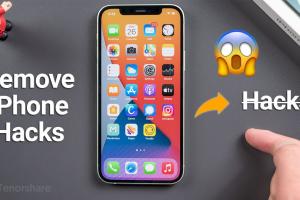
-
Quick Links:
- Introduction
- Understanding Hacking
- Common Signs of Hacking
- How to Check Your iPhone for Hacking
- What to Do If Your iPhone Is Hacked
- Preventative Measures to Protect Your iPhone
- Case Studies and Expert Insights
- Conclusion
- FAQs
Introduction
In our increasingly digital world, smartphones have become an integral part of our lives. Unfortunately, their widespread use also makes them prime targets for hackers. If you're an iPhone user, you might wonder: "Is my iPhone hacked?" In this comprehensive guide, we'll explore how to identify if your iPhone has been compromised, what steps to take if it has, and preventative measures to secure your device.
Understanding Hacking
Hacking refers to the unauthorized access and manipulation of computer systems, networks, or devices. For iPhones, this can involve software exploits, physical access, or phishing tactics. Understanding how hackers operate can help you better protect your device.
Types of Hacking Attacks
- Malware: Malicious software designed to harm or exploit devices.
- Phishing: Deceptive tactics used to gain sensitive information.
- Physical Access: Gaining direct access to a device to extract information.
- Network Attacks: Exploiting vulnerabilities in Wi-Fi networks to access devices.
Common Signs of Hacking
Recognizing the signs of hacking is crucial for the timely security of your device. Here are some common indicators that your iPhone might be hacked:
- Unusual Activity: Unexpected app installations or settings changes.
- Battery Drain: Rapid battery depletion without heavy usage.
- Data Usage Spikes: Unexplained increases in data consumption.
- Strange Text Messages: Receiving odd texts or calls from unknown numbers.
- Frequent Crashes: Apps crashing more often than usual.
- Unfamiliar Apps: New apps appearing that you didn’t install.
How to Check Your iPhone for Hacking
To determine if your iPhone has been hacked, follow these systematic steps:
Step 1: Check Your App List
Go through your installed apps and look for anything suspicious. If you find anything you don’t remember installing, it could be a sign of hacking.
Step 2: Review Data Usage
Navigate to Settings > Cellular and review your data usage statistics. Look for apps consuming excessive data without your knowledge.
Step 3: Monitor Battery Health
Visit Settings > Battery and check the battery health. If you notice a drastic change in performance or unusual drain, investigate further.
Step 4: Check for Unusual Network Activity
Use VPNs or network monitoring apps to see if your device is communicating with unknown servers.
Step 5: Run a Security Check
Consider using a reputable security app to scan for malware and vulnerabilities.
What to Do If Your iPhone Is Hacked
If you discover that your iPhone has been hacked, take the following steps to secure your device:
Step 1: Change Your Passwords
Immediately change your Apple ID password and any other accounts linked to your device. Use strong, unique passwords.
Step 2: Update iOS
Ensure your iPhone is running the latest version of iOS. Updates often include security patches that can protect your device from vulnerabilities.
Step 3: Remove Suspicious Apps
Uninstall any apps that you did not download or that appear suspicious.
Step 4: Reset Your iPhone
As a last resort, consider performing a factory reset to remove all data and restore the iPhone to its original settings.
Preventative Measures to Protect Your iPhone
Preventing hacking is the best strategy. Here are some effective measures to secure your iPhone:
- Use Strong Passwords: Create complex passwords and change them regularly.
- Enable Two-Factor Authentication: This adds an additional layer of security to your accounts.
- Be Wary of Public Wi-Fi: Avoid using public networks for sensitive transactions.
- Download Apps from Trusted Sources: Stick to the App Store for downloads.
- Keep Your Software Updated: Regularly check for iOS updates to stay secure.
Case Studies and Expert Insights
Understanding real-world hacking cases can illuminate the risks and solutions surrounding smartphone security. Numerous cases have shown how unsuspecting users fell victim to hacking due to basic oversights. For instance, a case study by The Verge details how a lack of security awareness led to significant privacy breaches among iPhone users.
Conclusion
In conclusion, staying vigilant and informed is key to protecting your iPhone from hackers. By recognizing the signs of hacking, taking immediate action, and implementing preventative measures, you can secure your device and personal information effectively.
FAQs
- What are the signs that my iPhone is hacked? Common signs include unusual activity, battery drain, and unfamiliar apps.
- How can I secure my iPhone? Use strong passwords, enable two-factor authentication, and keep your software updated.
- What should I do if I suspect my iPhone is hacked? Change your passwords, check for suspicious apps, and consider resetting your device.
- Can I recover my data if my iPhone is hacked? It depends on the extent of the hack; backups may help recover lost data.
- Is it possible to prevent hacking entirely? While no device is entirely immune, you can significantly reduce risks with good practices.
- What types of hacking are common for iPhones? Malware, phishing, and unauthorized access are common threats.
- Should I use antivirus software on my iPhone? While iOS has robust security features, a reputable security app can provide additional protection.
- How often should I update my iPhone? Regularly check for iOS updates and install them as soon as they are available.
- What to do if I see unusual charges on my phone bill? Report them to your carrier and investigate any linked accounts for unauthorized access.
- Can public Wi-Fi really hack my phone? Yes, public Wi-Fi networks can be exploited to access personal data; use a VPN for security.
Random Reads
- How to lower and raise cordless blinds
- How to wire a 3 way light switch
- How to install linux programs from tgz files
- How to install linux
- How to remove suggestions on google chrome
- How to sign up for hotmail account
- How to siphon water
- How to install a washer and dryer
- How to install an electric fence
- How to trade pokemon john gba lite