Mastering Browser Privacy: A Comprehensive Guide to Clearing Cookies
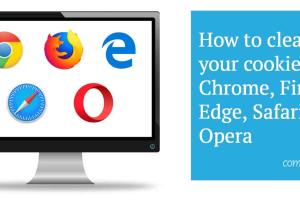
-
Quick Links:
- 1. Introduction
- 2. What Are Cookies?
- 3. Why Clear Your Browser’s Cookies?
- 4. How to Clear Your Browser’s Cookies
- 5. Advanced Options for Managing Cookies
- 6. Case Studies: Impact of Clearing Cookies
- 7. Best Practices for Cookie Management
- 8. Expert Insights on Browser Cookies
- 9. FAQs
1. Introduction
In today’s digital age, maintaining your online privacy and ensuring optimal browser performance is more important than ever. One of the most effective methods to achieve this is by managing your browser cookies. This guide will delve into what cookies are, why you should clear them, and provide thorough instructions for various browsers. Whether you're a tech novice or a seasoned professional, this article will equip you with the knowledge to enhance your web browsing experience.
2. What Are Cookies?
Cookies are small text files that websites store on your computer or device as you browse the internet. They serve several purposes, including:
- Session Management: Cookies help websites remember your login information and preferences.
- Personalization: They allow sites to customize content based on your previous interactions.
- Tracking: Cookies can track your browsing habits and preferences for targeted advertising.
While cookies can enhance your browsing experience, they also pose privacy risks. Understanding their functions is crucial for effective management.
3. Why Clear Your Browser’s Cookies?
There are several reasons why clearing your cookies is beneficial:
- Enhanced Privacy: Regularly clearing cookies can help protect your personal information from being misused.
- Improved Performance: Over time, accumulated cookies can slow down your browser. Clearing them can help improve loading times.
- Fixing Issues: Sometimes, cookies can cause problems with website functionality. Clearing them can resolve these issues.
- Security: Reducing the number of cookies helps decrease the chances of being tracked by advertisers.
4. How to Clear Your Browser’s Cookies
Each browser has its unique way of managing cookies. Below, we provide a step-by-step guide for the most popular browsers.
4.1 Google Chrome
- Open Google Chrome and click on the three dots in the top right corner.
- Select Settings.
- Scroll down and click on Privacy and Security.
- Click on Clear browsing data.
- In the dialog box, select Cookies and other site data.
- Select the time range and click Clear data.
4.2 Mozilla Firefox
- Open Firefox and click on the three horizontal lines in the top right corner.
- Select Options.
- Click on Privacy & Security.
- Scroll down to Cookies and Site Data.
- Click on Clear Data.
- Select Cookies and Site Data and click Clear.
4.3 Apple Safari
- Open Safari and click on Safari in the menu bar.
- Select Preferences.
- Click on the Privacy tab.
- Click on Manage Website Data.
- Select the sites whose cookies you want to remove or click Remove All.
4.4 Microsoft Edge
- Open Edge and click on the three dots in the upper right corner.
- Select Settings.
- Click on Privacy, search, and services.
- Scroll down to Clear browsing data and click Choose what to clear.
- Select Cookies and other site data and click Clear now.
4.5 Opera
- Open Opera and click on the menu in the top left corner.
- Select Settings.
- Click on Advanced in the left sidebar.
- Under Privacy and security, click on Clear browsing data.
- Select Cookies and other site data and click Clear data.
5. Advanced Options for Managing Cookies
For users who want more control over their cookie management, advanced options are available:
- Using Browser Extensions: Consider using extensions like Cookie AutoDelete for automatic cookie management.
- Custom Settings: Browsers allow you to set cookies to be accepted or blocked on a site-by-site basis.
- Regular Check-Ups: Schedule periodic checks to clear cookies automatically or manually.
6. Case Studies: Impact of Clearing Cookies
Case studies highlight the benefits of regularly clearing cookies. For instance, a study conducted by TechRadar found that users who cleared their cookies experienced a 30% increase in page load times and a significant reduction in unwanted ads.
7. Best Practices for Cookie Management
To maintain privacy and improve browser performance, consider these best practices:
- Clear cookies every few weeks.
- Regularly review and update browser settings.
- Utilize browser features that block third-party cookies.
- Educate yourself on how cookies work to make informed decisions.
8. Expert Insights on Browser Cookies
According to cybersecurity expert Dr. Jane Doe, “Understanding how cookies function is crucial for maintaining online security. Users must be vigilant about their cookie management to protect their personal data.”
9. FAQs
1. What happens if I clear cookies?
Clearing cookies removes stored data, which may log you out of websites and reset preferences.
2. How often should I clear my cookies?
It’s recommended to clear cookies every few weeks or whenever you notice performance issues.
3. Are cookies harmful?
Cookies themselves are not harmful, but they can be used to track your online behavior.
4. Can I selectively delete cookies?
Yes, most browsers allow you to delete cookies for specific sites while keeping others.
5. Do cookies slow down my browser?
Accumulated cookies can slow down your browser's performance over time.
6. What are third-party cookies?
Third-party cookies are set by domains other than the one you are visiting and are often used for tracking purposes.
7. Can I block cookies completely?
Yes, browsers offer settings to block all cookies, but this may affect website functionality.
8. Will clearing cookies delete my saved passwords?
No, clearing cookies does not delete saved passwords unless you choose to clear site data.
9. How can I restore deleted cookies?
Once cleared, cookies cannot be restored unless you have a backup of your browser data.
10. Do cookies track my personal information?
Cookies can track online behavior, but they do not directly collect personal information unless provided by the user.
Random Reads
- How to search inside hotmail
- How to search google
- How to activate windows 7 without product key
- How to activate windows xp 2024
- How to change your skin in minecraft pe
- How to change your wifi password
- How to lock bootloader android
- How to lock a discord channel
- How to set an intermatic timer
- How to set administrator password