Ultimate Guide: How to Easily Add Music from iTunes to Your iPod
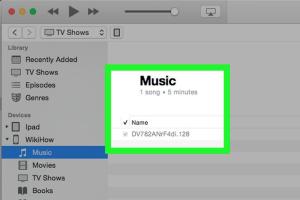
-
Quick Links:
- Introduction
- Understanding iTunes and iPod
- Preparing Your iPod
- Installing iTunes
- Adding Music to iTunes
- Syncing Music to Your iPod
- Troubleshooting Common Issues
- Expert Tips for a Smooth Experience
- Case Studies
- FAQs
- Conclusion
Introduction
For many music lovers, the iPod has been a game-changer in how we listen to music on the go. The integration of iTunes with iPod devices has made it easier than ever to manage and enjoy your favorite tracks. However, for new users, the process of transferring music from iTunes to an iPod can seem daunting. Fear not! This comprehensive guide will walk you through every step of the process, ensuring you can fill your iPod with all your favorite tunes seamlessly.
Understanding iTunes and iPod
iTunes is a media player, media library, online store, and mobile device management application developed by Apple Inc. iPods, on the other hand, are portable media players that allow you to carry your music, podcasts, and more in your pocket. Understanding how these two work together is essential for a successful transfer of music.
With iTunes, you can manage your music collection, purchase songs, and create playlists. Your iPod acts as a portable extension of this library, enabling you to take your music with you wherever you go.
Preparing Your iPod
Before you can start adding music to your iPod, it’s crucial to ensure that your device is prepared. Here are the steps you need to follow:
- Charge your iPod: Make sure your device has enough battery to complete the transfer.
- Update your iPod: Check for any software updates by connecting your iPod to your computer and opening iTunes.
- Set up your iPod: If this is your first time using the iPod, ensure it’s set up correctly. Follow the on-screen instructions to complete the setup.
Installing iTunes
If you haven't installed iTunes yet, follow these steps:
- Go to the official Apple iTunes download page.
- Select your operating system (Windows or macOS) and download the installer.
- Run the installer and follow the instructions to complete the installation.
Once installed, open iTunes and set up your account if necessary.
Adding Music to iTunes
Now that iTunes is ready, you can start adding music to your library. Here’s how:
Importing Music from Your Computer
- Open iTunes.
- Click on "File" in the top menu.
- Select "Add to Library" or "Import" (depending on your version).
- Navigate to the folder where your music is stored, select the songs, and click "Open."
Purchasing Music from iTunes Store
If you prefer to purchase music directly from iTunes, follow these steps:
- Open iTunes and go to the "iTunes Store."
- Browse or search for the music you want to purchase.
- Click "Buy" next to the song or album, and confirm your purchase.
Syncing Music to Your iPod
Now that your iTunes library is filled with your favorite music, it’s time to sync it to your iPod. Here’s how:
Automatic Syncing
- Connect your iPod to your computer using the USB cable.
- Open iTunes if it doesn’t open automatically.
- Select your iPod from the device list in the top left corner of iTunes.
- In the sidebar, click on "Music."
- Check the box that says "Sync Music." You can choose to sync your entire library or selected playlists, artists, albums, and genres.
- Click “Apply” to start the syncing process.
Manual Syncing
If you prefer to manually manage your music, follow these steps:
- Follow steps 1-3 from the automatic syncing.
- Select the "Manually manage music and videos" checkbox.
- Drag and drop songs or playlists from your iTunes library to your iPod icon in the sidebar.
- Click “Done” when finished.
Troubleshooting Common Issues
Sometimes, you may run into issues while trying to sync music to your iPod. Here are some common issues and how to resolve them:
iPod Not Recognized by iTunes
If your iPod isn't recognized by iTunes, try the following:
- Check your USB cable and try a different port.
- Restart your computer and iPod.
- Ensure iTunes is updated to the latest version.
Music Not Syncing
If music isn’t syncing, check the following:
- Make sure the "Sync Music" option is enabled.
- Check if you have enough storage space on your iPod.
- Try restarting both iTunes and your iPod.
Expert Tips for a Smooth Experience
To enhance your experience of adding music from iTunes to your iPod, consider these expert tips:
- Keep your iTunes updated to avoid compatibility issues.
- Regularly back up your iTunes library to avoid losing your music.
- Use playlists to organize your music efficiently.
Case Studies
Here are a couple of case studies illustrating common scenarios faced by users:
Case Study 1: New iPod User
Jane recently purchased her first iPod. After downloading iTunes and importing her music library, she found the syncing process straightforward. However, she encountered issues with recognizing her iPod. By restarting her computer and ensuring her iTunes was updated, she successfully synced her library.
Case Study 2: Managing Large Libraries
John, an avid music collector, had over 10,000 songs in his iTunes library. To manage his large collection, he created playlists for different genres and moods. By syncing only these playlists to his iPod, he optimized storage and made it easier to navigate his music on the go.
FAQs
1. Can I add music to my iPod without iTunes?
Yes, you can use third-party software or apps designed for music transfer, but iTunes is the most straightforward method for Apple devices.
2. What should I do if my iPod won’t sync with iTunes?
Try restarting both your iPod and computer, check your USB connection, and ensure that iTunes is updated.
3. Can I transfer purchased music from my iPod back to iTunes?
Yes, you can use third-party software to extract purchased music from your iPod back to iTunes.
4. How can I sync only certain songs to my iPod?
Uncheck the "Sync Entire Library" option and manually select the songs or playlists you want to sync.
5. Is it possible to sync music over Wi-Fi?
Yes, if both your iPod and computer are on the same Wi-Fi network, you can enable Wi-Fi syncing in iTunes.
6. What if my songs are not showing in iTunes?
Ensure that the songs are in a supported format and that they have been added to your iTunes library correctly.
7. Can I add music from Apple Music to my iPod?
Yes, but you need to download the songs to your iTunes library first before syncing them to your iPod.
8. How do I create playlists in iTunes?
Click on "File" > "New" > "Playlist." You can then drag songs into the newly created playlist.
9. How often should I update my iTunes?
Regularly check for updates to ensure compatibility and access to new features.
10. What formats does iTunes support for music files?
iTunes supports formats such as MP3, AAC, WAV, AIFF, and Apple Lossless.
Conclusion
Adding music from iTunes to your iPod is a straightforward process that, when followed step-by-step, can be done in no time. Whether you're a seasoned pro or a first-time user, this guide has you covered. With the right preparation and understanding, you can enjoy your favorite tracks wherever you go. Happy listening!