Ultimate Guide: How to Easily Add Subtitles to Your YouTube Videos
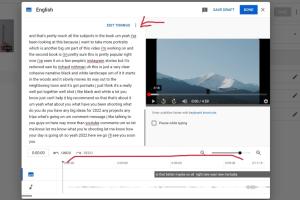
-
Quick Links:
- Introduction
- Importance of Subtitles in YouTube Videos
- Types of Subtitles
- How to Add Subtitles to YouTube Videos
- Best Practices for Adding Subtitles
- Case Studies
- Conclusion
- FAQs
Introduction
In the digital age, video content has become a powerful medium for communication, education, and entertainment. YouTube, as one of the most popular platforms, allows creators to reach a global audience. However, not everyone speaks the same language or can hear the audio clearly. This is where subtitles come into play. In this guide, we will explore how to add subtitles to YouTube videos effectively, covering various methods, best practices, and the importance of accessibility in video content.
Importance of Subtitles in YouTube Videos
Subtitles serve multiple purposes in video content:
- Accessibility: They make videos accessible to hearing-impaired viewers.
- Language Learning: Subtitles can help viewers who are learning a new language by providing a written reference.
- Increased Engagement: Videos with subtitles often see higher engagement rates as viewers can follow along even in noisy environments.
- SEO Benefits: Including subtitles can improve your video’s SEO, making it more discoverable.
Types of Subtitles
Subtitles can be categorized into several types:
- Open Subtitles: These are always visible and cannot be turned off.
- Closed Captions: These can be turned on or off by the user and are typically used for the deaf or hard of hearing.
- Translations: Subtitles translating the spoken language into another language.
- Transcripts: A full text version of the video’s audio, often provided as a separate document.
How to Add Subtitles to YouTube Videos
Using YouTube’s Built-in Tools
YouTube provides several built-in tools to help you add subtitles directly:
- Log in to your YouTube account and go to YouTube Studio.
- Select the video you want to add subtitles to from the Content section.
- Click on Subtitles in the left menu.
- Choose the language of your video, and click on Add under the Subtitles section.
- You can either type your subtitles manually, use auto-sync, or upload a file.
Uploading Subtitle Files
If you have subtitles prepared in a file format (like .srt or .vtt), you can upload them directly:
- In the Subtitles section, select Upload file.
- Choose whether your file contains subtitles with timing or without timing.
- Select your file and click Open.
- Review and publish your subtitles.
Using Auto-Generated Subtitles
YouTube can generate subtitles automatically, which can be a great starting point:
- Go to your video in YouTube Studio.
- In the Subtitles section, look for Auto-generated subtitles.
- Review and edit any errors before publishing.
Best Practices for Adding Subtitles
- Timing: Ensure that subtitles are synced properly with the audio.
- Readability: Use a clear font and maintain a reasonable size.
- Length: Keep subtitles short and to the point, allowing viewers to read them comfortably.
- Language and Tone: Match the language and tone of your subtitles to your audience.
Case Studies
To illustrate the effectiveness of subtitles, let us explore a few case studies:
Case Study 1: Educational Channel
An educational YouTube channel that added subtitles in multiple languages saw a 40% increase in viewership from non-native speakers. The subtitles helped in making complex topics more accessible.
Case Study 2: Vlogger's Engagement
A vlogger reported a 30% increase in engagement after adding closed captions to their videos. Viewers appreciated the ability to watch videos in noisy environments.
Conclusion
Adding subtitles to your YouTube videos can significantly enhance their accessibility, engagement, and SEO potential. By following the steps outlined in this guide, you can create a more inclusive viewing experience for your audience. Remember, the effort you put into adding subtitles can lead to greater visibility and connection with viewers around the world.
FAQs
- Can I add subtitles to live streams on YouTube? Yes, YouTube allows you to add subtitles to live streams, but it requires you to enable live captions.
- What formats are supported for subtitle files? YouTube supports .srt and .vtt file formats for subtitles.
- Are auto-generated subtitles accurate? Auto-generated subtitles can be helpful, but they often contain errors and may require editing.
- Can I translate my subtitles into other languages? Yes, you can create translated subtitles for different languages in the subtitles section of YouTube Studio.
- Do subtitles help with SEO? Yes, subtitles can improve the SEO of your videos by making them more discoverable through search engines.
- How long should subtitles be displayed? Aim for 1-2 lines of text per subtitle and ensure they are displayed long enough for viewers to read comfortably.
- Can I edit subtitles after publishing? Yes, you can edit subtitles anytime through YouTube Studio.
- Are there any tools to help create subtitles? Yes, there are various online tools and software available for creating subtitles, such as Subtitle Edit and Aegisub.
- What is the difference between subtitles and closed captions? Subtitles are primarily for translating spoken dialogue, while closed captions include sound descriptions and are meant for the deaf and hard of hearing.
- Can I use third-party services to create subtitles? Yes, many services offer professional subtitle creation, which can save you time and ensure accuracy.
Random Reads
- How to create ethernet cable
- How to create executable file eclipse
- How to compress file to specific size
- How to complete skyrims elder knowledge quest
- How to share apps on android bluetooth
- How to scan barcode qr code iphone
- How to scan on your mac
- How to increase internal memory android phone
- How to increase ram on pc
- Mastering game saving in red dead redemption