Mastering Google Maps: A Comprehensive Guide to Adding Your Business
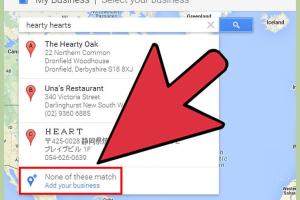
-
Quick Links:
- Introduction
- Importance of Google Maps for Businesses
- Step-by-Step Guide to Adding Your Business to Google Maps
- Optimizing Your Google Maps Listing
- Case Studies: Success Stories
- Common Issues and How to Resolve Them
- Expert Insights and Tips
- FAQs
Introduction
In today's digital age, having a presence on Google Maps is crucial for any business looking to attract local customers. As one of the most widely used tools for finding businesses and services, Google Maps can significantly enhance your visibility and reach. This article provides a detailed, step-by-step guide on how to add your business to Google Maps, along with optimization tips and expert insights.
Importance of Google Maps for Businesses
According to recent statistics, over 75% of consumers use Google Maps to find local businesses. This makes it an essential tool for any business owner aiming to improve their local SEO and attract more customers. Here are some key reasons why you should consider adding your business to Google Maps:
- Increased Visibility: Being listed on Google Maps makes your business easier to find, especially for local searches.
- Enhanced Credibility: A well-maintained Google Maps listing can boost your business's credibility among potential customers.
- Customer Engagement: Google Maps allows customers to leave reviews, which can help you engage with your audience and improve your services.
- Insights and Analytics: Google My Business provides valuable insights about how customers find and interact with your business listing.
Step-by-Step Guide to Adding Your Business to Google Maps
Step 1: Create a Google My Business Account
The first step to adding your business to Google Maps is to create a Google My Business (GMB) account. Follow these steps:
- Visit the Google My Business website.
- Click on the "Manage now" button.
- Enter your business name and click "Next."
- Select your business category and click "Next."
Step 2: Enter Your Business Information
Once you’ve created your account, you'll need to input essential information about your business:
- Business Name: Ensure you use your official business name.
- Address: Provide your complete business address. If you operate in a service area, you can specify that as well.
- Phone Number: List a local phone number if possible.
- Website: Include a link to your business website.
Step 3: Verify Your Business
Google requires verification to confirm that you are the owner of the business. There are several methods for verification:
- Postcard Verification: Google will send a postcard with a verification code to your business address.
- Phone Verification: Some businesses may qualify for phone verification.
- Email Verification: Verify your business via your business email account.
Step 4: Add Photos and Additional Details
Enhance your Google Maps listing by adding high-quality photos and additional details:
- Business Logo: Upload your business logo for brand recognition.
- Interior and Exterior Photos: Show your business environment to attract customers.
- Services and Products: List the services and products you offer along with their descriptions.
Step 5: Publish Your Listing
Once you have filled in all the necessary information and verified your business, click the "Publish" button to make your business visible on Google Maps.
Optimizing Your Google Maps Listing
Adding your business to Google Maps is just the first step. To maximize your visibility, you should optimize your listing:
- Keep Information Up to Date: Regularly update your business hours and any changes in services.
- Encourage Customer Reviews: Ask satisfied customers to leave positive reviews to improve your ranking.
- Utilize Posts: Use Google My Business posts to share updates, promotions, or events.
Case Studies: Success Stories
To illustrate the impact of Google Maps on businesses, let’s look at a couple of case studies:
Case Study 1: Local Coffee Shop
A local coffee shop in Seattle saw a 50% increase in foot traffic after creating a Google Maps listing. By regularly updating their hours and posting about specials, they engaged well with customers.
Case Study 2: Home Services Business
A plumbing service in Austin utilized Google Maps to showcase their services. After optimizing their listing with photos and responding to reviews, they experienced a 30% boost in service calls within three months.
Common Issues and How to Resolve Them
Adding your business to Google Maps can sometimes come with challenges. Here are common issues and how to troubleshoot them:
Issue 1: Listing Not Showing Up
If your business listing isn’t appearing, ensure it has been verified. You can also check if you’re using the correct business name and address.
Issue 2: Incorrect Information
If you notice incorrect information, log into your GMB account and update the details. Remember to save your changes.
Expert Insights and Tips
Experts suggest the following tips for making the most of your Google Maps listing:
- Use Keywords: Incorporate relevant keywords in your business description.
- Engage with Customers: Respond to reviews, both positive and negative, to show that you value customer feedback.
- Leverage Local SEO: Optimize your website for local search phrases to complement your Google Maps listing.
FAQs
1. How long does it take for my business to appear on Google Maps?
After verification, your business should appear within a few days.
2. Can I change my business information later?
Yes, you can update your business information anytime through your Google My Business account.
3. What if my business is already listed but I don’t own it?
You can claim ownership of the listing through Google My Business and request verification.
4. Is there a cost to add my business to Google Maps?
No, creating a Google My Business account and listing is free.
5. How can I improve my ranking on Google Maps?
Encouraging reviews, keeping your information updated, and engaging with customers can help improve your ranking.
6. Can I add multiple locations for my business?
Yes, you can create separate listings for each location through your Google My Business account.
7. What types of businesses can be listed on Google Maps?
Most businesses can be listed, including retail stores, restaurants, service providers, and more.
8. How do I report a problem with a Google Maps listing?
You can report inaccuracies directly on Google Maps by clicking on the “Suggest an edit” option.
9. Can I see analytics for my Google Maps listing?
Yes, Google My Business provides insights that show how customers find and interact with your listing.
10. How can I add special hours for holidays?
You can set special hours in your Google My Business dashboard under the "Hours" section.
Random Reads
- How to write a batch file
- How to write a use case
- How to get mold out of your carpet at home
- Mastering farming techniques in 7 days to die
- Mastering excel zip files
- How to activate telnet windows 7
- How to activate touch screen hp laptop
- 6 ways to type e with accent
- How to adjust faucet water pressure
- Ultimate guide to level 99 in every skill runesape f2p