Ultimate Guide to Backing Up Your Computer: Secure Your Data Effortlessly
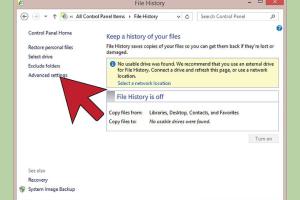
-
Quick Links:
- 1. Introduction
- 2. Why Backing Up Your Computer is Essential
- 3. Types of Backups
- 4. Methods for Backing Up Your Computer
- 5. Step-by-Step Guide to Backing Up
- 6. Best Backup Software Options
- 7. Cloud Backup vs. Local Backup
- 8. Case Studies: Real-World Backup Scenarios
- 9. Expert Insights and Best Practices
- 10. Conclusion
- 11. FAQs
1. Introduction
In today’s digital age, data is an invaluable asset. Whether it’s personal photos, important documents, or critical business files, losing data can be devastating. Thus, understanding how to back up a computer is essential for everyone. This guide will provide you with the knowledge and tools needed to protect your data effectively.
2. Why Backing Up Your Computer is Essential
Backing up your computer is not just a precaution; it is a necessity. Here are some key reasons:
- Protection Against Data Loss: Accidental deletions, hardware failure, and malware attacks can lead to irreversible data loss.
- Data Recovery: Having a backup means you can recover your information quickly without significant downtime.
- Peace of Mind: Knowing your data is secure allows you to focus on your work without constant worry.
3. Types of Backups
Understanding the different types of backups can help you choose the best method for your needs:
Full Backup
A full backup involves copying all files and data to a backup storage. This method is straightforward but can take considerable time and space.
Incremental Backup
Incremental backups only save changes made since the last backup. This method is faster and uses less storage but can complicate recovery.
Differential Backup
This method saves changes made since the last full backup. While it requires more storage than incremental backups, it simplifies recovery.
4. Methods for Backing Up Your Computer
There are several methods to back up your computer, each with its advantages and disadvantages:
External Hard Drive Backup
Using an external hard drive is one of the simplest and most cost-effective methods. Simply connect the drive and copy your important files. Many external drives come with backup software to automate this process.
Cloud Backup
Cloud backup services like Google Drive, Dropbox, and Backblaze allow you to store your data online. This method provides accessibility from anywhere and often includes automatic backups, but it may come with subscription fees.
Network Attached Storage (NAS)
NAS devices connect to your home network and allow multiple devices to back up to a centralized location. This is ideal for families or small businesses.
5. Step-by-Step Guide to Backing Up
Here’s a detailed step-by-step guide to backing up your computer:
Step 1: Choose Your Backup Method
Decide whether you want to use an external hard drive, cloud service, or NAS. Consider factors like cost, accessibility, and ease of use.
Step 2: Prepare Your Backup Storage
If you're using an external hard drive or NAS, connect it to your computer. For cloud services, ensure you have an account set up.
Step 3: Organize Your Files
Before backing up, organize your files. Create folders for documents, photos, and other categories to streamline the backup process.
Step 4: Use Backup Software
Many operating systems come with built-in backup solutions, such as Windows Backup or Time Machine for macOS. Follow the prompts to select the files you wish to back up.
Step 5: Schedule Regular Backups
Set a schedule for regular backups. This ensures your data is continuously protected without needing to remember to back up manually.
6. Best Backup Software Options
Here are some of the top backup software options available:
- Acronis True Image: Offers comprehensive backup solutions with ransomware protection.
- EaseUS Todo Backup: User-friendly interface for both beginners and advanced users.
- Backblaze: Affordable cloud backup with unlimited storage.
- Macrium Reflect: Excellent for disk imaging and cloning.
7. Cloud Backup vs. Local Backup
When deciding between cloud and local backup, consider the following:
Advantages of Cloud Backup
- Access your files from anywhere with internet access.
- Automatic backups without manual intervention.
Advantages of Local Backup
- No internet required for access.
- Faster data transfer speeds.
8. Case Studies: Real-World Backup Scenarios
Let’s look at some real-world examples of data loss and recovery:
Case Study 1: Small Business Data Recovery
A small business experienced a ransomware attack, encrypting all files. Fortunately, they had scheduled daily backups using a cloud service, allowing them to restore all data within hours.
Case Study 2: Personal Data Loss
A user accidentally deleted important family photos. Thanks to their external hard drive backup, they recovered the files without any loss.
9. Expert Insights and Best Practices
Experts recommend the 3-2-1 backup rule: Keep three copies of your data, on two different media, with one copy stored off-site. This strategy ensures maximum protection against various types of data loss.
10. Conclusion
Backing up your computer is a straightforward yet crucial process that can save you from the consequences of data loss. By understanding the various methods and implementing a regular backup schedule, you can protect your valuable information effectively. Take action today to secure your data!
11. FAQs
1. What is the best way to back up my computer?
The best way depends on your needs, but a combination of cloud and local backups is often recommended for optimal protection.
2. How often should I back up my computer?
It's advisable to back up your data at least once a week, or daily if you frequently update important files.
3. Can I back up my computer to a USB drive?
Yes, a USB drive can be used for backups. Just ensure it has sufficient storage space for your data.
4. What happens if I don't back up my computer?
Failure to back up can lead to permanent data loss in case of hardware failure, accidental deletion, or cyber attacks.
5. Is cloud backup secure?
Most reputable cloud backup services use encryption and other security measures to protect your data, but it’s essential to choose a trusted provider.
6. How do I restore files from a backup?
Restoring files typically involves using the backup software to locate and recover the files you need.
7. Can I back up my entire operating system?
Yes, many backup solutions allow you to create a complete image of your operating system for easy restoration.
8. What is the difference between backup and sync?
Backup creates copies of files for recovery, while sync keeps files identical across multiple locations.
9. Are there free backup options available?
Yes, there are several free backup software options, but they may have limited features compared to paid versions.
10. How can I automate my backup process?
Most backup software allows you to schedule backups automatically, ensuring your data is consistently protected.