Mastering the Wayback Machine: A Comprehensive Guide to Browsing and Archiving Websites
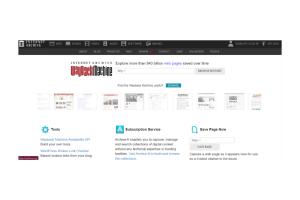
-
Quick Links:
- 1. Introduction
- 2. What is the Wayback Machine?
- 3. History and Significance of the Wayback Machine
- 4. How Does the Wayback Machine Work?
- 5. Browsing Websites Using the Wayback Machine
- 6. Archiving Websites with the Wayback Machine
- 7. Best Practices for Using the Wayback Machine
- 8. Case Studies
- 9. Common Issues and Troubleshooting
- 10. FAQs
- 11. Conclusion
1. Introduction
The Wayback Machine is a digital archive that allows users to browse and access archived versions of websites over time. This powerful tool is invaluable for researchers, historians, and anyone interested in the evolution of the internet. With this guide, you will learn how to navigate the Wayback Machine effectively, archive web pages, and understand its significance in preserving internet history.
2. What is the Wayback Machine?
Launched by the Internet Archive in 2001, the Wayback Machine is a service that captures snapshots of web pages at various points in time. It allows users to view how a website looked in the past, making it a critical resource for web historians and digital preservationists.
Features of the Wayback Machine
- Multi-Year Access: Access archived pages from as far back as 1996.
- URL Searching: Search for specific URLs to view their archived versions.
- Collection of Historical Data: Explore a vast repository of web pages across different domains.
3. History and Significance of the Wayback Machine
The Wayback Machine was developed as part of the Internet Archive's mission to build a digital library of internet sites and other cultural artifacts. With more than 500 billion web pages archived, it serves as a crucial tool for preserving the digital landscape, helping to maintain the integrity of online information.
4. How Does the Wayback Machine Work?
The Wayback Machine operates by crawling websites in a manner similar to search engines. It periodically captures snapshots of web pages and stores them in its database. This process allows users to view earlier versions of web pages, making it a vital resource for research and nostalgia.
Technical Mechanism
The Wayback Machine uses web crawlers that systematically browse the internet to collect data. The process involves:
- Crawling: Automated bots traverse the web to collect data.
- Storing: The archived pages are stored in a massive database.
- Indexing: Web pages are indexed by date and URL for easy retrieval.
5. Browsing Websites Using the Wayback Machine
To browse websites using the Wayback Machine, follow these steps:
- Visit the Wayback Machine.
- Enter the URL of the website you wish to browse in the search bar.
- Choose a date from the timeline to view the archived version of the site.
- Click on the snapshot to explore the archived content.
Example of Browsing
For instance, if you want to view the old version of example.com, simply input the URL into the Wayback Machine, select a date, and explore how the site has changed over time.
6. Archiving Websites with the Wayback Machine
If you want to archive a website that is currently live, you can do so directly through the Wayback Machine:
- Navigate to the Wayback Machine homepage.
- Enter the URL you want to archive in the capture box.
- Click on the "Save Page" button.
- Once saved, you will receive a link to the archived page.
Benefits of Archiving
- Preserves important data and historical context.
- Provides access to content that may have been removed or altered.
- Supports research and documentation efforts.
7. Best Practices for Using the Wayback Machine
To maximize your experience with the Wayback Machine, consider these best practices:
- Archive important pages regularly to ensure preservation.
- Utilize the search features to find specific content quickly.
- Check the quality of the archived pages to ensure they meet your needs.
8. Case Studies
Numerous organizations and individuals have effectively utilized the Wayback Machine:
Case Study 1: Historical Research
Historians often turn to the Wayback Machine to find archived articles and records that are no longer accessible. For instance, a researcher studying a significant event may retrieve reports or public statements from government websites.
Case Study 2: Digital Preservation Projects
Libraries and institutions have leveraged the Wayback Machine to create digital archives of cultural artifacts. By archiving websites related to significant cultural events, these institutions help preserve historical contexts for future generations.
9. Common Issues and Troubleshooting
While using the Wayback Machine is generally straightforward, users may encounter some common issues:
- Page Not Found: If a website has not been archived, you may see a "404 Not Found" error.
- Performance Issues: High traffic can sometimes slow down the Wayback Machine.
- Incomplete Archives: Some pages may not be fully archived due to robots.txt restrictions.
10. FAQs
1. What is the Wayback Machine?
The Wayback Machine is a digital archive of the World Wide Web, allowing users to access archived versions of websites over time.
2. How far back can I browse?
You can browse back to 1996, depending on when the website was first archived.
3. Can I archive a website that is live?
Yes, you can archive a live website by entering its URL in the Wayback Machine and clicking the "Save Page" button.
4. Are all pages archived?
No, some pages may not be archived due to restrictions set by website owners in their robots.txt files.
5. How often are websites archived?
Websites are archived periodically, but the frequency varies depending on the site's popularity and the Internet Archive's crawling schedule.
6. Can I access audio or video files through the Wayback Machine?
While primarily focused on text and images, some audio and video files may be accessible if they were captured during the archiving process.
7. Is the Wayback Machine free to use?
Yes, the Wayback Machine is a free service provided by the Internet Archive.
8. Can I request specific URLs to be archived?
Yes, you can request specific URLs to be archived using the Wayback Machine's "Save Page" feature.
9. How can I cite information from archived pages?
When citing, include the URL of the archived page along with the date you accessed it from the Wayback Machine.
10. What are some alternatives to the Wayback Machine?
Alternatives include Archive.today and the UK Web Archive, both of which offer similar services for web archiving.
11. Conclusion
The Wayback Machine is a powerful tool for anyone interested in exploring the history of the web. By understanding how to browse and archive websites, you can ensure that important data is preserved for future generations. Whether you are a researcher, a student, or simply a curious internet user, mastering the Wayback Machine opens up a world of digital exploration.
Random Reads
- How to use sum function in excel
- How to use teamviewer
- How to remove hard drive laptop
- How to remove hardwood floor
- How to block cookies
- How to block calls on messenger
- How to set up dhcp on a local area network
- How to set up disposable email address
- How to take a toilet seat off
- Mastering weapon enchantment esonline