Create Stunning Charts from Pivot Tables: A Comprehensive Guide
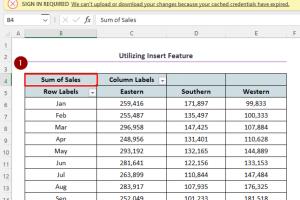
-
Quick Links:
- Introduction
- Understanding Pivot Tables
- Why Create Charts from Pivot Tables?
- Step-by-Step Guide to Creating Charts
- Common Chart Types for Pivot Tables
- Case Studies
- Expert Insights
- Common Mistakes to Avoid
- Conclusion
- FAQs
Introduction
Creating charts from pivot tables can transform the way you analyze and present data. This guide will take you through the entire process, from understanding what pivot tables are to the nitty-gritty of chart creation. Whether you're a beginner or looking to refine your skills, this comprehensive guide is tailored for you.Understanding Pivot Tables
Pivot tables are powerful tools in Excel and other spreadsheet software that allow users to summarize large datasets quickly. They enable users to extract meaningful insights without needing complex formulas. ### What is a Pivot Table? A pivot table organizes your data, allowing you to manipulate it easily. You can sum, average, or count data, and group it by specific categories. ### Advantages of Using Pivot Tables - **Dynamic Data Analysis**: Pivot tables can update automatically when your data changes. - **User-Friendly**: They require no advanced programming knowledge. - **Versatility**: Suitable for various fields, including finance, marketing, and healthcare.Why Create Charts from Pivot Tables?
Charts provide a visual representation of data, making it easier for stakeholders to grasp insights quickly. Here are some benefits of creating charts from pivot tables: - **Enhanced Data Understanding**: Charts can highlight trends and patterns. - **Improved Communication**: Visuals can convey complex information simply. - **Increased Engagement**: Well-designed charts can keep your audience interested.Step-by-Step Guide to Creating Charts
Creating a chart from a pivot table can be broken down into several steps: ### Step 1: Prepare Your Data Before creating a pivot table, ensure your data is well-organized. Each column should have a header, and there should be no blank rows or columns. ### Step 2: Create a Pivot Table 1. Select your data range. 2. Go to the **Insert** tab. 3. Click on **PivotTable**. 4. Choose where you want to place the pivot table (new worksheet or existing one). 5. Click **OK**. ### Step 3: Configure Your Pivot Table - Drag and drop fields to the Rows and Columns areas to define how you want to view the data. - Use the Values area to determine what data you want to summarize (e.g., sums, averages). ### Step 4: Insert a Chart 1. Click anywhere in the pivot table. 2. Go to the **Insert** tab again. 3. Choose the type of chart you want to create (e.g., bar, line, pie). 4. Your chart will be created based on the current view of the pivot table. ### Step 5: Customize Your Chart - Use the Chart Tools available in the ribbon to customize elements like titles, colors, and labels. - Consider adding data labels for clarity.Common Chart Types for Pivot Tables
When creating charts from pivot tables, several types can be particularly effective: - **Column Charts**: Ideal for comparing values among categories. - **Line Charts**: Perfect for showing trends over time. - **Pie Charts**: Good for displaying proportions. - **Bar Charts**: Useful for comparing a large number of categories. ### Example of Chart Type Selection For example, if you have sales data over several months, a line chart could effectively show trends, while a column chart might be better for comparing sales figures across different regions.Case Studies
To illustrate the effectiveness of pivot tables and charts, let’s look at a few case studies: #### Case Study 1: Retail Sales Analysis A retail company used pivot tables to analyze sales data from multiple regions. After creating charts, they discovered that one region significantly outperformed others, leading to targeted marketing strategies. #### Case Study 2: Financial Reporting A financial analyst used pivot tables to summarize monthly expenses. By creating a pie chart, they could visually communicate to stakeholders where the majority of expenses were being allocated.Expert Insights
Experts suggest that visualizing data through charts can enhance decision-making processes. According to a 2023 study by Data Visualization Society, companies that utilize visual data representation experience a 20% faster decision-making process. ### Tips from Experts - Always choose the right chart type based on your data. - Keep your charts simple and avoid clutter. - Use colors wisely to enhance readability.Common Mistakes to Avoid
As you create charts from pivot tables, be mindful of these common pitfalls: - **Overcomplicating Charts**: Too much information can confuse your audience. - **Ignoring Data Labels**: Always include data labels for clarity. - **Neglecting to Update Charts**: Ensure that charts reflect the latest data from your pivot table.Conclusion
Creating charts from pivot tables is a valuable skill that can enhance your data analysis and presentation capabilities. By following the steps outlined in this guide, you can effectively visualize your data, making it easier to communicate insights and make informed decisions.FAQs
- What is a pivot table? A pivot table is a tool in Excel used to summarize and analyze data.
- How do I create a pivot table? Select your data, go to the Insert tab, and choose PivotTable.
- What types of charts can I create from a pivot table? You can create column, line, pie, and bar charts, among others.
- Can I customize my charts? Yes, you can customize chart titles, colors, and labels.
- How often should I update my charts? Update your charts whenever your pivot table data changes.
- Is there a limit to the data I can analyze with pivot tables? No, but performance may vary with extremely large datasets.
- Can I create charts from multiple pivot tables? Yes, but ensure they are compatible in terms of data structure.
- What software can I use for pivot tables? Excel is the most popular, but Google Sheets and other tools also support them.
- Are there templates for pivot tables and charts? Yes, many online resources provide free templates.
- How do I share my charts with others? You can export your Excel file, or take screenshots and share them directly.
Random Reads
- How to open iso files
- How to create a paint booth in your garage
- How to create a minimalist home
- How to bypass magnetic lid switch whirlpool washer
- Simple ways to get youtube premium for free
- How to make a minecraft server on a mac
- Mastering negative infinity input android
- Mastering minecraft pocket edition
- How to play song 115 kino der toten
- Easily install steam linux