Ultimate Guide to Removing Viruses: Step-by-Step Strategies for PC & Mac
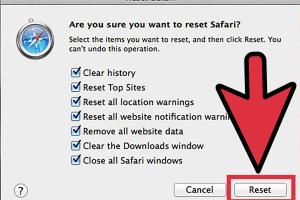
-
Quick Links:
- 1. Introduction
- 2. Understanding Computer Viruses
- 3. Signs of Virus Infection
- 4. How to Prevent Virus Infections
- 5. Step-by-Step Virus Removal Strategies
- 6. Manual Virus Removal Techniques
- 7. Using Antivirus Software
- 8. Case Studies of Virus Removal
- 9. Expert Insights on Virus Prevention
- 10. FAQs
1. Introduction
In the digital age, the threat of computer viruses looms large, affecting millions of users worldwide. Understanding how to remove a virus can save you from significant data loss, identity theft, and financial troubles. This comprehensive guide will walk you through everything you need to know about virus removal, from identifying the signs of infection to employing effective removal strategies.
2. Understanding Computer Viruses
A computer virus is malicious software designed to replicate itself and spread to other computers. These viruses can harm your system, steal personal information, or even compromise sensitive data. Types of viruses include:
- File Infector Viruses: Attach themselves to executable files.
- Macro Viruses: Target applications like Microsoft Word or Excel.
- Boot Sector Viruses: Infect the boot sector of storage devices.
- Polymorphic Viruses: Change their code to avoid detection.
3. Signs of Virus Infection
Recognizing the symptoms of a virus infection early can make a big difference in recovery. Watch for these signs:
- Slow performance of your computer.
- Frequent crashes or unexpected behavior.
- Unusual pop-up messages or ads.
- Programs starting up automatically.
- Missing files or unexpected changes in documents.
4. How to Prevent Virus Infections
Prevention is always better than cure. Here are tips to keep your devices virus-free:
- Install and update antivirus software regularly.
- Keep your operating system and software up to date.
- Avoid clicking on suspicious links or downloading unknown attachments.
- Use a firewall to block unauthorized access.
- Backup your data regularly to avoid loss.
5. Step-by-Step Virus Removal Strategies
When you suspect that your computer is infected, follow these steps to remove the virus:
- Disconnect from the Internet: This prevents the virus from spreading.
- Boot in Safe Mode: Restart your computer and enter Safe Mode to limit the virus's activity.
- Run a Full Scan with Antivirus Software: Use your antivirus software to detect and remove the virus.
- Delete Temporary Files: Use the Disk Cleanup tool to remove unnecessary files.
- Check for Unwanted Programs: Go to Control Panel and uninstall any suspicious software.
- Reset Your Browser Settings: This removes any malicious browser extensions.
- Restore Your System: If the infection persists, consider restoring your system to a previous state.
6. Manual Virus Removal Techniques
If antivirus software fails to remove the virus, you may need to resort to manual removal. Here’s how:
- Identify the Virus: Research the virus name online for specific removal instructions.
- Locate the Virus Files: Use Task Manager to find suspicious processes, and end them.
- Delete Virus Files: Navigate to the location of the virus files and delete them.
- Edit the Registry: Caution: Only edit the registry if you're confident. Look for entries that match the virus name and delete them.
7. Using Antivirus Software
Choosing the right antivirus software is crucial for effective virus removal. Here are some popular options:
- Malwarebytes: Excellent for malware removal.
- Norton: Comprehensive protection with a user-friendly interface.
- Bitdefender: Robust security features and excellent detection rates.
- Kaspersky: Known for its effective malware removal capabilities.
Always ensure that your antivirus software is updated to defend against the latest threats.
8. Case Studies of Virus Removal
Understanding real-world scenarios can help illustrate the importance of proper virus removal. Here are a few case studies:
- Case Study 1: A small business suffered a ransomware attack, leading to a complete lockdown of their files. After employing a professional IT service, they were able to restore their systems and implement better security measures.
- Case Study 2: An individual ignored the signs of a virus and ended up losing sensitive data. They learned the hard way that regular backups and antivirus scans are crucial for data protection.
9. Expert Insights on Virus Prevention
We reached out to cybersecurity experts to gather insights on effective prevention strategies:
"Investing in good antivirus software and maintaining regular updates can greatly reduce your risk of infection." - John Doe, Cybersecurity Specialist
"Education is key. Users should be informed about the latest threats and how to avoid them." - Jane Smith, IT Consultant
10. FAQs
What should I do if I think my computer has a virus?
Disconnect from the internet and run a full antivirus scan immediately.
Can I remove a virus without antivirus software?
Yes, but it requires manual removal techniques which can be complex and risky.
How can I tell if my antivirus software is working?
Regular updates and successful scans indicate that your antivirus is functioning correctly.
What are the risks of not removing a virus?
Failure to remove a virus can lead to data loss, identity theft, and compromised privacy.
Is it safe to use free antivirus software?
While some free antivirus programs are effective, they often lack comprehensive protection compared to paid versions.
Can viruses infect smartphones?
Yes, smartphones can also be infected by viruses, particularly through malicious apps and links.
What is the best free antivirus software?
Popular options include Avast, AVG, and Bitdefender Free Edition.
How often should I scan my computer for viruses?
Regular scans (weekly or bi-weekly) are recommended, along with real-time protection settings enabled.
Can I remove a virus by resetting my computer?
A factory reset can remove most viruses, but it also deletes all your files, so it should be a last resort.
What should I do after removing a virus?
Change your passwords and enable two-factor authentication on important accounts as a precaution.
Random Reads