How to Troubleshoot Website Access Issues: A Comprehensive Guide
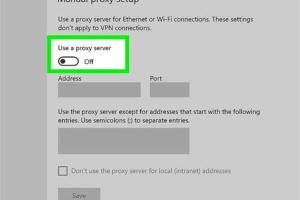
-
Quick Links:
- Introduction
- Common Causes of Website Access Issues
- Basic Troubleshooting Steps
- Advanced Troubleshooting Techniques
- Identifying Network Issues
- Browser-Related Problems
- Firewall and Antivirus Settings
- Case Studies: Real-World Solutions
- Expert Tips for Accessing Websites
- FAQs
Introduction
Encountering difficulties accessing a website can be incredibly frustrating, whether you’re trying to browse for information, shop online, or connect with friends. This comprehensive guide will provide you with effective strategies to identify and resolve website access issues. We will delve into common causes, basic troubleshooting steps, advanced techniques, and real-life case studies, ensuring you have everything you need to fix your access problems.
Common Causes of Website Access Issues
Understanding the underlying reasons why you can't access a particular website is key to troubleshooting effectively. Common causes include:
- Server Issues: The website's server may be down or undergoing maintenance.
- Network Problems: Your internet connection may be unstable or disconnected.
- Browser Compatibility: The website may not be compatible with your browser or its version.
- DNS Issues: Domain Name System problems can prevent you from reaching the website.
- Firewall Restrictions: Security settings may be blocking access to the site.
Basic Troubleshooting Steps
Before diving into more complex solutions, start with these basic troubleshooting steps:
- Check Your Internet Connection: Ensure that your device is connected to the internet. Try accessing other websites to see if the issue is isolated.
- Refresh the Page: Sometimes, simply reloading the page can resolve temporary glitches.
- Clear Browser Cache and Cookies: Cached data may interfere with website loading. Clear your browser’s cache and cookies.
- Try a Different Browser: If the website doesn’t load in your current browser, try using another one.
- Restart Your Device: Restarting your computer or mobile device can resolve underlying software issues.
Advanced Troubleshooting Techniques
If basic steps do not resolve the issue, consider these advanced troubleshooting techniques:
- Check Website Status: Use online tools like Is It Down Right Now to determine if the website is down for everyone or just you.
- Modify DNS Settings: Switching to a public DNS server like Google DNS (8.8.8.8, 8.8.4.4) may help.
- Disable VPN or Proxy: If you are using a VPN or proxy, disable it temporarily to see if it’s causing the issue.
- Check Firewall Settings: Ensure your firewall or antivirus software isn’t blocking access to the website.
- Flush DNS Cache: Run a command in your terminal or command prompt to clear the DNS cache. (For Windows: `ipconfig /flushdns`)
Identifying Network Issues
Network issues are common culprits when it comes to website access problems. Here’s how to identify them:
- Ping Test: Use the command prompt (Windows) or terminal (Mac) to ping the website. This checks connectivity.
- Traceroute: Running a traceroute can help identify where the connection is failing.
- Network Reset: Reset your router or modem to resolve connectivity issues.
Browser-Related Problems
Sometimes, the issue lies within your browser settings. Here are some tips to troubleshoot:
- Update Your Browser: Ensure your browser is up to date with the latest version.
- Disable Extensions: Browser extensions can conflict with website functionality. Disable them to see if access improves.
- Reset Browser Settings: Consider resetting your browser to default settings if problems persist.
Firewall and Antivirus Settings
Firewalls and antivirus software can inadvertently block access to websites. Here’s how you can check these settings:
- Temporarily Disable Antivirus: Disable your antivirus software to check if it's the source of the issue. Remember to enable it afterward.
- Modify Firewall Rules: Access your firewall settings and ensure the website is not on a blocked list.
Case Studies: Real-World Solutions
Let's explore a few case studies where users successfully resolved their website access issues:
Case Study 1: The DNS Change
A user was unable to access a popular news website. After troubleshooting, they discovered their ISP's DNS server was slow. By switching to Google DNS, they regained access instantly.
Case Study 2: Browser Extension Conflict
Another user faced issues accessing an e-commerce site. They found that a specific ad-blocking extension was causing the problem. After disabling it, the website loaded without issues.
Expert Tips for Accessing Websites
Here are some expert tips to further improve your chances of resolving website access issues:
- Stay Informed: Follow tech blogs or forums to get updates on common website outages.
- Use Multiple Devices: If possible, check website access on different devices to isolate the issue.
- Contact Support: If the website is critical and you cannot resolve the issue, consider reaching out to their support team.
FAQs
Here are some frequently asked questions related to website access issues:
1. What should I do if a website is down for maintenance?
Check the website's official social media or announcements for updates. Usually, they provide an estimated downtime.
2. How can I check if a website is down only for me?
Use services like Is It Down For Everyone Or Just Me to see if others are experiencing the same issue.
3. What if I can access other websites but not one in particular?
This may indicate a problem with that specific website or your browser settings. Try clearing your cache and cookies.
4. Are there any tools to diagnose network issues?
Yes, tools like Pingdom and Speedtest can help diagnose network speed and connectivity issues.
5. How do I reset my modem or router?
Unplug the power source, wait for about 10-30 seconds, then plug it back in. Wait for the lights to stabilize before testing your connection again.
6. Can a VPN affect my ability to access certain websites?
Yes, VPNs can sometimes block access to specific sites. Try disabling your VPN to see if it resolves the issue.
7. What are common browser issues that can prevent website access?
Outdated browsers, corrupted cache, or conflicting extensions can often hinder access to websites.
8. Is it safe to disable my firewall to troubleshoot?
While it can help diagnose issues, always re-enable your firewall immediately after testing to maintain security.
9. How can I improve my overall internet connectivity?
Consider upgrading your internet plan, using a wired connection, or optimizing your Wi-Fi settings for better performance.
10. What should I do if I suspect a malware infection?
Run a full antivirus scan and consider using specialized malware removal tools to clean your system.
Random Reads
- How to recover deleted voicemail messages on android
- How to catch deoxys pokemon omega ruby alpha sapphire
- How to sync messages in viber
- How to clean a washing machine with vinegar
- How to clean a washer with bleach
- Simple ways to change the language on your computer
- How to type on a pdf
- How to unarchive email gmail iphone ipad
- How to edit powerpoint template
- How to edit or remove yelp review