How to Efficiently Copy an Entire Text Conversation on Android
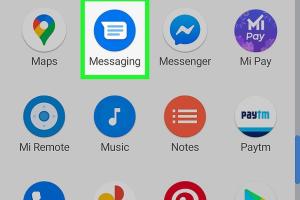
-
Quick Links:
- Introduction
- Why Copy Text Conversations?
- Methods to Copy Text Conversations
- Step-by-Step Guide to Copying Conversations
- Case Studies and Examples
- Expert Insights
- Conclusion
- FAQs
Introduction
In the digital age, our text conversations hold significant emotional and informational value. Whether it’s memorable exchanges with friends or important business discussions, knowing how to copy an entire text conversation on your Android device can be crucial. This guide explores various methods to help you save and back up these conversations effectively.
Why Copy Text Conversations?
There are multiple reasons one might want to copy text conversations, including:
- Preservation: To keep cherished memories alive.
- Legal Purposes: To maintain records of important discussions.
- Data Transfer: To migrate conversations to a new device.
- Backup: To safeguard against loss of data.
Methods to Copy Text Conversations
There are several effective methods to copy text conversations on Android. Below we will explore three primary ways: manual copying, using third-party apps, and utilizing backup tools.
Manual Copying
The simplest way, though often time-consuming, is to manually copy your text messages.
- Open the messaging app on your Android device.
- Navigate to the conversation you wish to copy.
- Press and hold a message until options appear.
- Select "Copy" from the options.
- Paste the text into a notes app or document.
Repeat for each message you want to copy. While it's straightforward, this method may not be practical for lengthy conversations.
Using Third-Party Apps
Several applications can simplify the process of copying entire text conversations:
- SMS Backup & Restore: This app allows you to back up SMS and MMS messages and save them as XML files, which can be viewed on a computer.
- Textra SMS: This messaging app includes built-in features that allow users to copy entire conversations easily.
- SMS Export: This app lets you export SMS messages in various formats, including CSV and TXT.
To use one of these apps, simply download it from the Google Play Store and follow the on-screen instructions.
Using Backup Tools
Android also provides built-in methods for backing up your entire device, including text messages:
- Go to Settings.
- Tap on System and then Backup.
- Enable Back up to Google Drive.
- Follow instructions to back up your data, including SMS.
This method is effective if you are considering switching devices and want to retain your entire message history.
Step-by-Step Guide to Copying Conversations
Now that we've discussed methods, here’s a detailed step-by-step guide to copying a text conversation using a third-party app, SMS Backup & Restore:
- Download SMS Backup & Restore from the Google Play Store.
- Open the app and grant necessary permissions.
- Select Backup from the main menu.
- Choose Messages and select the conversations you want to save.
- Tap Backup to initiate the process.
- Once completed, you can access the backup XML file on your device or upload it to Google Drive for safety.
Case Studies and Examples
To illustrate the various methods described, let's look at two case studies:
Case Study 1: Sarah's Sentimental Backup
Sarah recently upgraded her Android phone and was worried about losing her text conversations with her grandmother. She used the manual copying method to save key messages but found it tedious. Instead, she opted for SMS Backup & Restore, allowing her to back up the entire conversation with ease and access it later on her new device.
Case Study 2: Mark's Legal Requirement
Mark needed to retain text messages for a legal case. He used SMS Export to export a dozen conversations into a CSV format, making it easy to share with his lawyer. This method provided a clear and concise record of his text exchanges.
Expert Insights
Experts recommend regularly backing up your text messages to avoid losing important conversations. According to a survey conducted by Tech Times, 45% of smartphone users have lost important text messages due to device failure or accidental deletion. Utilizing backup tools and third-party apps can significantly mitigate this risk.
Conclusion
In conclusion, knowing how to copy an entire text conversation on Android is essential for preserving important information and memories. Whether you choose manual methods, third-party apps, or backup tools, the key is to find the method that best suits your needs. Regular backups can save you from potential data loss and ensure your conversations are always at your fingertips.
FAQs
1. Can I copy text conversations directly from the default messaging app?
Yes, you can copy individual messages manually from most default messaging apps, but copying entire conversations is easier with third-party apps.
2. Are there any risks involved in using third-party apps?
While most reputable apps are safe, always read reviews and check permissions to avoid apps that may compromise your data.
3. How do I restore messages from a backup?
Using SMS Backup & Restore, you can choose the restore option and select the backup file you previously saved.
4. Can I copy messages from different messaging apps?
Yes, many third-party apps support multiple messaging platforms, including WhatsApp and Facebook Messenger.
5. Is there a limit to the number of messages I can back up?
This depends on the app you use. Most apps can handle extensive message histories, but check the app's specifications for limits.
6. How can I ensure my backups are safe?
Store backups in multiple locations, such as Google Drive and a physical storage device, to ensure redundancy.
7. Can I share my copied conversations with someone else?
Yes, copied conversations can be shared through email, cloud storage, or any other means you prefer.
8. Do I need an internet connection to copy messages?
You need an internet connection to download most third-party apps, but once installed, you can copy messages offline.
9. What formats can I export my messages in?
Common formats include XML, CSV, and TXT, depending on the app you choose.
10. Can I schedule regular backups of my messages?
Yes, many backup apps like SMS Backup & Restore allow you to set up a schedule for automatic backups.
Random Reads