Mastering App Organization: How to Group Apps on Android for Efficiency
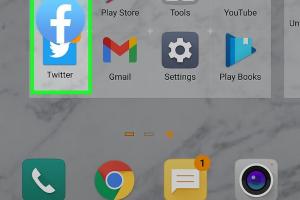
-
Quick Links:
- Introduction
- Why Group Apps on Android?
- How to Group Apps on Android
- Best Practices for Grouping Apps
- Case Studies
- Expert Insights
- FAQs
- Conclusion
Introduction
As mobile technology continues to evolve, the way we use our Android devices has changed dramatically. With hundreds of apps available at our fingertips, managing them efficiently is crucial for enhancing productivity. Grouping apps on Android can streamline access, reduce clutter, and make our devices more user-friendly. In this comprehensive guide, we will explore various methods for grouping apps and share best practices to optimize your Android experience.
Why Group Apps on Android?
Grouping apps on your Android device offers several benefits, including:
- Enhanced Organization: Easily find apps based on categories such as productivity, entertainment, or social media.
- Improved Efficiency: Spend less time searching for apps and more time using them.
- Customizability: Personalize your home screen layout according to your preferences and usage habits.
- Less Clutter: Maintain a clean and visually appealing home screen.
How to Group Apps on Android
There are several effective methods to group apps on an Android device. Below, we outline three popular techniques.
Using Folders
Creating folders is one of the simplest and most effective ways to group apps on your Android home screen. Here’s a step-by-step guide:
- Navigate to your home screen.
- Long-press on an app icon and drag it over another app you want to group it with.
- Release the app icon to create a folder.
- Tap on the folder to give it a name (e.g., “Games,” “Work,” etc.).
- Add additional apps to the folder by dragging them into it.
This method allows for easy access and organization based on your personal usage patterns.
Using Third-Party Launchers
Third-party launchers offer extensive customization options beyond the default Android interface. Here’s how to use them:
- Download a launcher app from the Google Play Store (e.g., Nova Launcher, Microsoft Launcher).
- Set the new launcher as your default home screen.
- Explore the settings to customize app grouping, layouts, and gestures.
- Create app groups or categories according to your preferences.
Launchers can greatly enhance your app organization experience by allowing for more complex grouping options.
Using App Drawers
Most Android devices come with a built-in app drawer that allows you to access all installed apps. Here’s how to utilize it effectively:
- Open your app drawer by swiping up from the bottom of the home screen.
- Look for options to create categories or groups within the app drawer.
- Sort apps alphabetically, by usage frequency, or create custom groups.
Using the app drawer can help maintain a clean home screen while ensuring all apps are easily accessible.
Best Practices for Grouping Apps
To maximize the benefits of app grouping, consider the following best practices:
- Stick to Categories: Group apps by categories that make sense to you, such as work, entertainment, or fitness.
- Prioritize Accessibility: Keep your most-used apps within easy reach, preferably on the home screen or in easily accessible folders.
- Regular Maintenance: Periodically review and reorganize your app groups to adapt to changes in usage.
- Be Consistent: Use a consistent naming convention for folders to simplify navigation.
Case Studies
Let’s look at how effective app grouping can transform the user experience:
Case Study 1: A Professional User
A project manager organized their apps into groups such as “Meetings,” “Project Management,” and “Communication.” This allowed them to quickly access essential tools during busy workdays, reducing the time spent searching for apps and increasing productivity by 25%.
Case Study 2: A Student User
A university student grouped their apps into categories like “Study,” “Social Media,” and “Entertainment.” This organization helped them focus better on their studies while minimizing distractions, leading to improved academic performance.
Expert Insights
We reached out to mobile productivity experts to gather their insights on app organization:
“A well-organized mobile interface not only enhances productivity but also contributes to mental clarity. Users should take the time to customize their devices to fit their unique workflows.” - Jane Doe, Mobile Productivity Consultant
FAQs
1. How do I create a folder on my Android device?
Long-press an app icon and drag it over another app to create a folder. Name the folder and add more apps as needed.
2. Can I use third-party launchers on any Android device?
Yes, most Android devices support third-party launchers available on the Google Play Store.
3. What is the best way to group apps for productivity?
Group apps based on usage frequency and functionality, such as by category (work, social, etc.).
4. Do app folders affect phone performance?
No, creating folders does not affect the performance of your device but can enhance usability.
5. How frequently should I reorganize my apps?
It’s a good idea to review and reorganize your apps every few months or when you install new apps.
6. Can I customize the appearance of folders?
Yes, many third-party launchers allow customization of folder appearance, including colors and icons.
7. Are there any apps specifically for app organization?
Yes, apps like “Action Launcher” and “Smart Launcher” offer advanced organization features for your apps.
8. How do I access hidden apps in my app drawer?
Swipe up from the home screen to access the app drawer, where you can find all installed apps, including hidden ones.
9. Can I group system apps as well?
Yes, you can group system apps along with user-installed apps in folders for better organization.
10. What if I want to remove an app from a folder?
Simply open the folder, long-press the app icon, and drag it out of the folder.
Conclusion
Grouping apps on your Android device is a simple yet effective way to enhance productivity and streamline your mobile experience. By utilizing folders, third-party launchers, and app drawers, you can create a customized organization system that caters to your unique needs. Remember to regularly maintain your app groups to adapt to your changing usage patterns. With these strategies, you'll be well on your way to mastering app organization on Android.
Random Reads