Step-by-Step Guide on How to Install Windows 98: A Nostalgic Journey
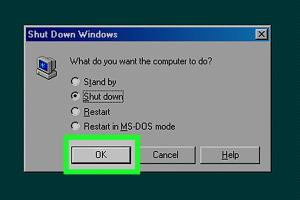
-
Quick Links:
- Introduction
- Requirements for Installation
- Setup Process
- Post-Installation Configuration
- Troubleshooting Common Issues
- Case Studies: Installing Windows 98 Today
- Expert Insights on Retro Computing
- FAQs
Introduction
Windows 98, released by Microsoft in June 1998, marked a significant milestone in the evolution of personal computing. This operating system introduced several features that made it user-friendly and popular among computer users of all ages. In this guide, we will take a deep dive into the process of installing Windows 98, covering everything from initial preparations to post-installation tweaks. Whether you’re a nostalgic tech enthusiast or a curious learner, this comprehensive guide will help you navigate the installation process seamlessly.
Requirements for Installation
Before embarking on your journey to install Windows 98, it’s important to ensure you have the right hardware and software. Below, we outline the necessary requirements:
- Minimum Hardware Requirements:
- Intel Pentium 133 MHz or higher
- 32 MB RAM (64 MB recommended)
- 2 GB hard drive with at least 1.5 GB of free space
- VGA or higher resolution monitor
- CD-ROM or DVD drive
- Mouse and keyboard
- Software Requirements:
- Windows 98 installation CD
- Bootable floppy disk or USB drive (for older PCs)
Setup Process
The installation of Windows 98 involves several steps, which we will outline below. This guide assumes you are using a physical computer setup; however, many of these steps can also be applied when using a virtual machine.
Step 1: Prepare the Installation Media
If you have a physical CD, ensure that it is clean and free from scratches. For those using a virtual machine, you can mount the ISO file directly.
Step 2: Boot from the Installation Media
Insert the bootable floppy disk or USB drive into the computer, restart the system, and enter the BIOS settings (usually by pressing F2, DEL, or F12 keys). Set the boot order to prioritize the floppy disk or USB drive. Save the settings and reboot.
Step 3: Start the Windows 98 Installer
Once the system boots from the floppy or USB, you will see a command prompt. Insert the Windows 98 installation CD and type:
setup
to initiate the installation.
Step 4: Follow the Installation Wizard
The Windows 98 Setup Wizard will guide you through the installation process. Follow the prompts:
- Accept the license agreement.
- Select the installation type (Typical, Compact, or Custom).
- Choose the hard drive partition where you want to install Windows 98.
Step 5: Completing the Installation
After completing the setup wizard, your system will restart. Windows 98 will finalize the installation and configure settings. This process may take some time.
Post-Installation Configuration
Once Windows 98 is installed, there are several steps to ensure the system runs smoothly:
- Install necessary drivers for your hardware components.
- Run Windows Update to get the latest patches and updates.
- Customize system settings to your preferences.
Troubleshooting Common Issues
Installing older operating systems like Windows 98 can sometimes lead to issues. Here are some common problems and their solutions:
- Installation Fails: Ensure your hardware meets the minimum requirements and that the installation media is functioning properly.
- Driver Compatibility Issues: Check the manufacturer’s website for compatible drivers or consider using generic drivers.
Case Studies: Installing Windows 98 Today
Many retro computing enthusiasts share their experiences when installing Windows 98. One notable case is a user who installed Windows 98 on a vintage Dell laptop. By following the steps outlined above, they successfully revived the old machine, allowing them to run classic games and software. Such stories are becoming increasingly common as more people explore retro computing.
Expert Insights on Retro Computing
Experts in the field of retro computing emphasize the importance of preserving older operating systems. They argue that understanding and using these systems provide insight into the evolution of technology and computing. For those interested, communities like the Vintage Computer Federation can offer resources and support.
FAQs
1. Can I install Windows 98 on modern hardware?
Yes, but you may need to use a virtual machine or compatibility software to ensure it runs smoothly.
2. What should I do if I encounter a blue screen during installation?
This can indicate hardware incompatibility. Check that your components meet the requirements.
3. Is it possible to install Windows 98 on a laptop?
Yes, as long as the laptop meets the hardware requirements and has compatible drivers.
4. How can I transfer files to my Windows 98 installation?
You can use a USB drive, a network connection, or even floppy disks if your hardware supports it.
5. What software can I run on Windows 98?
Many older games and applications that require less processing power are compatible with Windows 98.
6. Can I use modern peripherals with Windows 98?
Some modern peripherals may require additional drivers or might not be compatible at all.
7. How do I access the internet on Windows 98?
Install an older web browser like Internet Explorer 6 or Netscape Navigator, ensuring you have a compatible modem or network setup.
8. Is it safe to use Windows 98 online?
It is not recommended due to security vulnerabilities. Use it primarily for offline applications.
9. Can I dual-boot Windows 98 with a modern OS?
Yes, but it requires careful partitioning of your hard drive and ensuring compatibility of both OSs.
10. Where can I find Windows 98 installation media?
You can find copies on online auction sites, retro computing forums, or from collectors.
Conclusion
Installing Windows 98 is not just about setting up an operating system; it's about reliving a significant chapter in the history of computing. By following this comprehensive guide, you should be well-equipped to install Windows 98 and enjoy the experience of using a vintage operating system. Whether for nostalgia, gaming, or educational purposes, Windows 98 holds a special place in the hearts of many tech enthusiasts.
References
- Microsoft Official Site
- Vintage Computer Federation
- Wikipedia - Windows 98
- Tom's Hardware - Windows 98 Review
- OldVersion.com - Windows 98 Downloads
Random Reads
- Sync outlook with gmail
- Sync outlook calendar ios
- Unlocking access windows xp blank admin password
- Making a poster using microsoft word
- Make printer wireless
- How to update outlook
- How to update minecraft xbox 360
- How to hang string lights from the ceiling
- How to play five nights at freddys
- How to play dvd on xbox one